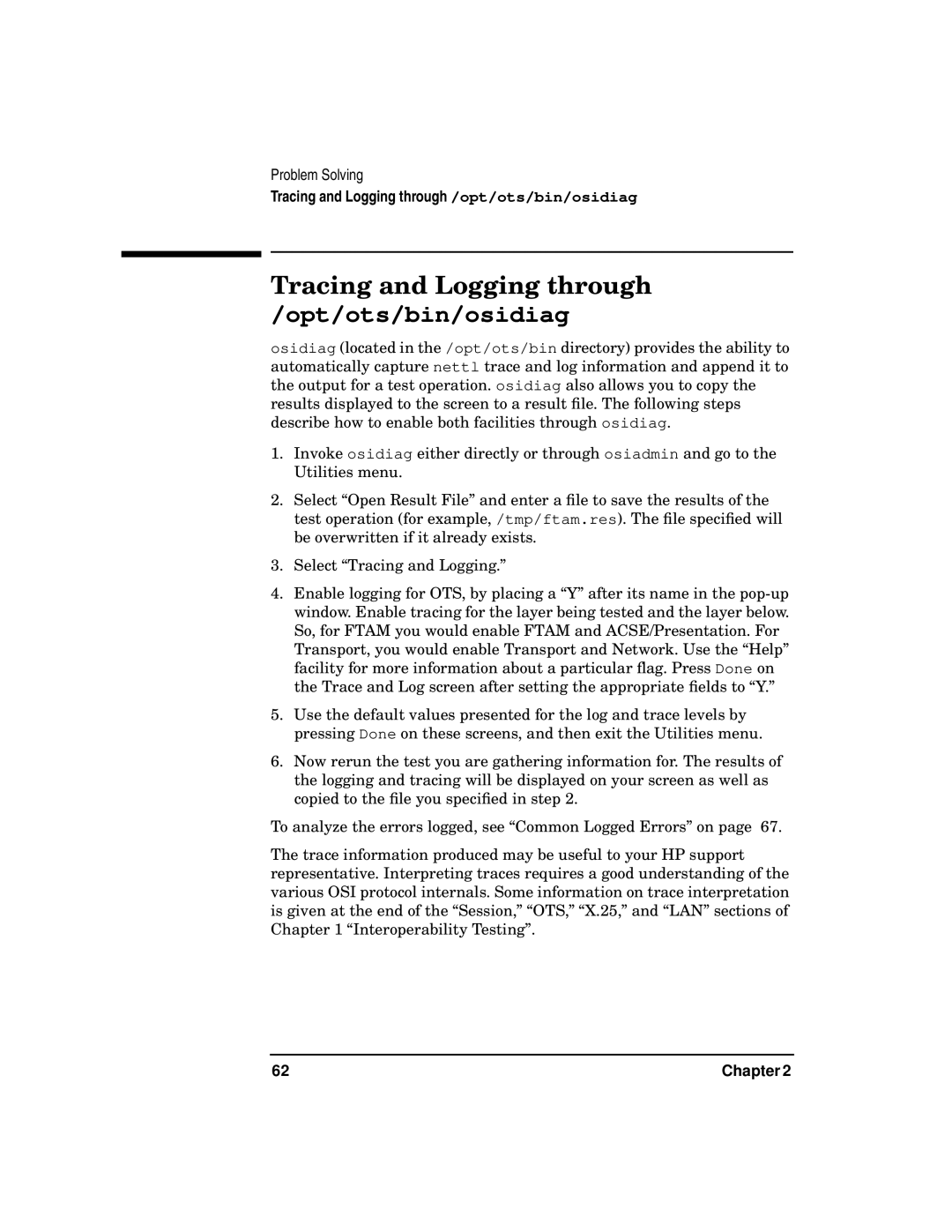Problem Solving
Tracing and Logging through /opt/ots/bin/osidiag
Tracing and Logging through
/opt/ots/bin/osidiag
osidiag (located in the /opt/ots/bin directory) provides the ability to automatically capture nettl trace and log information and append it to the output for a test operation. osidiag also allows you to copy the results displayed to the screen to a result file. The following steps describe how to enable both facilities through osidiag.
1.Invoke osidiag either directly or through osiadmin and go to the Utilities menu.
2.Select “Open Result File” and enter a file to save the results of the test operation (for example, /tmp/ftam.res). The file specified will be overwritten if it already exists.
3.Select “Tracing and Logging.”
4.Enable logging for OTS, by placing a “Y” after its name in the
5.Use the default values presented for the log and trace levels by pressing Done on these screens, and then exit the Utilities menu.
6.Now rerun the test you are gathering information for. The results of the logging and tracing will be displayed on your screen as well as copied to the file you specified in step 2.
To analyze the errors logged, see “Common Logged Errors” on page 67.
The trace information produced may be useful to your HP support representative. Interpreting traces requires a good understanding of the various OSI protocol internals. Some information on trace interpretation is given at the end of the “Session,” “OTS,” “X.25,” and “LAN” sections of Chapter 1 “Interoperability Testing”.
62 | Chapter 2 |