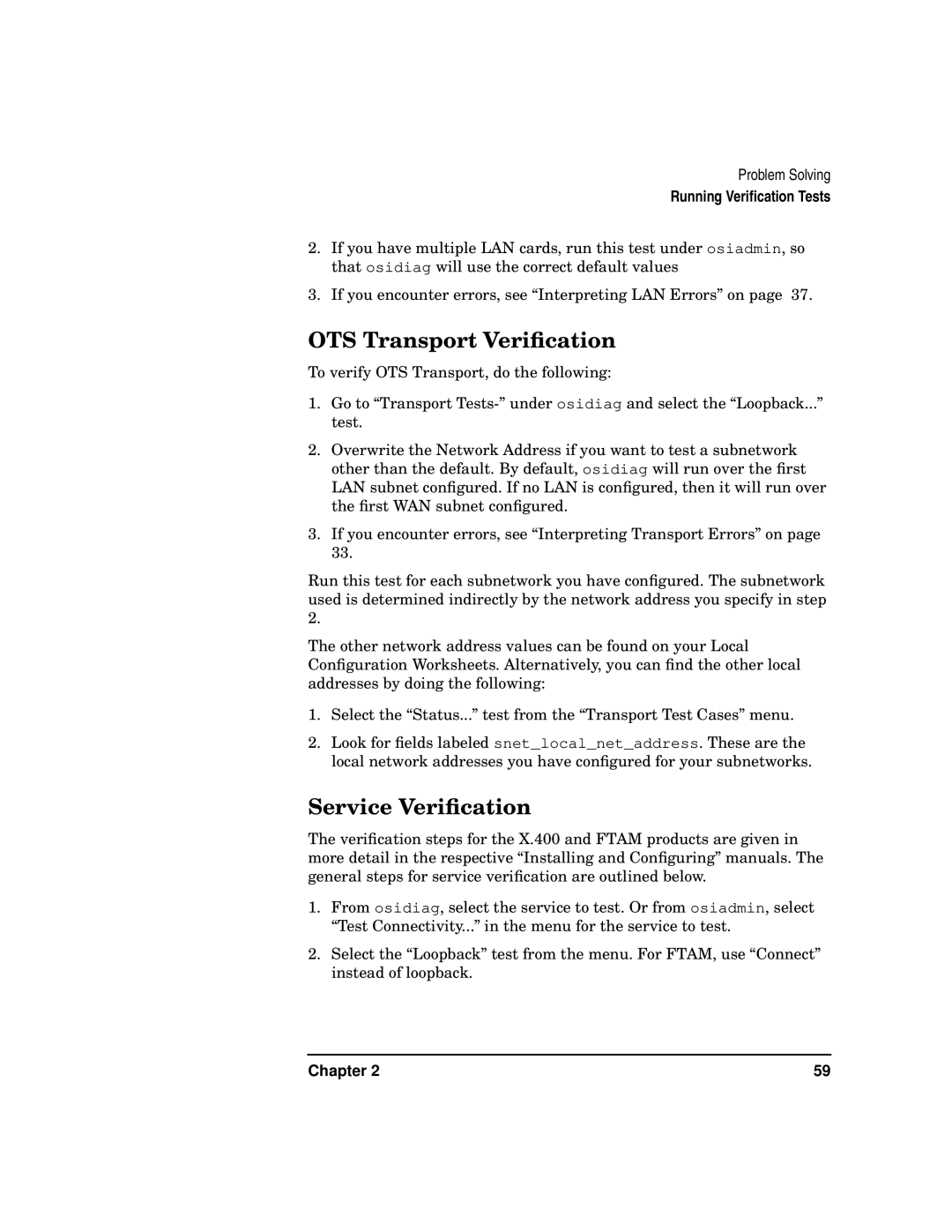Problem Solving
Running Verification Tests
2.If you have multiple LAN cards, run this test under osiadmin, so that osidiag will use the correct default values
3.If you encounter errors, see “Interpreting LAN Errors” on page 37.
OTS Transport Verification
To verify OTS Transport, do the following:
1.Go to “Transport
2.Overwrite the Network Address if you want to test a subnetwork other than the default. By default, osidiag will run over the first LAN subnet configured. If no LAN is configured, then it will run over the first WAN subnet configured.
3.If you encounter errors, see “Interpreting Transport Errors” on page 33.
Run this test for each subnetwork you have configured. The subnetwork used is determined indirectly by the network address you specify in step 2.
The other network address values can be found on your Local Configuration Worksheets. Alternatively, you can find the other local addresses by doing the following:
1.Select the “Status...” test from the “Transport Test Cases” menu.
2.Look for fields labeled snet_local_net_address. These are the local network addresses you have configured for your subnetworks.
Service Verification
The verification steps for the X.400 and FTAM products are given in more detail in the respective “Installing and Configuring” manuals. The general steps for service verification are outlined below.
1.From osidiag, select the service to test. Or from osiadmin, select “Test Connectivity...” in the menu for the service to test.
2.Select the “Loopback” test from the menu. For FTAM, use “Connect” instead of loopback.
Chapter 2 | 59 |