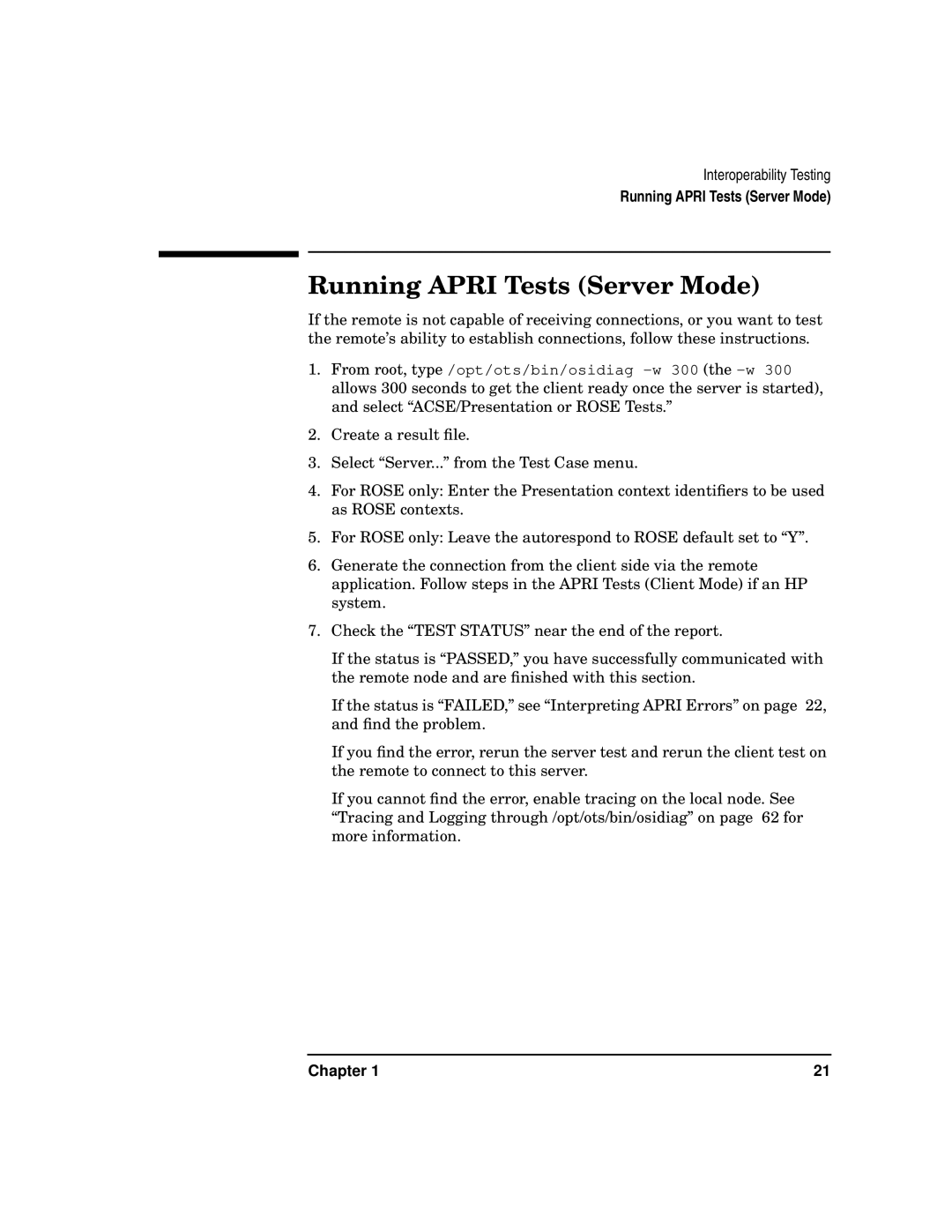Interoperability Testing
Running APRI Tests (Server Mode)
Running APRI Tests (Server Mode)
If the remote is not capable of receiving connections, or you want to test the remote’s ability to establish connections, follow these instructions.
1.From root, type /opt/ots/bin/osidiag
2.Create a result file.
3.Select “Server...” from the Test Case menu.
4.For ROSE only: Enter the Presentation context identifiers to be used as ROSE contexts.
5.For ROSE only: Leave the autorespond to ROSE default set to “Y”.
6.Generate the connection from the client side via the remote application. Follow steps in the APRI Tests (Client Mode) if an HP system.
7.Check the “TEST STATUS” near the end of the report.
If the status is “PASSED,” you have successfully communicated with the remote node and are finished with this section.
If the status is “FAILED,” see “Interpreting APRI Errors” on page 22, and find the problem.
If you find the error, rerun the server test and rerun the client test on the remote to connect to this server.
If you cannot find the error, enable tracing on the local node. See “Tracing and Logging through /opt/ots/bin/osidiag” on page 62 for more information.
Chapter 1 | 21 |