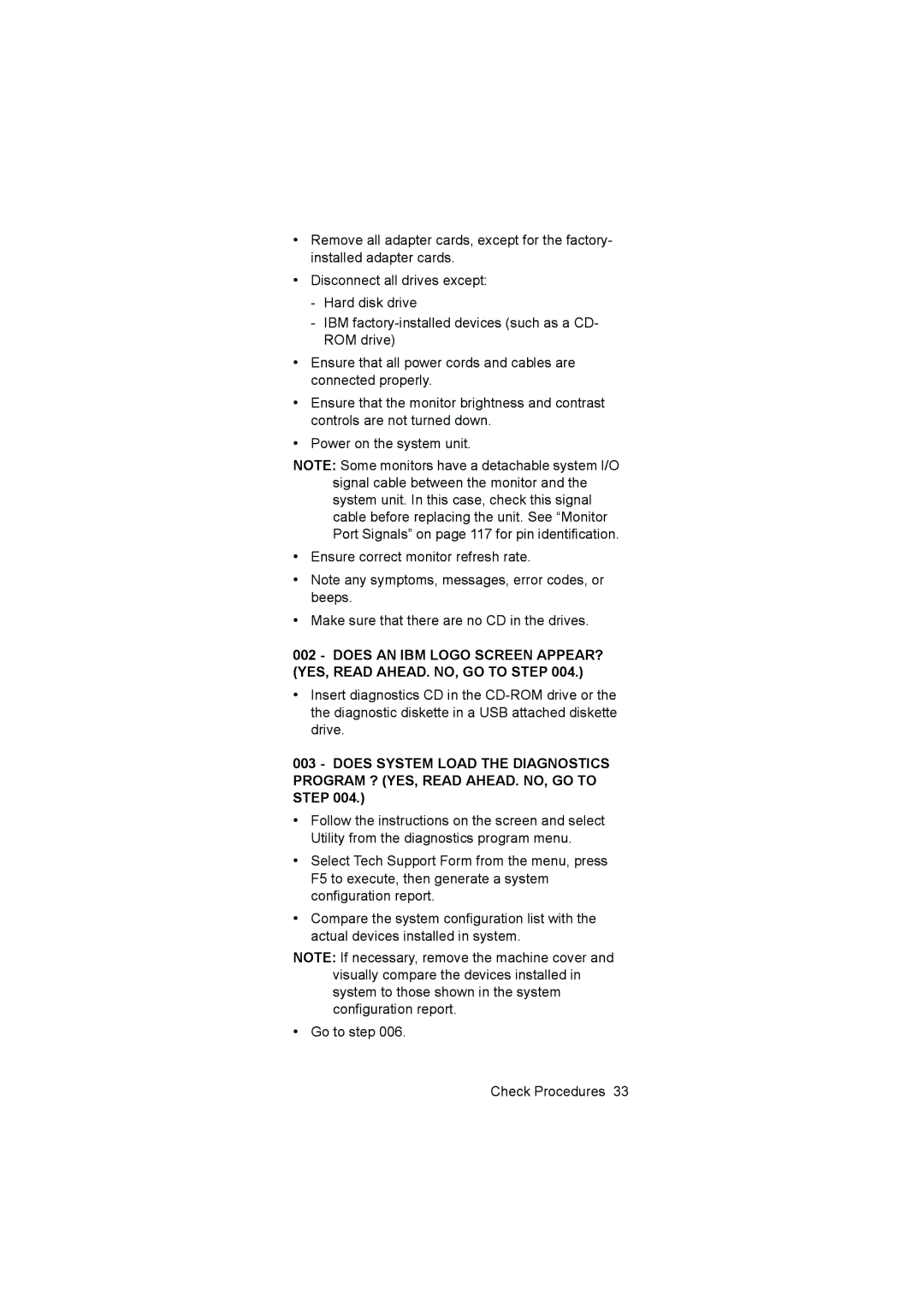•Remove all adapter cards, except for the factory- installed adapter cards.
•Disconnect all drives except:
-Hard disk drive
-IBM
•Ensure that all power cords and cables are connected properly.
•Ensure that the monitor brightness and contrast controls are not turned down.
•Power on the system unit.
NOTE: Some monitors have a detachable system I/O signal cable between the monitor and the system unit. In this case, check this signal cable before replacing the unit. See “Monitor Port Signals” on page 117 for pin identification.
•Ensure correct monitor refresh rate.
•Note any symptoms, messages, error codes, or beeps.
•Make sure that there are no CD in the drives.
002 - DOES AN IBM LOGO SCREEN APPEAR? (YES, READ AHEAD. NO, GO TO STEP 004.)
•Insert diagnostics CD in the
003 - DOES SYSTEM LOAD THE DIAGNOSTICS PROGRAM ? (YES, READ AHEAD. NO, GO TO STEP 004.)
•Follow the instructions on the screen and select Utility from the diagnostics program menu.
•Select Tech Support Form from the menu, press F5 to execute, then generate a system configuration report.
•Compare the system configuration list with the actual devices installed in system.
NOTE: If necessary, remove the machine cover and visually compare the devices installed in system to those shown in the system configuration report.
•Go to step 006.
Check Procedures 33