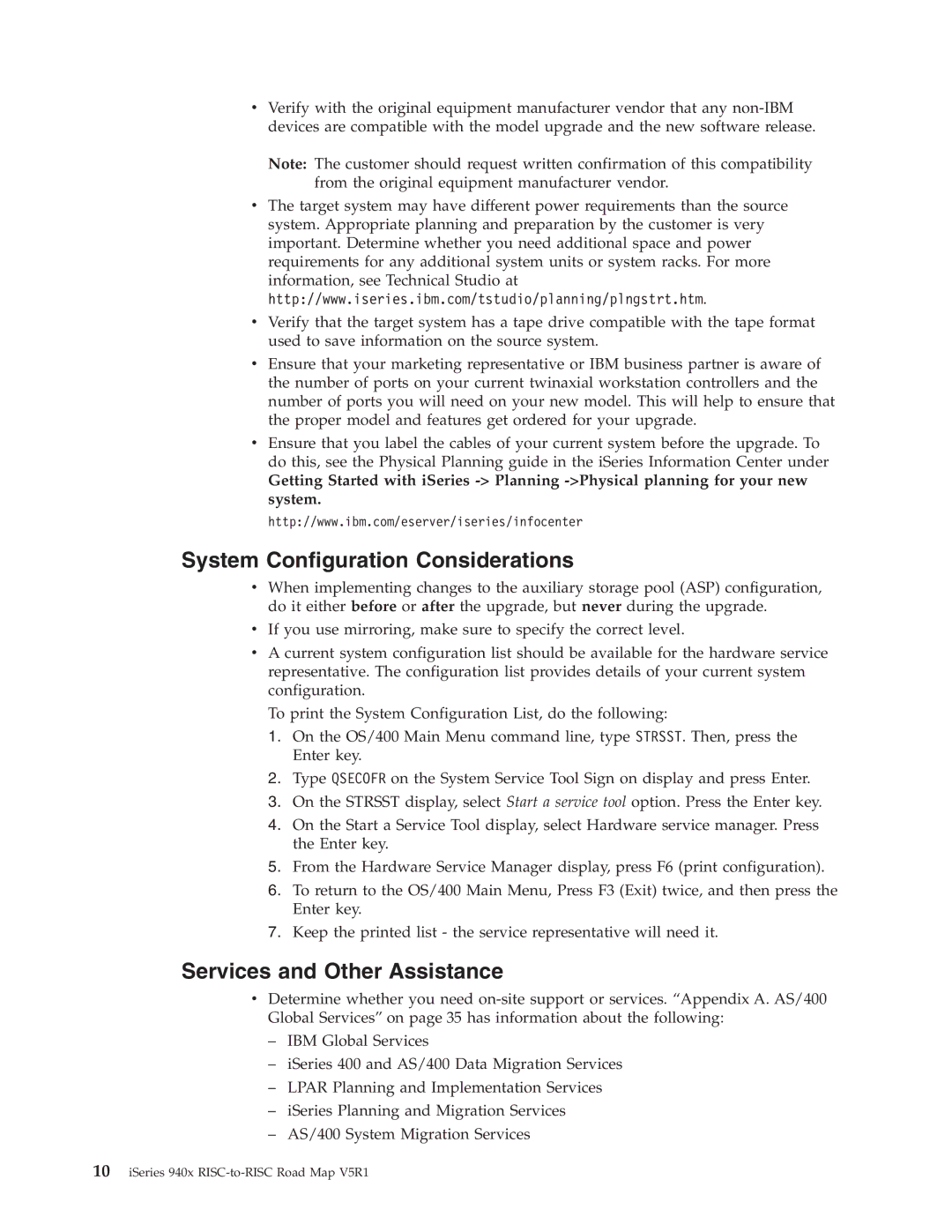vVerify with the original equipment manufacturer vendor that any
Note: The customer should request written confirmation of this compatibility from the original equipment manufacturer vendor.
vThe target system may have different power requirements than the source system. Appropriate planning and preparation by the customer is very important. Determine whether you need additional space and power requirements for any additional system units or system racks. For more information, see Technical Studio at http://www.iseries.ibm.com/tstudio/planning/plngstrt.htm.
vVerify that the target system has a tape drive compatible with the tape format used to save information on the source system.
vEnsure that your marketing representative or IBM business partner is aware of the number of ports on your current twinaxial workstation controllers and the number of ports you will need on your new model. This will help to ensure that the proper model and features get ordered for your upgrade.
vEnsure that you label the cables of your current system before the upgrade. To do this, see the Physical Planning guide in the iSeries Information Center under
Getting Started with iSeries
http://www.ibm.com/eserver/iseries/infocenter
System Configuration Considerations
vWhen implementing changes to the auxiliary storage pool (ASP) configuration, do it either before or after the upgrade, but never during the upgrade.
vIf you use mirroring, make sure to specify the correct level.
vA current system configuration list should be available for the hardware service representative. The configuration list provides details of your current system configuration.
To print the System Configuration List, do the following:
1.On the OS/400 Main Menu command line, type STRSST. Then, press the Enter key.
2.Type QSECOFR on the System Service Tool Sign on display and press Enter.
3.On the STRSST display, select Start a service tool option. Press the Enter key.
4.On the Start a Service Tool display, select Hardware service manager. Press the Enter key.
5.From the Hardware Service Manager display, press F6 (print configuration).
6.To return to the OS/400 Main Menu, Press F3 (Exit) twice, and then press the Enter key.
7.Keep the printed list - the service representative will need it.
Services and Other Assistance
vDetermine whether you need
–IBM Global Services
–iSeries 400 and AS/400 Data Migration Services
–LPAR Planning and Implementation Services
–iSeries Planning and Migration Services
–AS/400 System Migration Services