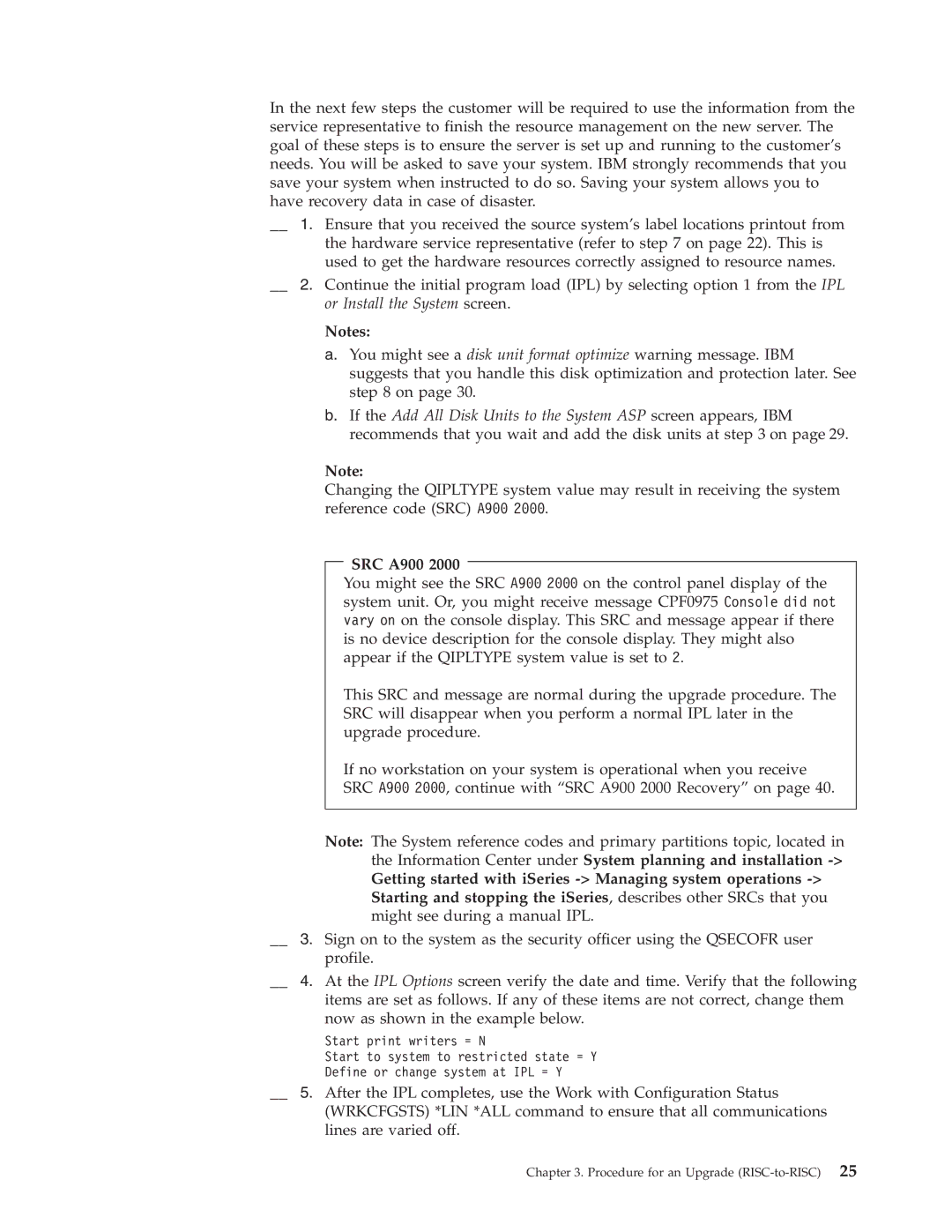In the next few steps the customer will be required to use the information from the service representative to finish the resource management on the new server. The goal of these steps is to ensure the server is set up and running to the customer’s needs. You will be asked to save your system. IBM strongly recommends that you save your system when instructed to do so. Saving your system allows you to have recovery data in case of disaster.
__ 1. Ensure that you received the source system’s label locations printout from the hardware service representative (refer to step 7 on page 22). This is used to get the hardware resources correctly assigned to resource names.
__ 2. Continue the initial program load (IPL) by selecting option 1 from the IPL or Install the System screen.
Notes:
a.You might see a disk unit format optimize warning message. IBM suggests that you handle this disk optimization and protection later. See step 8 on page 30.
b.If the Add All Disk Units to the System ASP screen appears, IBM recommends that you wait and add the disk units at step 3 on page 29.
Note:
Changing the QIPLTYPE system value may result in receiving the system reference code (SRC) A900 2000.
|
|
| SRC A900 2000 |
|
|
|
|
| |
|
|
| You might see the SRC A900 2000 on the control panel display of the | |
|
|
| system unit. Or, you might receive message CPF0975 Console did not | |
|
|
| vary on on the console display. This SRC and message appear if there | |
|
|
| is no device description for the console display. They might also | |
|
|
| appear if the QIPLTYPE system value is set to 2. | |
|
|
| This SRC and message are normal during the upgrade procedure. The | |
|
|
| SRC will disappear when you perform a normal IPL later in the | |
|
|
| upgrade procedure. | |
|
|
| If no workstation on your system is operational when you receive | |
|
|
| SRC A900 2000, continue with “SRC A900 2000 Recovery” on page 40. | |
|
|
| ||
| Note: The System reference codes and primary partitions topic, located in | |||
|
|
| the Information Center under System planning and installation | |
|
|
| Getting started with iSeries | |
|
|
| Starting and stopping the iSeries, describes other SRCs that you | |
|
|
| might see during a manual IPL. | |
__ | 3. Sign on to the system as the security officer using the QSECOFR user | |||
| profile. | |||
__ | 4. At the IPL Options screen verify the date and time. Verify that the following | |||
| items are set as follows. If any of these items are not correct, change them | |||
| now as shown in the example below. | |||
| Start print writers = N | |||
| Start to system to restricted state = Y | |||
| Define or change system at IPL = Y | |||
__ | 5. After the IPL completes, use the Work with Configuration Status | |||
| (WRKCFGSTS) *LIN *ALL command to ensure that all communications | |||
| lines are varied off. | |||
Chapter 3. Procedure for an Upgrade