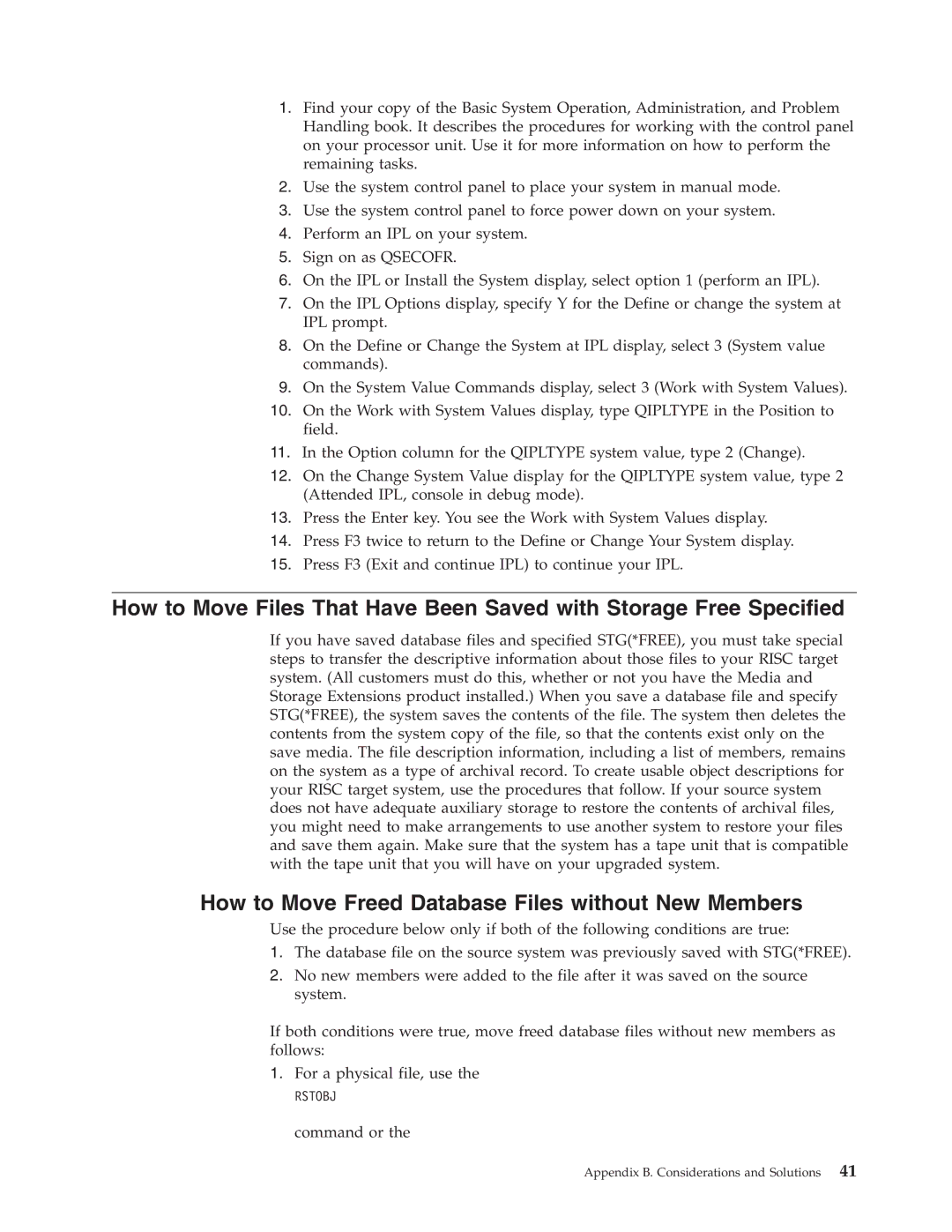1.Find your copy of the Basic System Operation, Administration, and Problem Handling book. It describes the procedures for working with the control panel on your processor unit. Use it for more information on how to perform the remaining tasks.
2.Use the system control panel to place your system in manual mode.
3.Use the system control panel to force power down on your system.
4.Perform an IPL on your system.
5.Sign on as QSECOFR.
6.On the IPL or Install the System display, select option 1 (perform an IPL).
7.On the IPL Options display, specify Y for the Define or change the system at IPL prompt.
8.On the Define or Change the System at IPL display, select 3 (System value commands).
9.On the System Value Commands display, select 3 (Work with System Values).
10.On the Work with System Values display, type QIPLTYPE in the Position to field.
11.In the Option column for the QIPLTYPE system value, type 2 (Change).
12.On the Change System Value display for the QIPLTYPE system value, type 2 (Attended IPL, console in debug mode).
13.Press the Enter key. You see the Work with System Values display.
14.Press F3 twice to return to the Define or Change Your System display.
15.Press F3 (Exit and continue IPL) to continue your IPL.
How to Move Files That Have Been Saved with Storage Free Specified
If you have saved database files and specified STG(*FREE), you must take special steps to transfer the descriptive information about those files to your RISC target system. (All customers must do this, whether or not you have the Media and Storage Extensions product installed.) When you save a database file and specify STG(*FREE), the system saves the contents of the file. The system then deletes the contents from the system copy of the file, so that the contents exist only on the save media. The file description information, including a list of members, remains on the system as a type of archival record. To create usable object descriptions for your RISC target system, use the procedures that follow. If your source system does not have adequate auxiliary storage to restore the contents of archival files, you might need to make arrangements to use another system to restore your files and save them again. Make sure that the system has a tape unit that is compatible with the tape unit that you will have on your upgraded system.
How to Move Freed Database Files without New Members
Use the procedure below only if both of the following conditions are true:
1.The database file on the source system was previously saved with STG(*FREE).
2.No new members were added to the file after it was saved on the source system.
If both conditions were true, move freed database files without new members as follows:
1.For a physical file, use the
RSTOBJ command or the
Appendix B. Considerations and Solutions 41