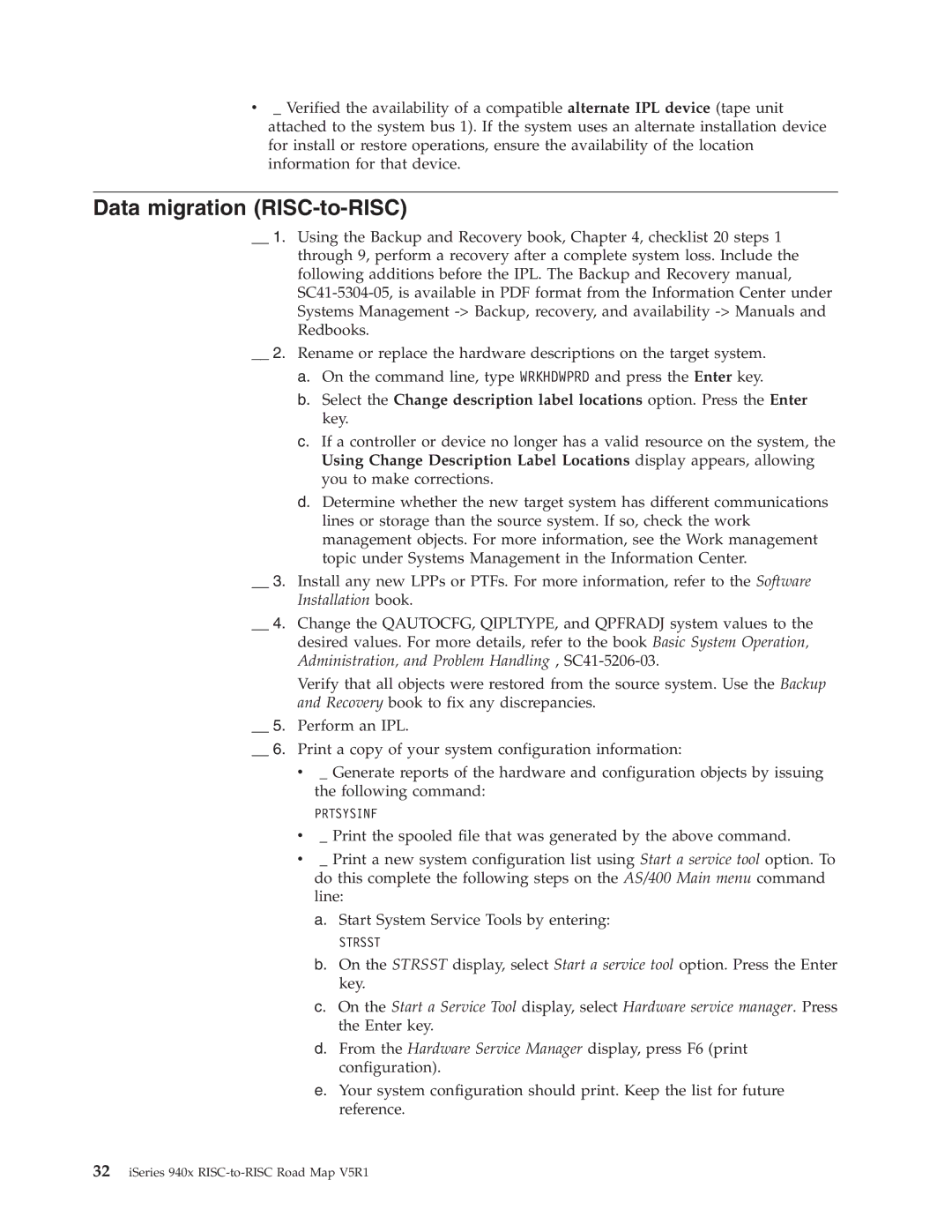v_ Verified the availability of a compatible alternate IPL device (tape unit attached to the system bus 1). If the system uses an alternate installation device for install or restore operations, ensure the availability of the location information for that device.
Data migration (RISC-to-RISC)
__ 1. Using the Backup and Recovery book, Chapter 4, checklist 20 steps 1 through 9, perform a recovery after a complete system loss. Include the following additions before the IPL. The Backup and Recovery manual,
__ 2. Rename or replace the hardware descriptions on the target system.
a.On the command line, type WRKHDWPRD and press the Enter key.
b.Select the Change description label locations option. Press the Enter key.
c.If a controller or device no longer has a valid resource on the system, the Using Change Description Label Locations display appears, allowing you to make corrections.
d.Determine whether the new target system has different communications lines or storage than the source system. If so, check the work management objects. For more information, see the Work management topic under Systems Management in the Information Center.
__ 3. Install any new LPPs or PTFs. For more information, refer to the Software Installation book.
__ 4. Change the QAUTOCFG, QIPLTYPE, and QPFRADJ system values to the desired values. For more details, refer to the book Basic System Operation, Administration, and Problem Handling ,
Verify that all objects were restored from the source system. Use the Backup and Recovery book to fix any discrepancies.
__ 5. Perform an IPL.
__ 6. Print a copy of your system configuration information:
v_ Generate reports of the hardware and configuration objects by issuing the following command:
PRTSYSINF
v_ Print the spooled file that was generated by the above command.
v_ Print a new system configuration list using Start a service tool option. To do this complete the following steps on the AS/400 Main menu command line:
a.Start System Service Tools by entering:
STRSST
b.On the STRSST display, select Start a service tool option. Press the Enter key.
c.On the Start a Service Tool display, select Hardware service manager. Press the Enter key.
d.From the Hardware Service Manager display, press F6 (print configuration).
e.Your system configuration should print. Keep the list for future reference.