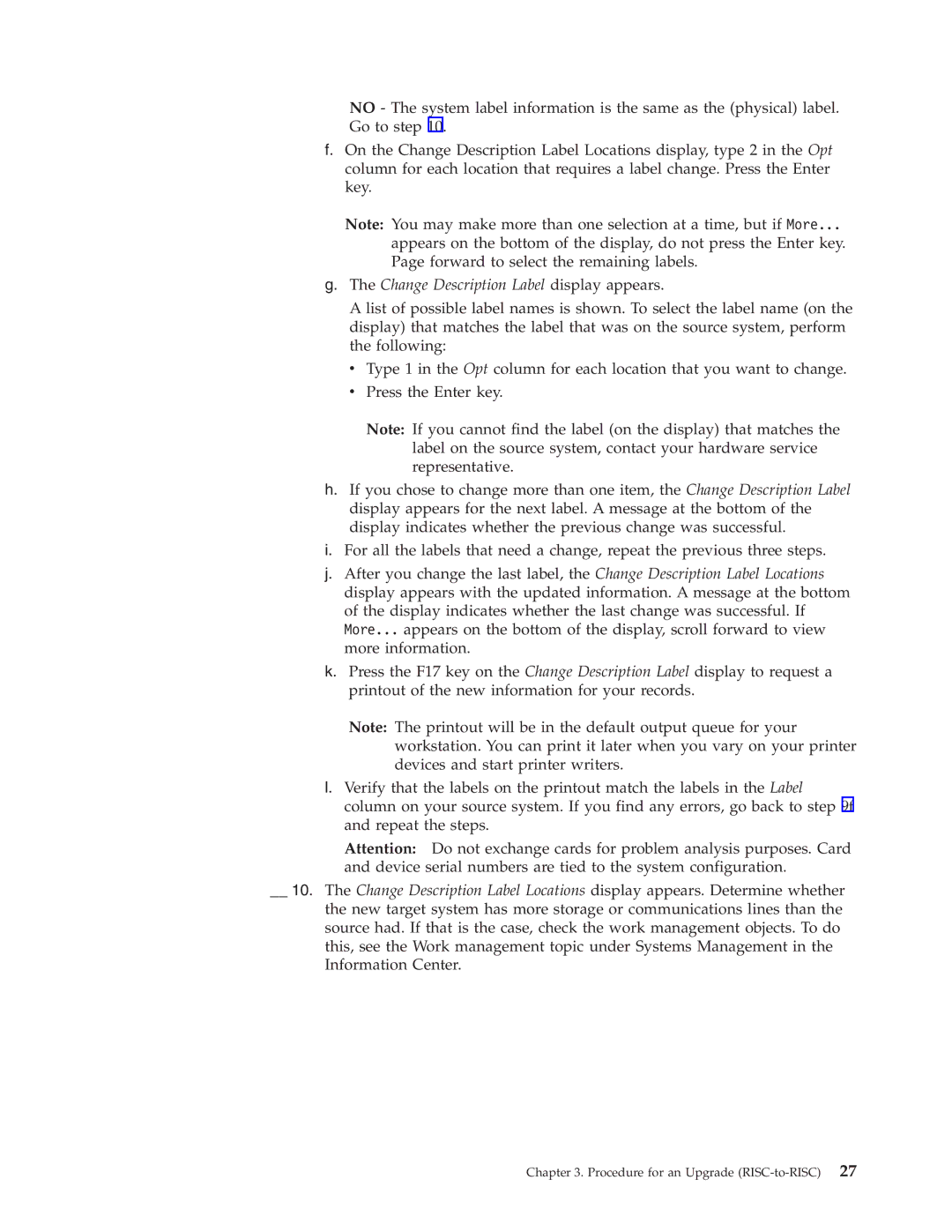NO - The system label information is the same as the (physical) label. Go to step 10.
f.On the Change Description Label Locations display, type 2 in the Opt column for each location that requires a label change. Press the Enter key.
Note: You may make more than one selection at a time, but if More...
appears on the bottom of the display, do not press the Enter key. Page forward to select the remaining labels.
g.The Change Description Label display appears.
A list of possible label names is shown. To select the label name (on the display) that matches the label that was on the source system, perform the following:
v Type 1 in the Opt column for each location that you want to change.
vPress the Enter key.
Note: If you cannot find the label (on the display) that matches the label on the source system, contact your hardware service representative.
h.If you chose to change more than one item, the Change Description Label display appears for the next label. A message at the bottom of the display indicates whether the previous change was successful.
i.For all the labels that need a change, repeat the previous three steps.
j.After you change the last label, the Change Description Label Locations display appears with the updated information. A message at the bottom of the display indicates whether the last change was successful. If More... appears on the bottom of the display, scroll forward to view more information.
k.Press the F17 key on the Change Description Label display to request a printout of the new information for your records.
Note: The printout will be in the default output queue for your workstation. You can print it later when you vary on your printer devices and start printer writers.
l.Verify that the labels on the printout match the labels in the Label column on your source system. If you find any errors, go back to step 9f and repeat the steps.
Attention: Do not exchange cards for problem analysis purposes. Card and device serial numbers are tied to the system configuration.
__ 10. The Change Description Label Locations display appears. Determine whether the new target system has more storage or communications lines than the source had. If that is the case, check the work management objects. To do this, see the Work management topic under Systems Management in the Information Center.
Chapter 3. Procedure for an Upgrade