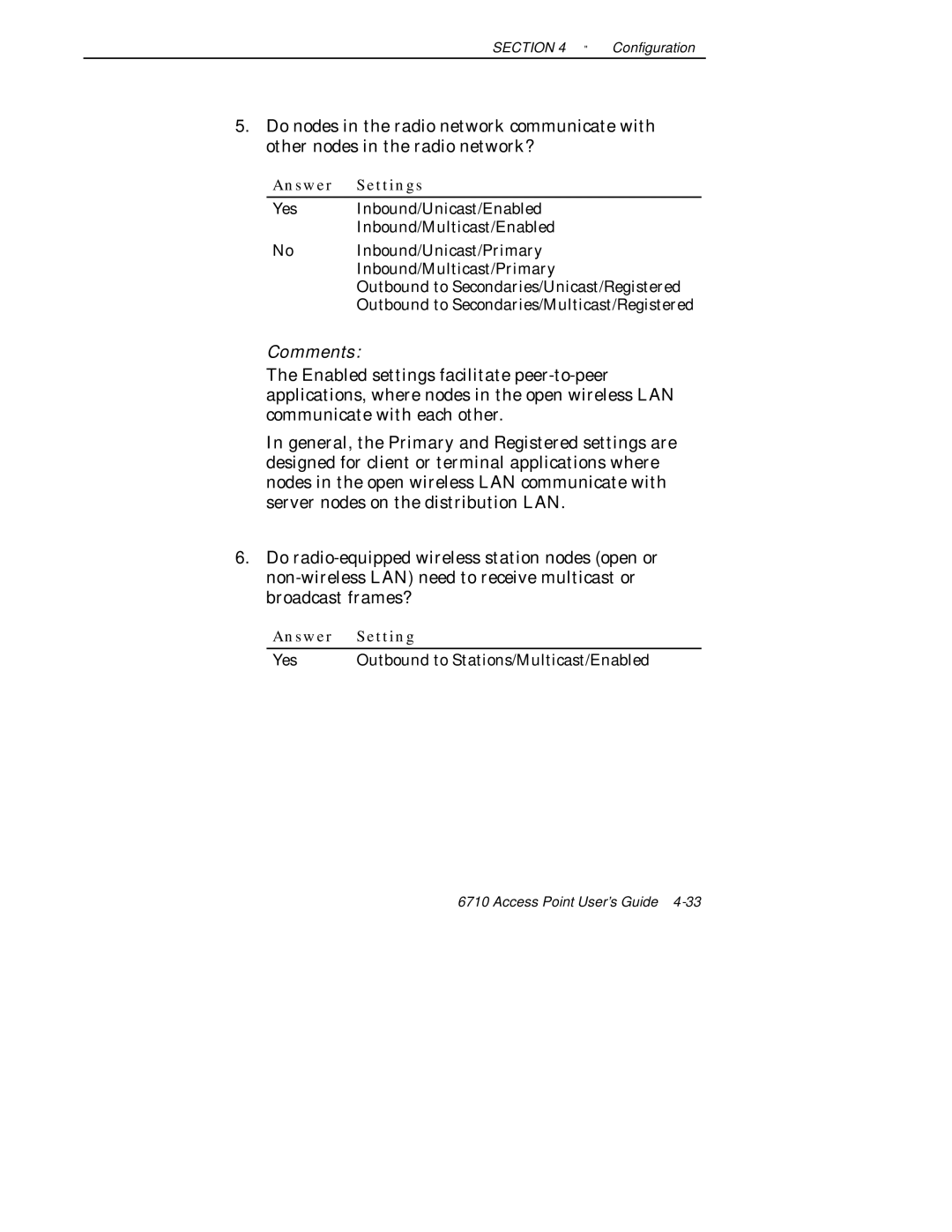USER’S Guide
Acknowledgments
FCC Computer Compliance
Canadian 2.4 GHz Radio License
Suit our products. Other cables may not be tested. They may
Page
Contents
TCP/IP
End of Segment Middle of Segment
MAC Address Status Hello Period
Expressions ExprSeq Offset Mask Value Id Action Values
Mode IP Addresses Type TX Filter
Server Start Server Stop Server Log
Appendix a
Appendix B
Appendix E
Appendix F
Figures
Tables
Xiv 6710 Access Point User’s Guide
Organization
Features It operates on the open wireless Functional
Section
Purpose of This Guide
Software Download
10BASE5 Ethernet
Wireless Station User’s Guides
Intended Audience
Related Publications
System Management Publications
Customer Support
Description
Features and Functional Overview
General Concepts
Bridging Functionality
Features and Functional Overview
Network Organization
Access Point Bridging Layer
Pending Messages
Forwarding
Flooding Configurations
Bridge Ports
Proxy ARP Server
Ethernet Port
Ethernet Port Filters
Radio Ports
OWL/IP Port
Configuration and Management
Configuration
Diagnostics and Configuration Port
Remote Access
Electronic Software Distribution
Network Management
Sample Configuration
Sample Network Configuration
Components
PC Card Slots
Features and Functional Overview
Country Part Number
Accessories
Power Cord
Industrial Locking Mounting Bracket
Features and Functional Overview Access Point User’s Guide
Checking the Default Configuration
Installation
Preparing for the Installation
Collecting the Equipment
Ethernet LAN Components
10BASE-T Component
10BASE2 Components
10BASE5 Components
Local Diag Port Access
For local access, you need the following
Communication Equipment
Pin Null modem cable 25-pin 321-355-001
Network Management Platform
Telnet
Web Browser
General Installation Guidelines
Finding the Best Location
Site Survey
Horizontal Tabletop Mount
Mounting the Access Point
Vertical and Ceiling Mounts
See -6 and the procedure following it
Connecting to Ethernet
See -7 and the procedure following it
10BASE2 Ethernet
End of Segment
Middle of Segment
See -8 and the procedure following it
On the transceiver
10BASE5 Ethernet
Series Transceiver
Vampire Tap
Series Transceiver
100/240 VAC Drop cable Pin AUI port Vampire tap 10BASE5 coax
10BASE-T Ethernet
See -11 and the procedure following it
Wlif
Installing PC Cards
900 MHz
UHF
Applying Power
AC Power Input Connection
Installation Access Point User’s Guide
Task Diag Port Telnet Browser
Configuration
Creating a Local Diag Port Session
Local Session
9600, 8N1, full duplex
Accessing the Configuration Menus
Accessing the ROM Command Monitor
Creating a Telnet Session
Option Default Site Setting
Default and Site Settings
Bridge
Security
Ethernet port
Wlif radio port
UHF radio port
Main Menu
Configuring the Access Point
Use
Eeprom since the access point was last
To Eeprom and reboot the access point for
Using the View Command
Following chart describes how to use the options
Tion. You must write the new configuration
Press
IP Address
TCP/IP Options
Discussion of Dhcp starts on
IP Subnet Mask
Subnet First Address Last Address
IP Router
Setting Description
IP Frame Type
IP Frame Type sets the type of frame containing IP traffic
Prompt for the Dhcp server name is
Dhcp Server Name
Infinite Leases
Bootp Operation
Networks With Dhcp and Bootp Servers
Handshaking
Auto ARP Minutes
Bridge Options
Serial Number
Lan ID
Default is
Root
Root Priority
Global Radio
Wlif radio
Option Description
Each Global Radio option has the following settings
Following are ranges and defaults for the Value option
Value Range Default
Global Flooding
Inbound options are
Multicast and Unicast options have the following settings
Outbound to Stations
Answer Settings
Flooding Level Checklist
Answer Settings
Comments
Answer Setting
Answer Setting
Yes Outbound to Secondaries/Unicast/Enabled
ARP Server Mode
UHF Flooding Level
Flood Register
Figuration, since multicast ARPs are never
Select a port to display its options
Ports
MAC Address
Name
Ethernet hello period can be set to 2 or 3 seconds
Settings for Hello Period are
Status
Hello Period
Ethernet Options
OWL Frame Type
Use Ethernet to set Ethernet port options
Static Addresses
Cable Type
Normal RX Filter
Frame Types options are
Frame Types
Frame Type Description
Frame types have the following settings
User-Defined Subtypes in SubTypes 1 and SubTypes
SubTypes
Subtype Value
Subtypes for SubTypes 2 are
Filtering Examples
Access Points Servicing IP Wireless Stations Example
Example 1, Frame Types is set as follows
Example 2, Frame Types is set as follows
Advanced RX Filter
Expressions
Advanced RX Filter options are
Filter expressions have the following settings
Operator Description
EQ default
Value Id
Values
Filter expression values have the following settings
Bridging
Bridge Priority
Bridging options are
Designated Bridge Selection
Disabled No flooding occurs. The super root, however
Wlif Options
Security Id
Use Wlif to set Proxim 2.4 GHz radio options
Node Type
Default security ID is Norandowl
Channel and Subchannel
Master Parms
Access Point Channel Subchannel
Access Point Channel Subchannel
Wireless Hops
Slave Parms
Settings for the Master are
Default is
Slave station must have a root priority
MAC Config
Auto
Manual MAC Parms
Hop Period
Beacon Frequency
Deferral Slot and Fairness Slot
Fragment Size
Settings for both options are
Norm Ack Retry
Transmit Mode
Frag Ack Retry
Norm Qfsk Retry
Frag Qfsk Retry
Use Falcon to set 900 MHz radio options
MHz Options
File Name
Mode- Channel
SettingDescription
Call Sign displays your network’s callsign. The prompt is
UHF Options
Call Sign
Use UHF to set S-UHF radio options
Frequency
Master Mode
Attach Priority
Overview
OWL/IP Options
OWL/IP Overview
Configuration
Mode
OWL/IP configuration menu options are
OWL/IP port may be configured with the following options
OWL/IP Menu
IP Addresses
Configuration screen for IP Addresses is
TX Filter
Entries are cleared by setting addresses to
Default filter settings for SubTypes 1 are shown below
Default filter settings for OWL/IP are shown below
Security Options
Password
Service Password
Use Security to set these passwords
Advanced Password
Combining Radio Options
Same LAN ID
Creating a Web Browser Session
Different LAN IDs
Set the Ethernet cable type
Web Browser Session
Setting Description
Access Point Configuration
Simple Network Advanced Functions Configuration Planning
Configuration Guidelines
Planning Your Installation
Using the Configuration Guide
Access point If using Wlif
Secondary LANs or wireless
Stations
Secondary LANs Set the Flood
Boot Segments 1
File System Structure
Data Segments 3
Active and Inactive Segments
Segment Names
RAM Segment
Mnemonic Description
File Menu Commands
File Names
Downloading Programs
Fb Command
File Menu appears
Use Fb to make inactive segments active. The format is
This can also be accomplished by
Fd Command
Command’s format is
Fdel Command
Fe Command
Tftp Command
Use the Tftp command to display the following screen
Tftp Server
These commands are supported
Server Log
Tftp Client Commands
Server Start
Server Stop
Filetftp get ip address foreign file name local file name
Get
Put
Script Command
Creating Script Files
FHDR29K -d -v1.00 SCRIPT.TXT SCRIPT.DAT
Sample Script File
Command Sequence Description
Script File Command Summary
Is the same as
Tftp Client Command Retry
Reboot Command
Addition, all commands are case insensitive, so
SDVars Command
Use the SDVars command to display the following arguments
Following variables are supported
Format of the ScriptFilename variable is
ServerIpAddress
ScriptFilename
StartTime
For example, consider the following script file commands
Status
CheckPoint
Filesdvars set terminate value
Terminate
SetActivePointers
NextPowerUpTime
Starting the Command Monitor
ROM Command Monitor
FX s
Viewing ROM Commands
Npwd is for internal use by service personnel only
SR z
Baud rates are
To open the password menu, type the following
FE sall
Following displays
FPC f s
FS s n
FB s
FFR f
FPE
RMI
MI String
Exiting the ROM Command Monitor
Software Download Example
Upgrading Through Diag Port
Apfx
Command Description
If the server is active its response is
Starting the Tftp Server
Upgrading Tftp Clients
To check the status of the Tftp server, type
Filefb ib id
Reboot
Overview
Indicator Lights
Status Lights
Status indicator lights are labeled Status and Mode
Group Indicator Lights
Ethernet Lights
Error Status
Status Mode
Mode
Error Status Description
Network Link Description
Network Mode Lights
Baud Rate
Pcmcia Lights
Power-Up Sequence
Indicator Lights Access Point User’s Guide
Product Specifications
Electrical Specifications
Appendix a
Environmental Specifications
Physical Characteristics
Access point complies with the following standards
RM180
Appendix B
RM180 Part Number Compatibility and Comments
Following chart lists RM180 part numbers
Radio Operation
Part Numbers
Medium Gain Patch
Antenna Regulations
Whip Antenna
Remote Antenna Kits
Medium Gain Collinear Dipole
High Gain Collinear Dipole
Cable Length Kit Part Number
High Gain Yagi
Antenna Adapter Cable
GHz Antenna Cables and Connectors
Model 2100 Antennas and Cables
GHz Antennas
RM160
Appendix C
RM160 Part Number Compatibility and Comments
Antenna Kit Part Number
Page
RM111
Appendix D
Part Number Comments
Following chart lists radio part numbers
Whip Antennas
Antenna Connector
Wireless Hops
S-UHF antenna uses a standard BNC connector
Site License
Technology
Transaction Rates
Installation Guidelines
# Frequencies # Wireless Stations
Predicting Coverage
Installing a Single Access Point
Installing Multiple Access Points
Extending Coverage
Figure D-1
Reusing the Frequency
Figure D-2
Increasing System Throughput
Option
Frequency Separation Absolute Minimum
Frequency and Separation Guidelines
Introduction
Appendix E
OWL/IP tunnels should not be used
Installation Limitations
OWL/IP Restrictions
Addressing Limitations
Default Settings
OWL/IP Safeguards
Permanent Filters
Addressing Limitations Flooding Restrictions
Access Point User’s Guide E-5
Subnet Filtering
Default Filter Settings
Operation
Password Security
OWL/IP Tunnel
Building the Spanning Tree
Tunnel Origination
Redundancy
Establishing and Maintaining Tunnels
Frame Forwarding
Outbound
Inbound
Station Mobility
Mobile IP Comparison
OWL/IP Configuration Examples
Example 1 Class C IP Addresses
Comparison Mobile IP
Example Class C Configuration
Step
Option a Unicast Addressing
Following is the SubTypes 1 screen
Set TX Filters
Action Scope DIX-IP-TCP Ports Drop Unlisted DIX-IP-UDP Ports
Example 2 Class B IP Address Using Subnetting
Example Class B Configuration
Access Point User’s Guide E-21
Option C All Subnets Broadcast
TX filter set up is identical to Example 1 page E-13
Appendix E OWL/IP
Pin Number Signal Name Signal Level
Appendix F
Diag Port Pin-Outs
AUI Port Pin-Outs
Pin Number Signal Name
Diag Port To 9-pin Male PC Port Standard Null Modem Cable
Diag Port Cable
Appendix F Port and Cable Pin-Outs Access Point User’s Guide
Product Contents
Appendix G
About This Product
MIB-II Information
Getting Started
Access Point MIB Information
MIB Family
Purpose Groups
Table G-2 shows access point MIB information
Access to Management Information
Exclusions Will not be
Community String Access Type Description of Access Type
MIB Directory
MIB-II Notes
System Information
Snmp Version 1 Configuration
Group
Group Meaning Summary Definition Product OIDs
Object Name Object Type Access
MIB Outline
Product OIDs
System Information
CriticalErrors Critical Errors Information G-30
Fsinfo Group
Dir Group
G-32
Interface Information
PortState Group
PortStats Group
Ptxq Group
Pmsg Group
TrapTarget
Snmp Version 1 Configuration Group
BridgeStats Bridge Statistics page G-69
Bridging Parameters
Brg Group
Addr Group
BsDesignatedRootSequence
SoftwareDownLoad Software Download page G-72
Control Groups
MIB Definitions
Following are the MIB definitions for the 6710 Access Point
6710MIB.MIB Version
Object
Segment Object Identifier = file
Sequence
Dir Object Identifier = file
Access Point User’s Guide G-29
CriticalErrors Object Identifier = sysErrors
Access Point User’s Guide G-31
Nifx Object Identifier = nInterfaces
Syntax Integer
Appendix G MIB
Access Point User’s Guide G-35
PortState Object Identifier = nInterfaces
Integer
UHF
Syntax Gauge Access read-only Status mandatory
TRUE, if the port supports pending messages = psEntry
OBJECT-TYPE
PstcPort
Received unicast relay packets = pstcEntry
Appendix G MIB
Send packets discarded due to excessive delay = pstcEntry
Ptxq Object Identifier = nInterfaces
Access Point User’s Guide G-47
Appendix G MIB
Pmsg Object Identifier = nInterfaces PmsgTable
Syntax Integer Access
Access Point User’s Guide G-51
Object Identifier
Access Point User’s Guide G-53
CommunityEntry =
Access Point User’s Guide G-55
Object Identifier
RtDestination PhysAddress RtPort
OBJECT-TYPE
True if the destination is a non-OWL node = rtEntry
Appendix G MIB
Brg Object Identifier = nBridge
Primary1
Addr Object Identifier = nBridge
BrgState Object Identifier = nBridge
BsAddress
Appendix G MIB
BsParentAddress OBJECT-TYPE Syntax PhysAddress
Flooding level for multicast frames 0-3 = brgState
BridgeStats Object Identifier = nBridge
Secondary LAN bridge table entries = bridgeStats
Out-of-sequence route delete errors = bridgeStats
PowerUp Object Identifier = nControl
Access Point User’s Guide G-73
END
Glossary
Access points provide the following functions
Broadcast
Flash
Frames sent toward the distribution LAN are inbound
Frame
IP Subnet
An octet is a byte composed of eight bits
Multicast Address
Frames moving away from the distribution LAN are out- bound
Radio Network
ROM Read-Only Memory
Unicast Address
Wireless Stations
Index
Index
Access Point User’s Guide Index-3
Index-46710 Access Point User’s Guide
Access Point User’s Guide Index-5
Index-66710 Access Point User’s Guide
Access Point User’s Guide Index-7
Index-86710 Access Point User’s Guide
Access Point User’s Guide Index-9
Index-106710 Access Point User’s Guide
Access Point User’s Guide Index-11
Index-126710 Access Point User’s Guide
Access Point User’s Guide Index-13
Index-146710 Access Point User’s Guide