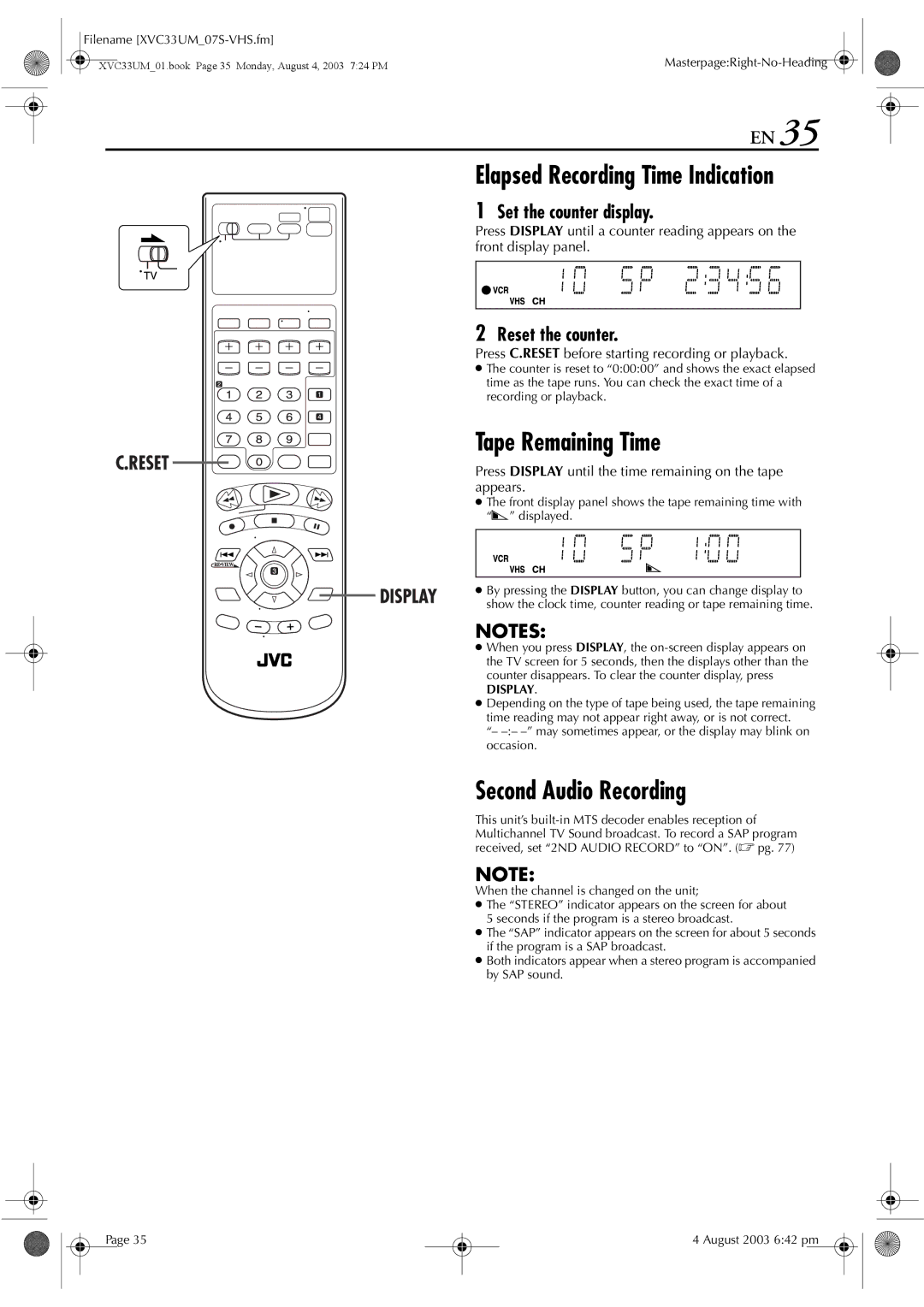Filename |
|
XVC33UM_01.book Page 35 Monday, August 4, 2003 7:24 PM |
EN 35
Elapsed Recording Time Indication
1 Set the counter display.
Press DISPLAY until a counter reading appears on the front display panel.
2 Reset the counter.
Press C.RESET before starting recording or playback.
● The counter is reset to “0:00:00” and shows the exact elapsed time as the tape runs. You can check the exact time of a recording or playback.
Tape Remaining Time
Press DISPLAY until the time remaining on the tape appears.
● The front display panel shows the tape remaining time with “z” displayed.
● By pressing the DISPLAY button, you can change display to show the clock time, counter reading or tape remaining time.
NOTES:
● When you press DISPLAY, the
DISPLAY.
● Depending on the type of tape being used, the tape remaining time reading may not appear right away, or is not correct.
“–
Second Audio Recording
This unit’s
NOTE:
When the channel is changed on the unit;
● The “STEREO” indicator appears on the screen for about 5 seconds if the program is a stereo broadcast.
● The “SAP” indicator appears on the screen for about 5 seconds if the program is a SAP broadcast.
● Both indicators appear when a stereo program is accompanied by SAP sound.
Page 35
4 August 2003 6:42 pm