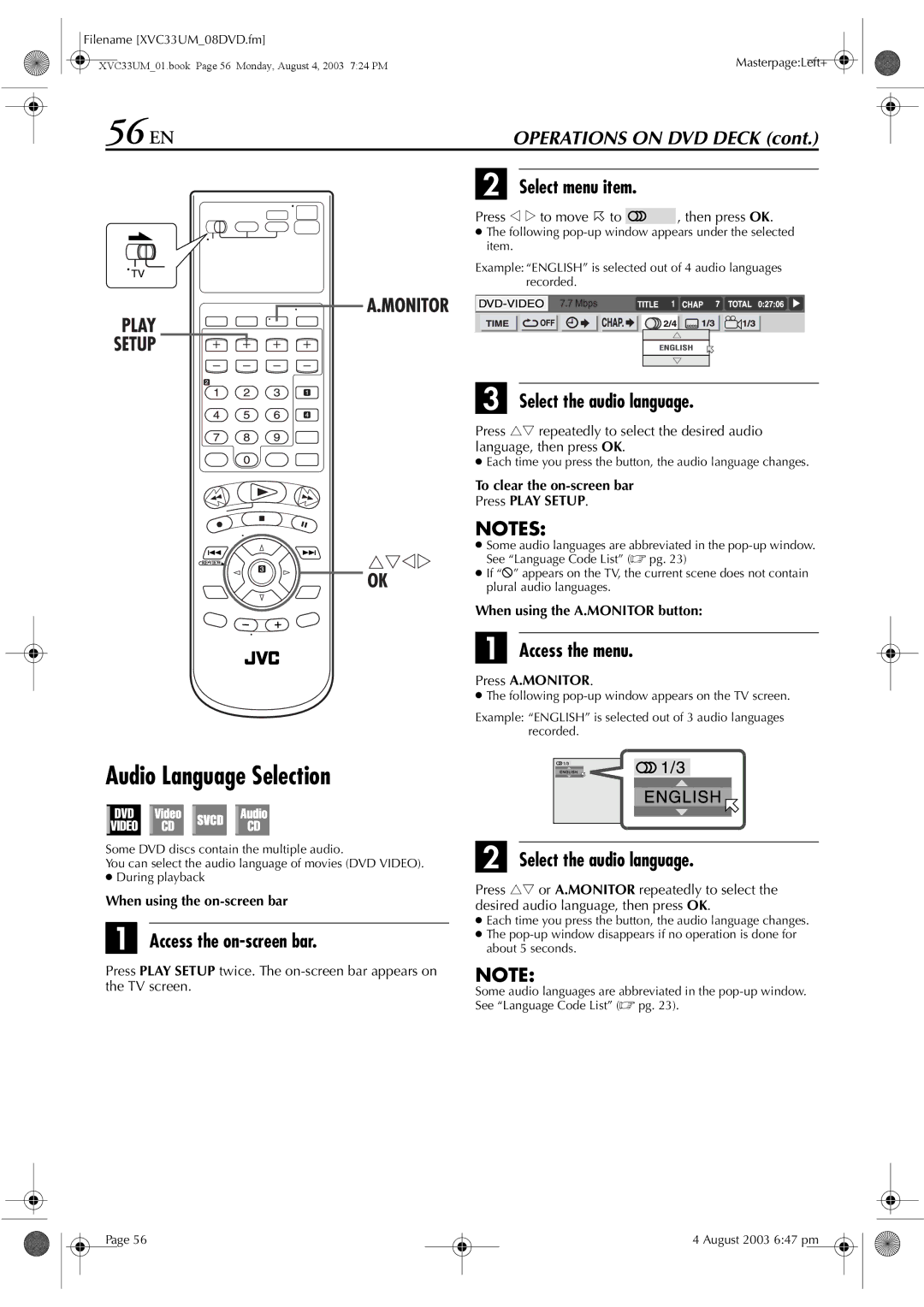Filename [XVC33UM_08DVD.fm] |
|
XVC33UM_01.book Page 56 Monday, August 4, 2003 7:24 PM | Masterpage:Left+ |
56 EN | OPERATIONS ON DVD DECK (cont.) |
B Select menu item.
Press w e to move 0 to  , then press OK.
, then press OK.
● The following
Example:“ENGLISH” is selected out of 4 audio languages recorded.
C Select the audio language.
Press rt repeatedly to select the desired audio language, then press OK.
● Each time you press the button, the audio language changes.
To clear the on-screen bar
Press PLAY SETUP.
NOTES:
● Some audio languages are abbreviated in the
● If “X” appears on the TV, the current scene does not contain plural audio languages.
When using the A.MONITOR button:
A Access the menu.
Press A.MONITOR.
● The following
Example: “ENGLISH” is selected out of 3 audio languages recorded.
Audio Language Selection
Some DVD discs contain the multiple audio.
You can select the audio language of movies (DVD VIDEO).
●During playback
When using the
A Access the on-screen bar.
Press PLAY SETUP twice. The
B Select the audio language.
Press rt or A.MONITOR repeatedly to select the desired audio language, then press OK.
●Each time you press the button, the audio language changes.
●The
NOTE:
Some audio languages are abbreviated in the
Page 56
4 August 2003 6:47 pm