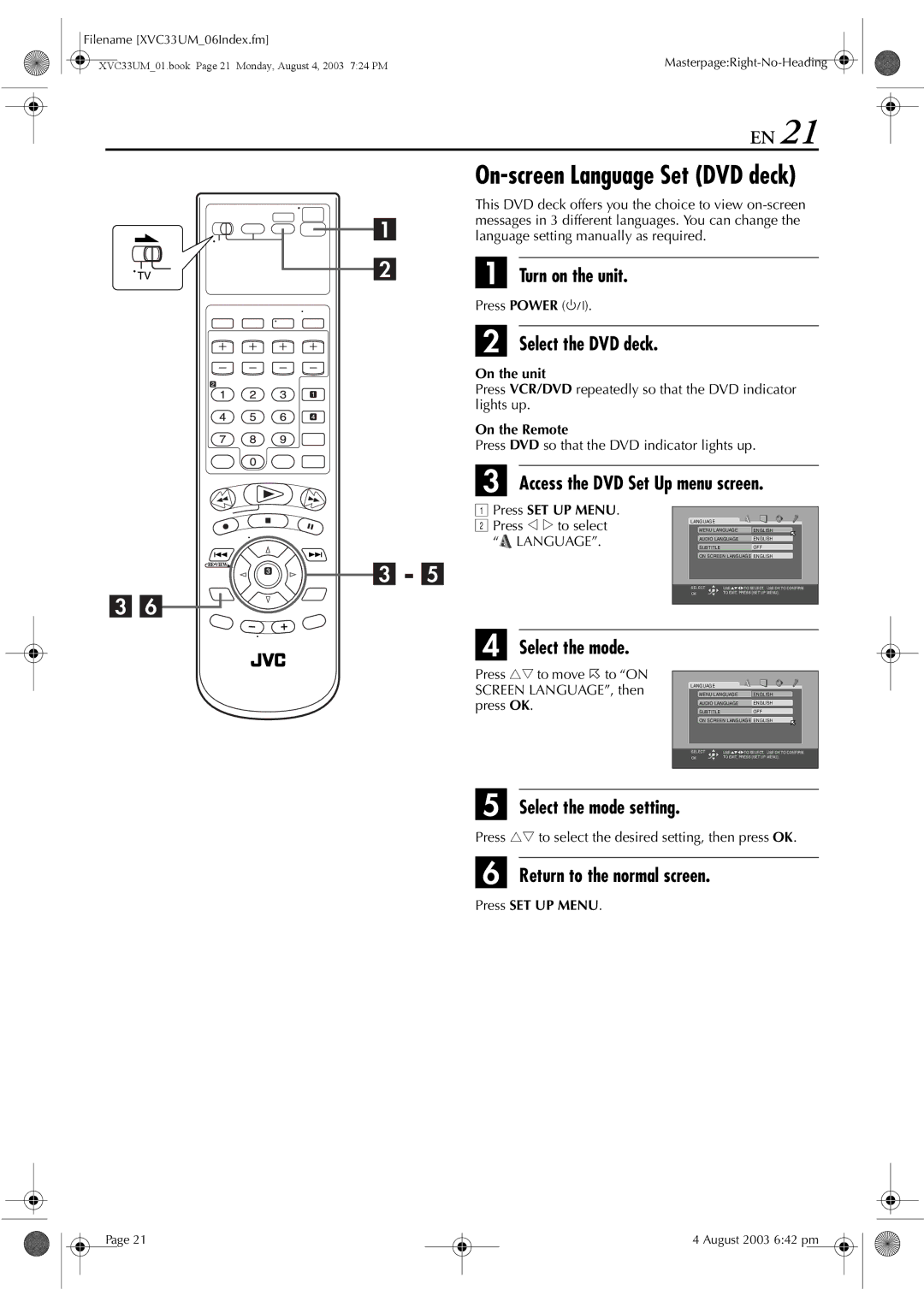HR-XVC33UM
Use only discs marked with the following
Filename XVC33UM03Safety.fm
Dear Customer
Audio CDs Cm /12 cm disc
Do not block the unit’s ventilation openings or holes
Do not place the unit
To mobile phone users
On placing the unit
Edit From a Camcorder
Remote Control Functions
About Discs Dubbing from DVD to VCR
Basic Connections
Playable Discs
About Discs
Unplayable Discs
Region Number
File Structure of Discs
DVD Video Marks
Marks related to video
Audio CD/Video CD
Care and Handling of Discs
Placing a Disc
Open the disc tray
Place the disc
Filename XVC33UM06Index.fm
Front View
August 2003 500 pm
Rear View
10 EN
Cassette Type Indicator VCR deck only
ON-SCREEN Display VCR deck
To recall an indication
On the tape
12 EN
How To Use
Check the contents
Connect the unit to power source
Connect the unit to TV
Situate the unit
Connection
8To connect to a TV with S-VIDEO/AUDIO input connectors
14 EN
DVD deck only
Input connector Terminal
8To connect to a TV with component video input connectors
Component Audio/Video
Video cable Cable
Plug & Play Set
16 EN
Auto Channel Set
Press Menu
DVD deck
Monitor Set
Pan&Scan/Letter Box
Default setting is bold in the table below
Pan&Scan
Letter Box
Access the Initial Set screen
Access the Main Menu screen
Language
20 EN
On-screen Language Set DVD deck
Press rtto move 0 to on Screen LANGUAGE, then press OK
Press w e to select Language
See Language Code List � pg
22 EN
Press rt to move 0 to Menu LANGUAGE, then press OK
Language Code List
Access the Clock Set screen
Clock Set
24 EN
Press SET UP Menu and normal screen appears
Start clock
To make corrections any time during the process
Tuner Set
Access the Tuner Set screen
26 EN
Perform Auto Channel Set
Manual Channel Set
Access the Manual Channel Set screen
Add or skip the desired channels
To add channels
Find the program start point
Basic Playback
Start playback
Stop playback
High-Speed Turbo Search
Slow Motion
Pause during playback
Activate frame-by-frame playback
Index Search Skip Search
30 EN
Instant ReView
Activate Index Search
Repeat Playback
Next Function Memory
Activate Repeat Playback
Stop Repeat Playback
32 EN
Adjust the tracking manually
Manual Tracking
Soundtrack Selection
Choose a program
Load a cassette
Set the tape speed
Start recording
Engage the ITR mode
Instant Timer Recording ITR
34 EN
Accidental erasure prevention
Elapsed Recording Time Indication
Reset the counter
Tape Remaining Time
Second Audio Recording
36 EN
Access the Program screen
Enter the program start time
Enter the program stop time
To Timer-Record Weekly Or Daily Serials
Engage the unit’s timer mode
Enter the channel position
Cable Box or DBS Receiver Users
Disengage the timer mode
Check, cancel and change programs
Access the Program Check screen
38 EN
Cancel or change a program
To cancel or change a program
Return to the timer mode
Press Timer
Cancel or change program setting
When programs overlap each other
40 EN
Confirm the overlapping programs
Engage the Satellite Auto Recording mode
Satellite Auto
Recording
Load the disc
42 EN
Pause playback
Press OPEN/CLOSE x on the DVD deck to open Disc tray
Access the PBC menu
Locating a desired scene using the DVD menu
Access the DVD menu
Stop mode
Locating the start point of the item or skip the item
44 EN
High-Speed Search
Press Skip 2 or Skip 6 during playback
Playback
Still Picture/Frame-By-Frame
Zooming
Resume Function
46 EN
Access the selection menu
3D Phonic
Select the effect level
VFP function
Adjusting the picture quality
Contents of the on-screen bar during playback
Using the on
Screen bar
48 EN
Change the time information
Access the on-screen bar
Select menu item
Select the option
Select the repeat mode
Access the repeat mode
50 EN
Select the start point
Chapter Search
52 EN
Select the chapter
Examples
Program Playback Random Playback
To clear the program table Press Play Setup
Select the menu item
Select the tracks in the desired order
54 EN
Access the menu
Subtitle Selection
Select the subtitle language
When using the Angle button
Select the view angle Access the menu
Angle Selection
Select the view angle
56 EN
When using the A.MONITOR button
Audio Language Selection
Select the audio language
Select the audio channel
Audio Channel Selection
For Video CD
For Svcd
Access the country code menu
Access the Parental Lock menu
Access the DVD Set Up menu
Parental Lock
To temporarily release the Parental Lock
To change the settings
60 EN
Country/Area Code List for Parental Lock
XVC33UM01.book Page 61 Monday, August 4, 2003 724 PM
What is MP3?
62 EN
MP3 control display
Using the MP3 control display
MP3 Playback
Select the group
Group/track selection
64 EN
To return to the MP3 control display
To start playback by specifying the group/track number
What is JPEG?
Jpeg control display
CD-RW disc
Be sure to set MP3/JPEG to Jpeg before loading a disc. � pg
66 EN
Press rt to select the desired file, then press OK or Play
Slide-show playback starts from the selected file
Group/file selection
Press Play Setup while the Jpeg Control screen is displayed
To return to the Jpeg control display
Press Zoom during playback
68 EN
Edit From a Camcorder
Engage the Record Pause mode of the recording deck
Set the input mode of recording deck
Another Video Recorder
Start the source player
Dubbing
70 EN
From DVD to VCR
Place a disc and load a MD
Digital Audio Dubbing
Prepare the audio device for dubbing
For the digital audio device
72 EN
Functions
TV/VCR CH +/- , TV VOL+/- Volume, Mute TV
TV Multi-Brand Remote Control
Set the TV brand code
Muting, number keys
74 EN
Make connections
Back of unit
Access the Function Set screen
Mode Set
For each mode setting, see pages 76 to
VCR deck
For Example
76 EN
When this function is set to on
Language Picture Audio Others Back to the beginning
78 EN
Audio Settings
Picture Settings
80 EN
Others Settings
Switch the mode
Scan Mode Set
Child Lock
82 EN
On the Remote
On the unit
Press DVD so that the DVD indicator
DVD indicator lights up
84 EN
Lights up
Such as .Mp3 to their file names
Cover the hole where the tab was
Their file names
Jpeg files are not recorded in a format
86 EN
Distorted on the TV screen Deck is selected
VCR indicator disappears from the front
Display panel
Resume recording
88 EN
Playback Timer Recording
To Channel 3 when shipped
Tuning system Frequency synthesized tuner Channel coverage
Programs Memory backup time Approx minutes
Signal-to-noise ratio 45 dB
Mode Set VCR deck
Manual Channel Set Manual Tracking Mode Set DVD deck
90 EN
Repeat Playback About Discs
Zooming 3D Phonic
Plug&Play Set Program Playback Random Playback
May 10, 2004 645 pm
Filename XVC33UM13Cov4.fm

 LANGUAGE”.
LANGUAGE”.