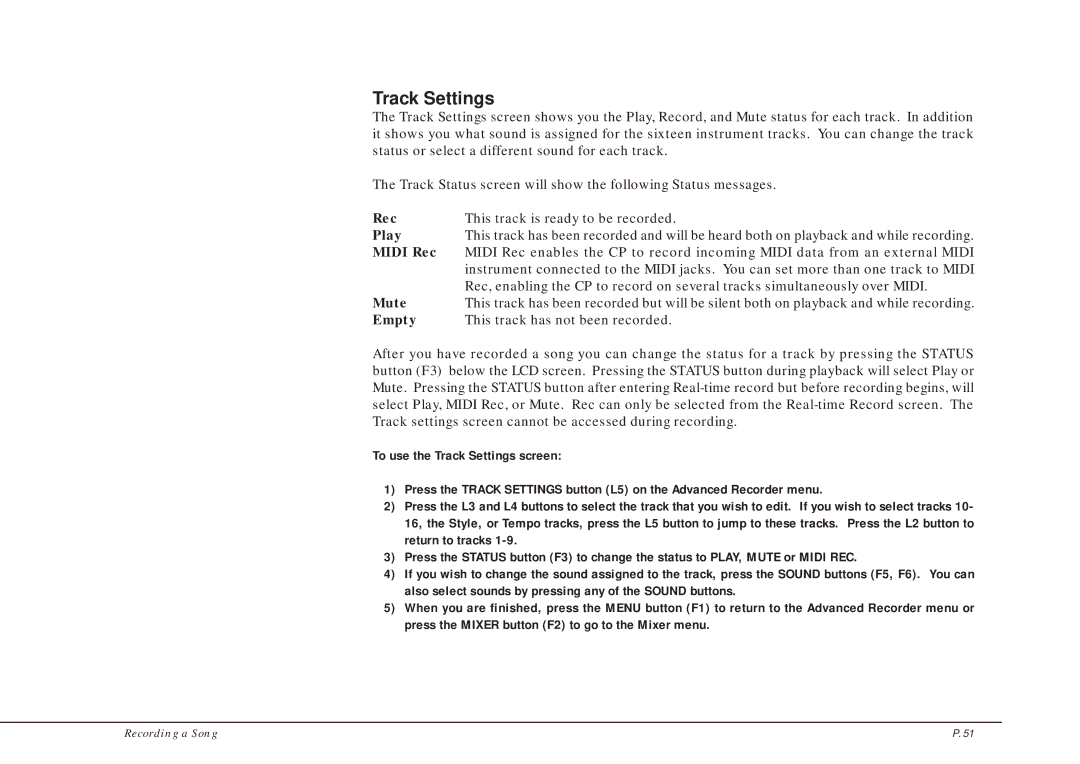Track Settings
The Track Settings screen shows you the Play, Record, and Mute status for each track. In addition it shows you what sound is assigned for the sixteen instrument tracks. You can change the track status or select a different sound for each track.
The Track Status screen will show the following Status messages.
Rec | This track is ready to be recorded. |
Play | This track has been recorded and will be heard both on playback and while recording. |
MIDI Rec | MIDI Rec enables the CP to record incoming MIDI data from an external MIDI |
| instrument connected to the MIDI jacks. You can set more than one track to MIDI |
| Rec, enabling the CP to record on several tracks simultaneously over MIDI. |
Mute | This track has been recorded but will be silent both on playback and while recording. |
Empty | This track has not been recorded. |
After you have recorded a song you can change the status for a track by pressing the STATUS button (F3) below the LCD screen. Pressing the STATUS button during playback will select Play or Mute. Pressing the STATUS button after entering
To use the Track Settings screen:
1)Press the TRACK SETTINGS button (L5) on the Advanced Recorder menu.
2)Press the L3 and L4 buttons to select the track that you wish to edit. If you wish to select tracks 10- 16, the Style, or Tempo tracks, press the L5 button to jump to these tracks. Press the L2 button to return to tracks
3)Press the STATUS button (F3) to change the status to PLAY, MUTE or MIDI REC.
4)If you wish to change the sound assigned to the track, press the SOUND buttons (F5, F6). You can also select sounds by pressing any of the SOUND buttons.
5)When you are finished, press the MENU button (F1) to return to the Advanced Recorder menu or press the MIXER button (F2) to go to the Mixer menu.
Recording a Song | P. 51 |