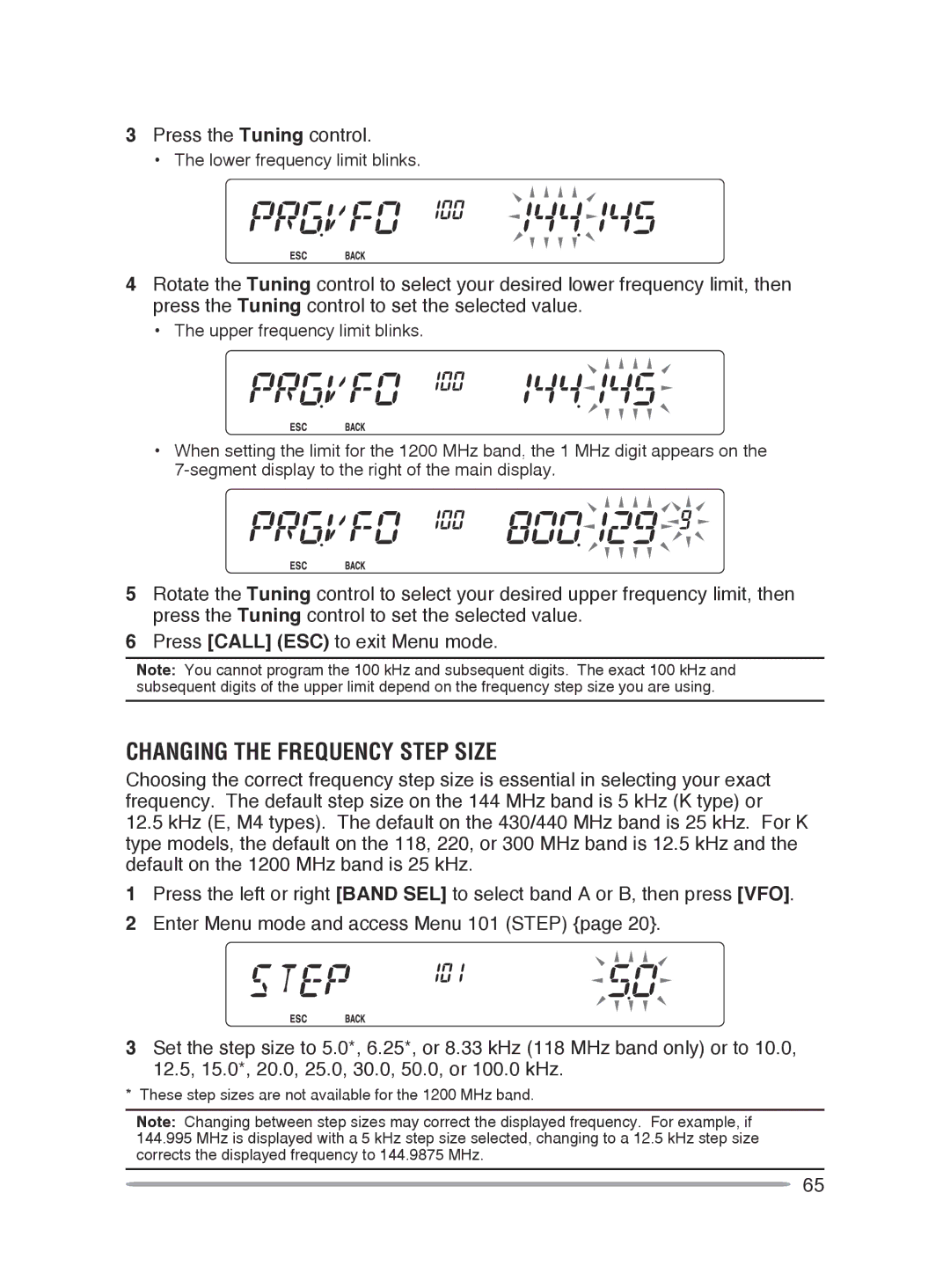144/430 MHz FM Dual Bander
144/440 MHz FM Dual Bander
This transceiver has the following main features
Features
Thank You
Writing Conventions Followed in this Manual
One or more of the following statements may be applicable
When Condensation Occurs Inside the Transceiver
Precautions
Contents
Using DCS DCS Code ID
Using Ctcss Ctcss Frequency ID
Manual Dialing Automatic dialer
VGS-1 Optional Voice Guide & Storage Unit
Dtmf Key Lock
Options
Mobile Installation
Supplied Accessories
Preparation
Part Number Quantity
Mobile Operation
Power Cable Connection
Fixed Station Operation
Supplied DC power cable
Located on the DC connector
Replacing Fuses
Fuse Location Fuse Current Rating
Antenna Connection
Front Panel Orientation
External Speakers
Accessory Connections
Microphone
Front Panel
Getting Acquainted
LOW
REV
PF1
0PF2
Display
Indicator Description
Appears while accessing the Menu
Sub-Panel
Rear Panel
Microphone MC-59
Adjusting the Volume
Switching the Power ON/ OFF
Press the switch to switch the transceiver on
Press the switch again to switch the transceiver OFF
Selecting a Band
Adjusting the Squelch
Band a left Band SEL control Band B right Band SEL control
Selecting Dual band mode/ single band Mode
Frequency ranges
Selecting a frequency band
VFO Mode
Selecting an Operating mode
Memory Channel Mode
Press Call to enter Call Channel mode
Call Channel Mode
When you finish speaking, release the PTT switch
Transmitting
Menu Access
Menu Mode
Menu Configuration
Press F, Tuning control to access the Menu
ANN.SPD
DT.SPD
MIC.LCK
Press the Tuning control to set the selected character
Rotate the Tuning control to select your desired character
Character Entry
Repeat steps 2 and 3 to enter the remaining characters
Key Character Display with each press of the key
Microphone Keypad Character Entry
Operating Through Repeaters
Repeater Access
Selecting an Offset Direction
Activating the Tone Function
Selecting an Offset Frequency
Selecting a Tone Frequency
Rotate the Tuning control to select your desired frequency
Press F, Tone
Frequency
Automatic Repeater Offset K and E Types Only
Reverse Function
Transmitting a 1750 Hz Tone
Automatic Simplex Checker ASC
Press F, Tone 1s to run the Tone Frequency ID scan
Tone Frequency ID
Simplex & Repeater or ODD-SPLIT Memory CHANNEL?
Memory Channels
Parameter Simplex Odd-split
Storing Odd-Split Repeater Frequencies
Storing Simplex and Standard Repeater Frequencies
Call Channel Memory Simplex
Call Channel Memory Odd-Split
Recalling a Memory Channel
Memory Recall Method
Press MR + Power on
Turn the transceiver power OFF
Press the Tuning control to clear the Memory channel
Clearing a Memory Channel
Memory-TO-VFO TRansfer
Switching the Memory Name/ Frequency Display
Channel Display FUnction
Press F, VFO
KEY KEY 1s While KEY +
Key Name
Programmable Memory PM
Application Examples
Recalling PM Channels
Storing Data in PM Channels
Press F, PM
Press F + Power on
PM Channel Reset
Press the Tuning control again to reset the PM channels
Auto PM Channel store
Scan Type Scan Range
Scan
VFO Scan
Selecting a Scan Resume Method
Locking Out a Memory Channel
Memory Scan
Press MR 1s
To quit Memory Scan, press MR again
Group Scan
To quit Group Scan, press the Tuning control again
Memory Group Link
Memory Group Channel Range
Program Scan
Setting Scan Limits
Press VFO
To quit Program Scan, press VFO again
Using Program Scan
MHz Scan
To quit MHz Scan, press the Tuning control again
Call Scan
To quit Call Scan, press Call again
Continuous Tone Coded Squelch System Ctcss
Using Ctcss
Press Enter again to complete the setting
Press F, Tone 1s
Ctcss FREQuency ID
Rotate the Tuning control to select your desired DCS code
Using DCS
Digital Coded Squelch DCS
DCS Code
DCS Code ID
Manual Dialing
Dual Tone MULTI-FREQUENCY Dtmf
Dtmf Hold
1209 1336 1447 1633 697 770 852 941
Storing a Dtmf Code in Memory
Automatic Dialer
Selecting a Transmit Speed
Transmitting Stored Dtmf Codes
Selecting a Pause Duration
Dtmf Key Lock
Storing EchoLink memory
What is EchoLink?
Transmitting EchoLink Memory
EchoLink Sysop Mode on TM-V71
Setting Up EchoLink Sysop Mode
EchoLink Sysop Mode OFF TM-V71
TxD RxD
Auxiliary Functions
POWER-ON Message
Display Brightness
Auto Display Brightness
Backlight Color
Key Lock
Microphone Key Lock
To turn Key Lock on or OFF, press F 1s
Key Beep
Beep Volume
Programmable VFO
Changing the Frequency Step Size
Transceiver Front Panel
Programmable Function Keys
Microphone Keys
Frequency Direct Entry
Automatic Power OFF APO
Advanced Intercept Point AIP
Meter Squelch
Squelch Hang Time
Beat Shift
Switching FM/AM Mode
Speaker Mute
TIME-OUT Timer TOT
Selecting an Output Power
Mute Hang Time
Setup
External Speaker Configuration
Masking a Band
Speaker Band Output
Display Partition Bar
Weather Channel
Weather Alert K Type Models Only
Channel No
Memory Name Location
Enter your password
Power On Password
Voice Announcements
VGS-1 Optional Voice Guide & Storage Unit
Operation Announcement
Current frequency/code
Auto
Voice Announcement Language
Voice Announcement Volume
Voice Announcement Speed
Voice Memos
Voice Recorder
Conversation Recorder
Playback Repeat
Playback
Playback Repeat Interval
CROSS-BAND/ LOCKED-BAND Operation K Type Models only
Press Tone + Power on
Repeater ID
Repeater Hold
Entering your Repeater ID
Packet Operation
Data terminal pins
Data Band
Data Terminal Speed
PC Port Speed
SQC Output Setting
Preparation
Wireless Operation K Type Models only
Control Operation
Operation Dtmf Command
Transceiver Reset
Menu Mode
Using the MCP-2A software, you can
Using the MCP-2A Software
Options
Memory control program MCP-2A
Installing the DFK-3D panel kit
Connecting the PG-5G/ PG-5H interface cables
Installing the Sub-Panel
PC terminal pins
Clean and dry the installation location
Installing the Panel Bracket
Connect the supplied sub-panel to
Operation panel
Connecting Using a Single Extension Kit
Connecting the PG-5F extension cable
Connecting Using Two Extension Kits
Installing the Line Filter
Insert the VGS-1 unit into the connector On the transceiver
Installing the VGS-1 Unit
From the remaining cushions, select
Service
Maintenance
Service Note
Cleaning
Problem Probable Cause Corrective Action
Troubleshooting
UP/DWN
General
Specifications
Type M4 Type
Receiver
Transmitter