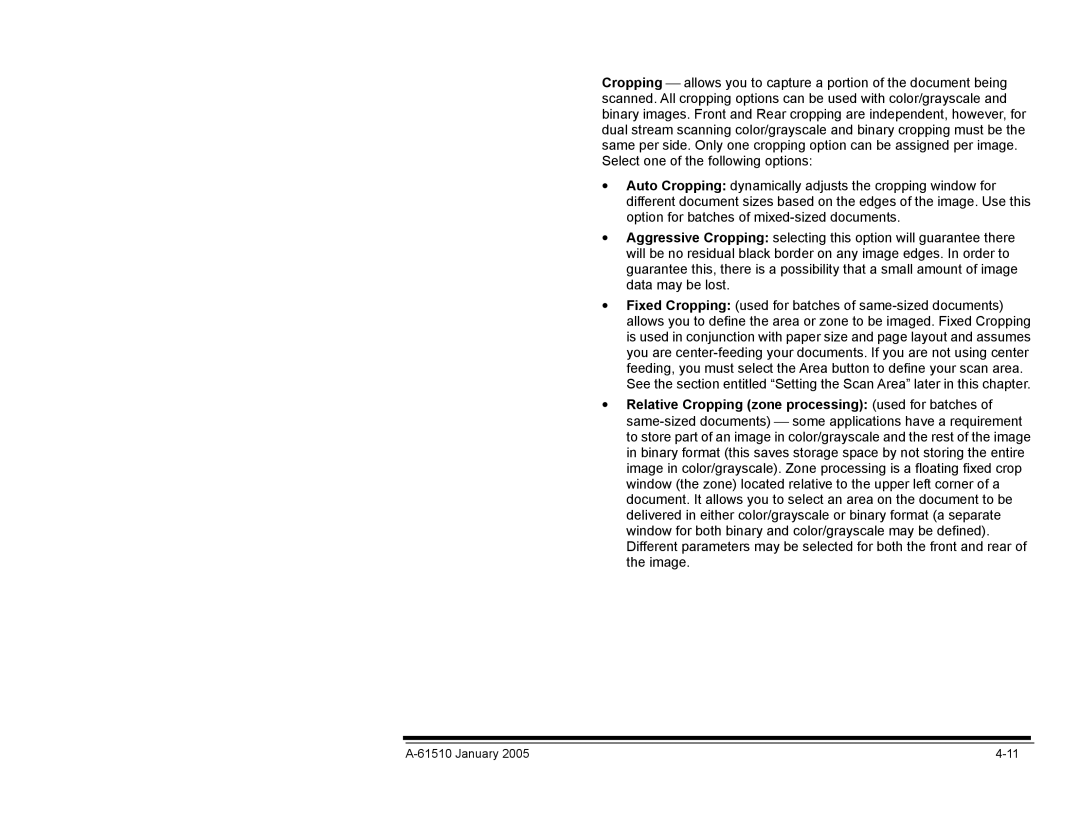Cropping allows you to capture a portion of the document being scanned. All cropping options can be used with color/grayscale and binary images. Front and Rear cropping are independent, however, for dual stream scanning color/grayscale and binary cropping must be the same per side. Only one cropping option can be assigned per image. Select one of the following options:
•Auto Cropping: dynamically adjusts the cropping window for different document sizes based on the edges of the image. Use this option for batches of mixed-sized documents.
•Aggressive Cropping: selecting this option will guarantee there will be no residual black border on any image edges. In order to guarantee this, there is a possibility that a small amount of image data may be lost.
•Fixed Cropping: (used for batches of same-sized documents) allows you to define the area or zone to be imaged. Fixed Cropping is used in conjunction with paper size and page layout and assumes you are center-feeding your documents. If you are not using center feeding, you must select the Area button to define your scan area. See the section entitled “Setting the Scan Area” later in this chapter.
•Relative Cropping (zone processing): (used for batches of same-sized documents) some applications have a requirement to store part of an image in color/grayscale and the rest of the image in binary format (this saves storage space by not storing the entire image in color/grayscale). Zone processing is a floating fixed crop window (the zone) located relative to the upper left corner of a document. It allows you to select an area on the document to be delivered in either color/grayscale or binary format (a separate window for both binary and color/grayscale may be defined). Different parameters may be selected for both the front and rear of the image.