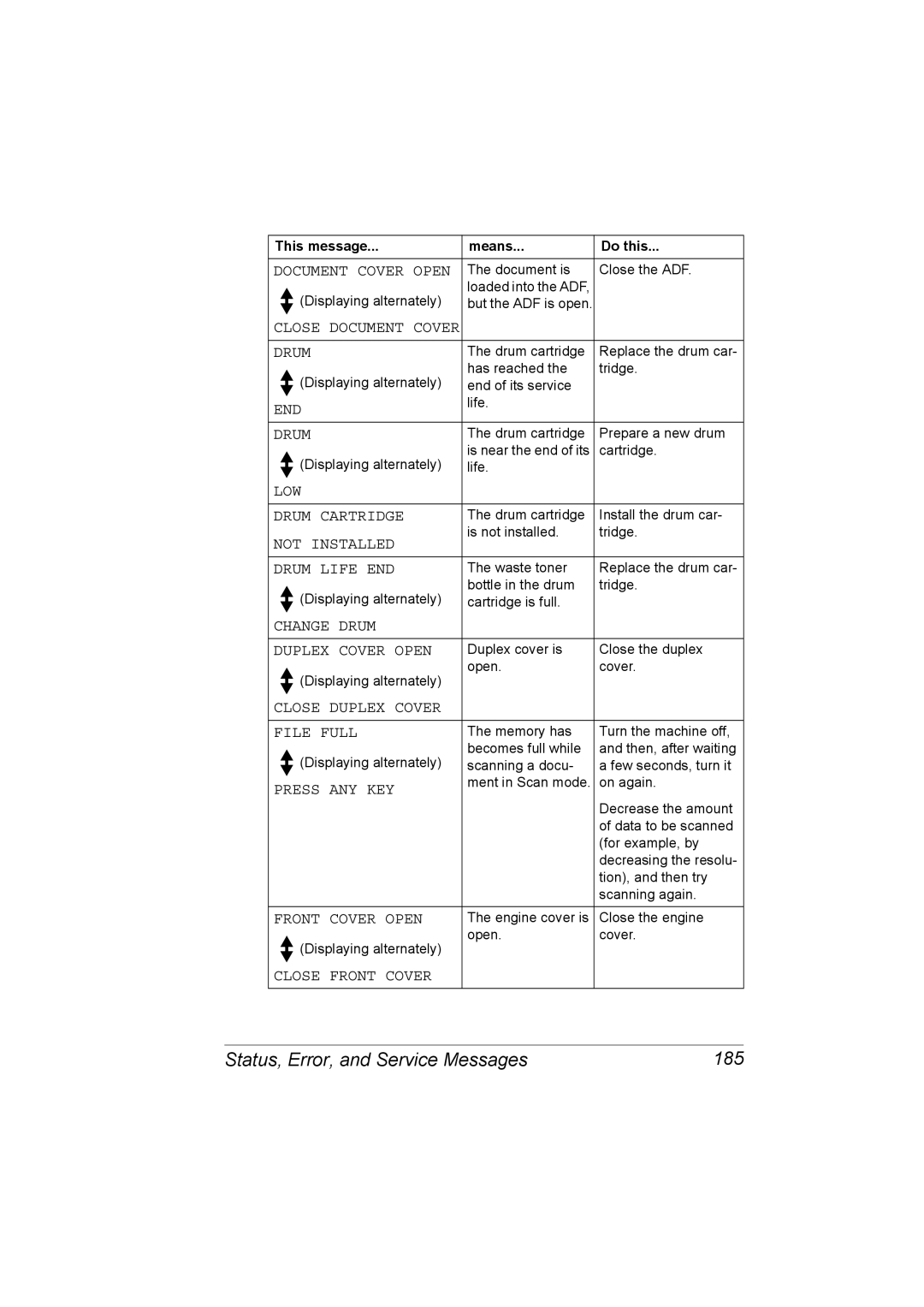4556-9597-01A 1800798-001B
Magicolor 2490MF Printer / Copier / Scanner User’s Guide
Copyright Notice
Thank You
Trademarks
Software License Agreement
Page
Financial Instruments
Legal Restrictions on Copying
Legal Documents
General
For EU member states only
Contents
Loading Media
Checking the Machine Status and Settings
Iii
Making Basic Copies
Changing the Scan Mode Settings
Making Advanced Copies
Making Basic Scans
Registering Recipients 109
Error Messages Service Messages 191
Replacing Consumables 117 Replacing the Toner Cartridge 118
121 Replacing the Drum Cartridge
193
Technical Specifications
Introduction Duplex Option
Tray 2
Introduction
Getting Acquainted with Your Machine
Installation Precautions
Space Requirements
Getting Acquainted with Your Machine
Front View
Part Names
Inside
Rear View
Rear View with Options
Front View with Options
Printer Drivers
Drivers and Documentation CD-ROM
Scanner Drivers
Drivers Use/Benefit
Utility
Applications CD-ROM
Applications
Applications Use/Benefit
„ RAM
System Requirements
Control Panel Configuration Menu
About the Control Panel
Control Panel Indicators and Keys
About the Control Panel
Name Function
Quality key
Name Function Display key
Fax key
Scan key
Start-Color key
Name Function Reduce
TC Change key
About the Control Panel
Indication Description
Display Indications
Main Screen
Displays messages such as when media is empty
Print Screen
Checking the Machine Status and Settings
Checking the Machine Status and Settings
Checking the Machine Status and Settings
Demo
Configuration
Functions Available With the Function Key
Functions Available With the Function Key
Tray Select
Duplex
Configuration Menu Overview
Configuration Menu Overview
Configuration Menu
Reduction RX RX Print RX Mode Footer Select Tray
Configuration Menu Overview
Configuration Menu Overview
Machine Setting Menu
Toner Empty
Initial
On / Onfax / OFF
Stop
Paper Source Setup Menu
Copy Setting Menu
FAX Registration Menu
TX Setting Menu
Reporting Menu
RX Setting Menu
COMM. Setting Menu
User Setting Menu
Direct Print Menu
Network Setting Menu
Mail Setting Menu
Image for
Scanner Setting Menu
MAT
Coding
Configuration Menu Overview
Media Handling
Print Media
Specifications
Print Media
Plain Paper Recycled Paper
Types
Print Media
Thick Stock
Do not use thick stock that is
Envelope
Use envelopes that are
Do not use envelopes that have
Do not use label sheets that
Labels
Use label sheets that are
Postcard
Letterhead
Capacity Tray
Thickness
Do not use postcards that are
Transparency
Use postcards that are
Do not use transparencies that
Glossy Media
Use transparencies that are
Margins
Guaranteed Imageable Printable Area
Imageable Area-Envelopes
Tray 1 Multipurpose Tray
Loading Media
Loading Media
Loading Plain Paper
Loading Media
Loading Media
Loading Envelopes
Other Media
Loading Media
Loading Media
Loading Media
� If there is media in the output bin, remove it
Loading Media
Loading Media
Up to 50 sheets can be loaded into the tray at one time
Loading Media
Tray
100%
Loading Media
About Duplex Printing
About Duplex Printing
Double-Sided
About Duplex Printing
Booklet
Output Bin
Output Bin
Output Bin
Media Storage
Media Storage
Original Media
Original Media
Documents that can be Placed on the Original Glass
Documents that can be Loaded into the ADF
Original Media
Loading a Document to be Copied
Loading a Document to be Copied
Placing a Document on the Original Glass
Loading a Document to be Copied
Loading a Document into the ADF
Using the Printer Driver
Select the Device Options Setting tab
Selecting Printer Driver Options/Defaults
Selecting Printer Driver Options/Defaults
Click OK to exit from the Properties dialog box
Displaying Printer Driver Settings
Uninstalling the Printer Driver
Uninstalling the Printer Driver
Windows XP/Server
Common Buttons
Printer Driver Settings
Printer Driver Settings
Basic Tab
Default
Printer View
Watermark View
Overlay Tab
Layout Tab
Watermark Tab
Quality Tab
Version Tab
Device Options Setting Tab
Using Direct Print
Camera Direct Photo Printing
Camera Direct Photo Printing
Printing Directly from a Digital Camera
Camera Direct Photo Printing
Camera Direct Photo Printing
Using the Copier
Making Basic Copies
Making Basic Copies
Basic Copy Operation
Making Basic Copies
Specifying the Copy Quality
Specifying the Zoom Ratio
Specifying a Custom Zoom Ratio
Selecting a Preset Zoom Ratio
Selecting the Media Tray
Selecting the Copy Density
Making Advanced Copies
Setting 2in1 Copying
Making Advanced Copies
Making Advanced Copies
ID Card Copying
Scanning of the document begins
Duplex Double-Sided Copying From the ADF
Setting Duplex Double-Sided Copying
Duplex Double-Sided Copying From the Original Glass
Setting Collated Copying
Making Advanced Copies
Using the Scanner
Making Basic Scans
Making Basic Scans
Scanning via USB
Making Basic Scans
Scanner Driver Settings
Prescan
Width/Height
Basic Scan to Email Operation
Scan to Email Using the ADF
Basic Scan to Email Operation
100
Basic Scan to Email Operation 101
Scan to Email Using the Original Glass
Press the Menu Select key. Scanning starts
102
Basic Scan to Email Operation 103
Specifying a Recipient
Using a One-Touch Dial Key
Directly Entering an Email Address
104
Specifying a Recipient 105
Using the Speed Dial Function
Using the List Function of the Phone Book
106
Using the Search Function of the Phone Book
Changing the Scan Mode Settings 107
Changing the Scan Mode Settings
Changing the Scanned Image Size
Changing the Scanned Image Size
108
About the E-mail Registration Function
Registering Recipients
One-Touch Dialing
Registering Recipients 109
Registering Recipients
110
Changing/Deleting One-Touch Dial Information
Programming a Speed Dial Number
Speed Dialing
Registering Recipients 111
Changing/Deleting Speed Dial Information
112
Programming Group Dialing
Group Dialing
Registering Recipients 113
114
Changing/Deleting Group Dialing Information
Registering Recipients 115
116
Replacing Consumables
118 Replacing the Toner Cartridge
Replacing the Toner Cartridge
Machine Toner Cartridge Type Part Number
Replacing the Toner Cartridge 119
120 Replacing the Toner Cartridge
Replacing the Toner Cartridge 121
To Replace a Toner Cartridge
122 Replacing the Toner Cartridge
Replacing the Toner Cartridge 123
124 Replacing the Toner Cartridge
Replacing the Toner Cartridge 125
126 Replacing the Toner Cartridge
Replacing the Toner Cartridge 127
Replacing the Drum Cartridge
Replacing the Drum Cartridge
128
Replacing the Drum Cartridge 129
130
Replacing the Drum Cartridge 131
132
Maintenance
Maintaining the Machine
Maintaining the Machine
134
Maintaining the Machine 135
136
Cleaning the Machine
Exterior
Interior
Cleaning the Machine 137
Cleaning the Media Feed Roller and Laser Lens
138
Cleaning the Machine 139
140
Cleaning the Machine 141
142
Cleaning the Duplex Option Feed Rollers
Cleaning the Machine 143
144
Cleaning the Media Feed Rollers for Tray
Cleaning the Machine 145
146
Cleaning the Media Feed Rollers for the ADF
Storing the Machine 147
Storing the Machine
148 Storing the Machine
Troubleshooting
150 Introduction
Introduction
Preventing Media Misfeeds 151
Preventing Media Misfeeds
Make sure that
Avoid
152
Understanding the Media Path
Clearing Media Misfeeds 153
Media Misfeed Messages and Clearing Procedures
Clearing Media Misfeeds
154
Clearing a Media Misfeed in the Machine
Clearing Media Misfeeds 155
156
Clearing Media Misfeeds 157
158
Clearing Media Misfeeds 159
160
Clearing Media Misfeeds 161
162
Clearing Media Misfeeds 163
Clearing a Media Misfeed from the Duplex Option
164
Clearing a Media Misfeed from the ADF
Clearing Media Misfeeds 165
166
Symptom Cause Solution
Solving Problems with Media Misfeeds
Solving Problems with Media Misfeeds 167
168
Solving Problems with Media Misfeeds
Solving Problems with Media Misfeeds 169
Solving Other Problems
Solving Other Problems
170
Toner
Camera
Solving Other Problems 171
Toner Incor
172
Solving Other Problems 173
174
Solving Other Problems 175
176
Solving Problems with Printing Quality
Solving Problems with Printing Quality 177
178 Solving Problems with Printing Quality
Solving Problems with Printing Quality 179
180 Solving Problems with Printing Quality
Toner LOW or X Toner Empty
Solving Problems with Printing Quality 181
182 Solving Problems with Printing Quality
Status Messages
Status, Error, and Service Messages
Status, Error, and Service Messages 183
184 Status, Error, and Service Messages
Error Messages
Status, Error, and Service Messages 185
186 Status, Error, and Service Messages
No Duplex Paper
Status, Error, and Service Messages 187
Not Registerd Original DOC. JAM
Open DOC. Feed Cover Output BIN Full
188 Status, Error, and Service Messages
Status, Error, and Service Messages 189
Toner Life END
190 Status, Error, and Service Messages
Change X Toner
Status, Error, and Service Messages 191
Service Messages
Service Callxx
This service message Means Do this
192 Status, Error, and Service Messages
Installing 11 Accessories
194 Introduction
Duplex Option 195
Installing the Duplex Option
Duplex Option
Duplex Option
196
Duplex Option 197
198
Tray 199
Installing Tray
Tray
200 Tray
Appendix
202
Technical Specifications
Technical Specifications
Technical Specifications 203
204
Technical Specifications 205
Consumable Life Expectancy Chart
Service-Replaceable
User-Replaceable
Key Operation
Entering Text
206 Entering Text
Entering Fax Numbers
Entering Names
Entering Text 207
Entering Email Addresses
Keypad Available characters
208 Entering Text
Changing Input Mode
Inputting Example
Entering Text 209
Correcting Text And Input Precautions
210 Our Concern for Environmental Protection
What is an Energy Star product?
Our Concern for Environmental Protection
Basic tab Collate 93 Configuration menu Consumables
2in1 Accessories
Numerics
Index 211
212 Index
Index 213
214 Index