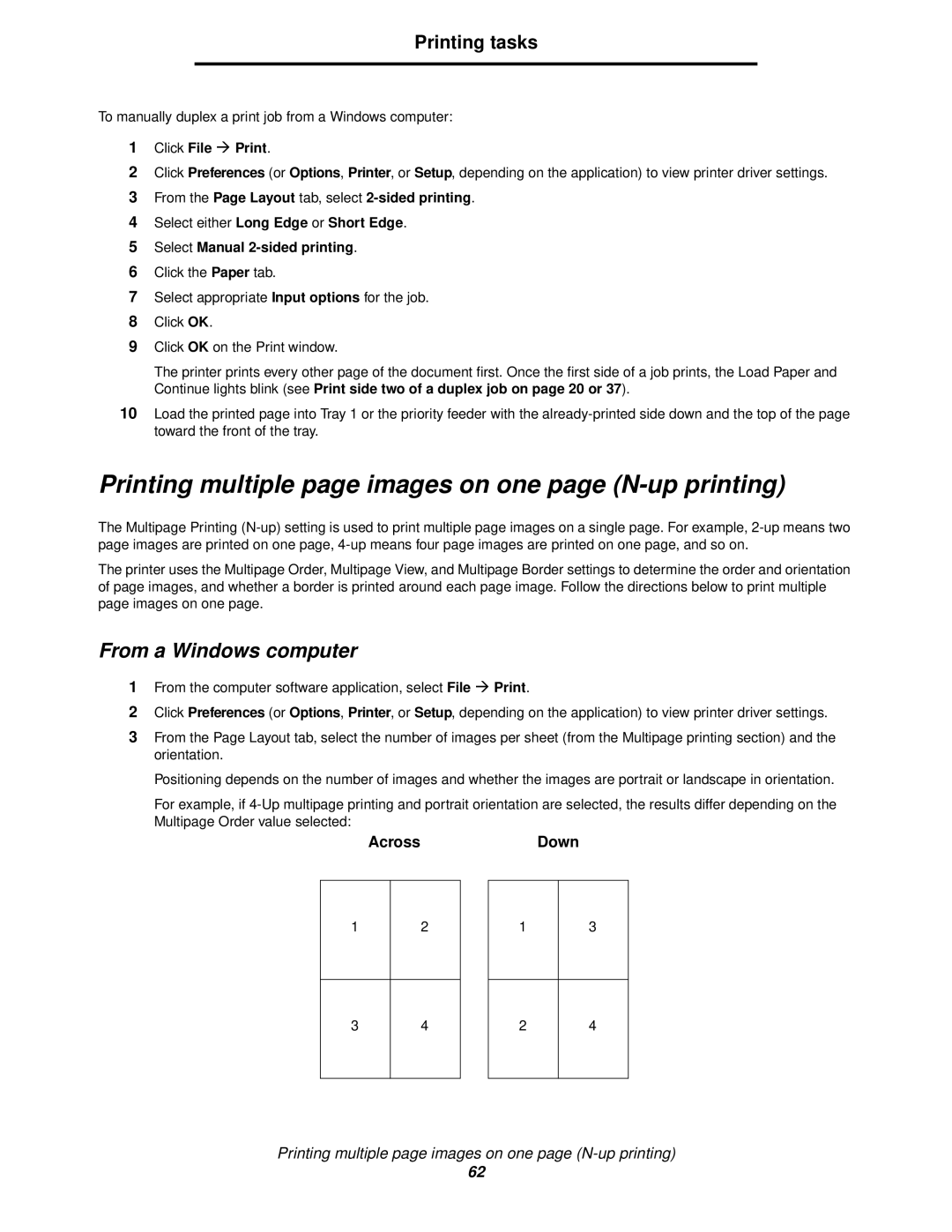Printing tasks
To manually duplex a print job from a Windows computer:
1Click File Æ Print.
2Click Preferences (or Options, Printer, or Setup, depending on the application) to view printer driver settings.
3From the Page Layout tab, select
4Select either Long Edge or Short Edge.
5Select Manual
6Click the Paper tab.
7Select appropriate Input options for the job.
8Click OK.
9Click OK on the Print window.
The printer prints every other page of the document first. Once the first side of a job prints, the Load Paper and Continue lights blink (see Print side two of a duplex job on page 20 or 37).
10Load the printed page into Tray 1 or the priority feeder with the
Printing multiple page images on one page (N-up printing)
The Multipage Printing
The printer uses the Multipage Order, Multipage View, and Multipage Border settings to determine the order and orientation of page images, and whether a border is printed around each page image. Follow the directions below to print multiple page images on one page.
From a Windows computer
1From the computer software application, select File Æ Print.
2Click Preferences (or Options, Printer, or Setup, depending on the application) to view printer driver settings.
3From the Page Layout tab, select the number of images per sheet (from the Multipage printing section) and the orientation.
Positioning depends on the number of images and whether the images are portrait or landscape in orientation.
For example, if
AcrossDown
1
2
1
3
3
4
2
4
Printing multiple page images on one page
62