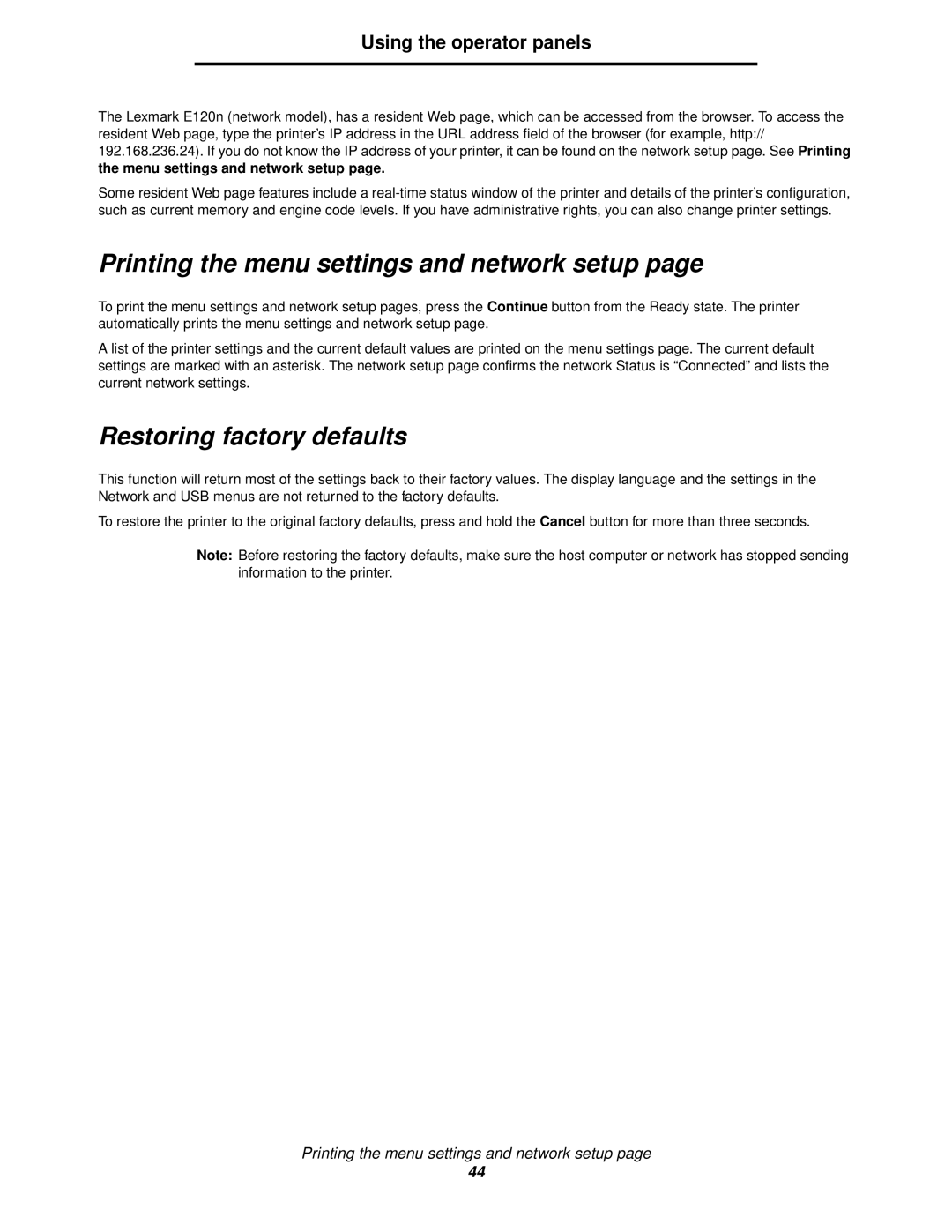Using the operator panels
The Lexmark E120n (network model), has a resident Web page, which can be accessed from the browser. To access the resident Web page, type the printer’s IP address in the URL address field of the browser (for example, http:// 192.168.236.24). If you do not know the IP address of your printer, it can be found on the network setup page. See Printing
the menu settings and network setup page.
Some resident Web page features include a
Printing the menu settings and network setup page
To print the menu settings and network setup pages, press the Continue button from the Ready state. The printer automatically prints the menu settings and network setup page.
A list of the printer settings and the current default values are printed on the menu settings page. The current default settings are marked with an asterisk. The network setup page confirms the network Status is “Connected” and lists the current network settings.
Restoring factory defaults
This function will return most of the settings back to their factory values. The display language and the settings in the Network and USB menus are not returned to the factory defaults.
To restore the printer to the original factory defaults, press and hold the Cancel button for more than three seconds.
Note: Before restoring the factory defaults, make sure the host computer or network has stopped sending information to the printer.
Printing the menu settings and network setup page
44