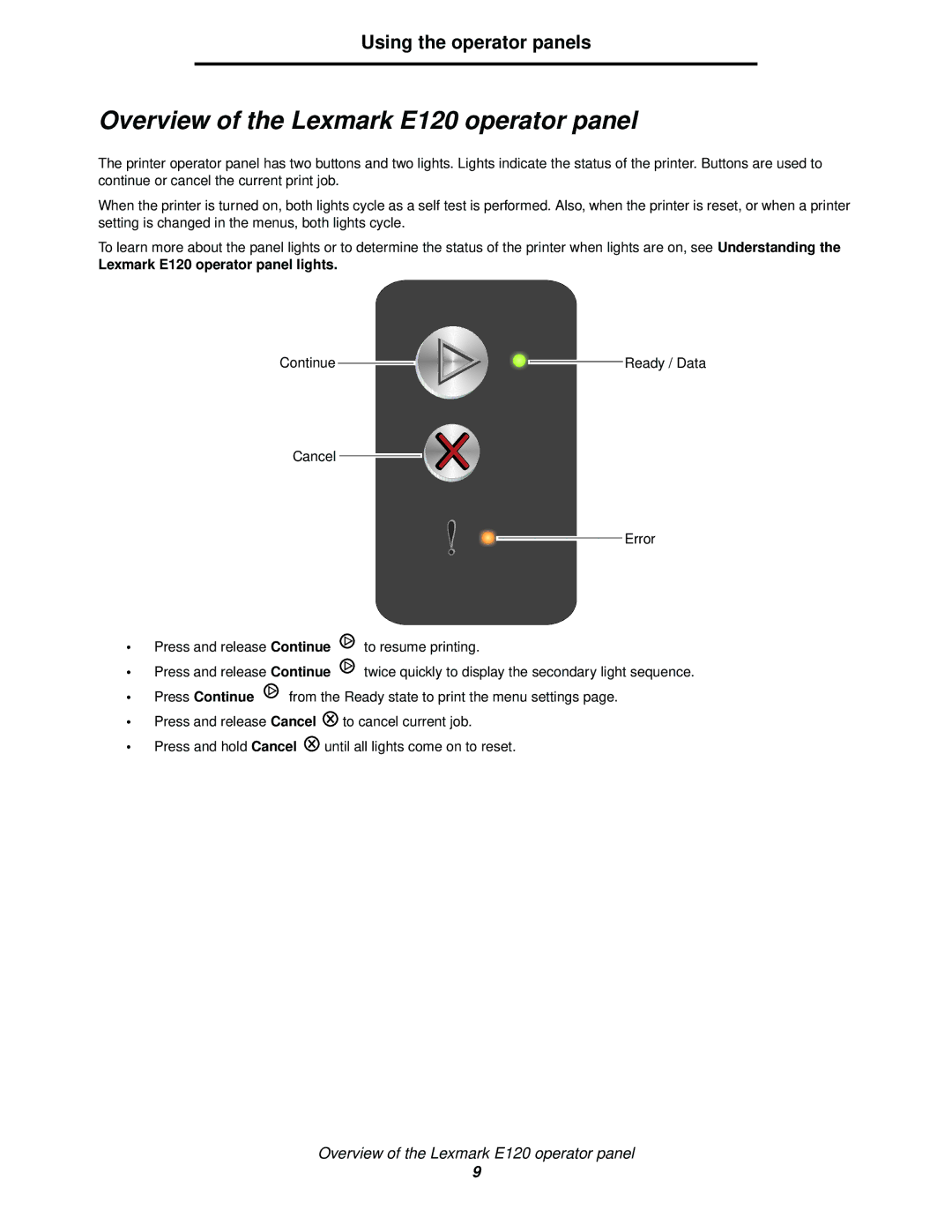Using the operator panels
Overview of the Lexmark E120 operator panel
The printer operator panel has two buttons and two lights. Lights indicate the status of the printer. Buttons are used to continue or cancel the current print job.
When the printer is turned on, both lights cycle as a self test is performed. Also, when the printer is reset, or when a printer setting is changed in the menus, both lights cycle.
To learn more about the panel lights or to determine the status of the printer when lights are on, see Understanding the
Lexmark E120 operator panel lights.
Continue |
|
|
|
| Ready / Data |
|
| ||||
|
|
| |||
|
|
|
|
|
|
Cancel
Error
•Press and release Continue ![]() to resume printing.
to resume printing.
•Press and release Continue ![]() twice quickly to display the secondary light sequence.
twice quickly to display the secondary light sequence.
•Press Continue ![]() from the Ready state to print the menu settings page.
from the Ready state to print the menu settings page.
•Press and release Cancel ![]() to cancel current job.
to cancel current job.
•Press and hold Cancel ![]() until all lights come on to reset.
until all lights come on to reset.
Overview of the Lexmark E120 operator panel
9