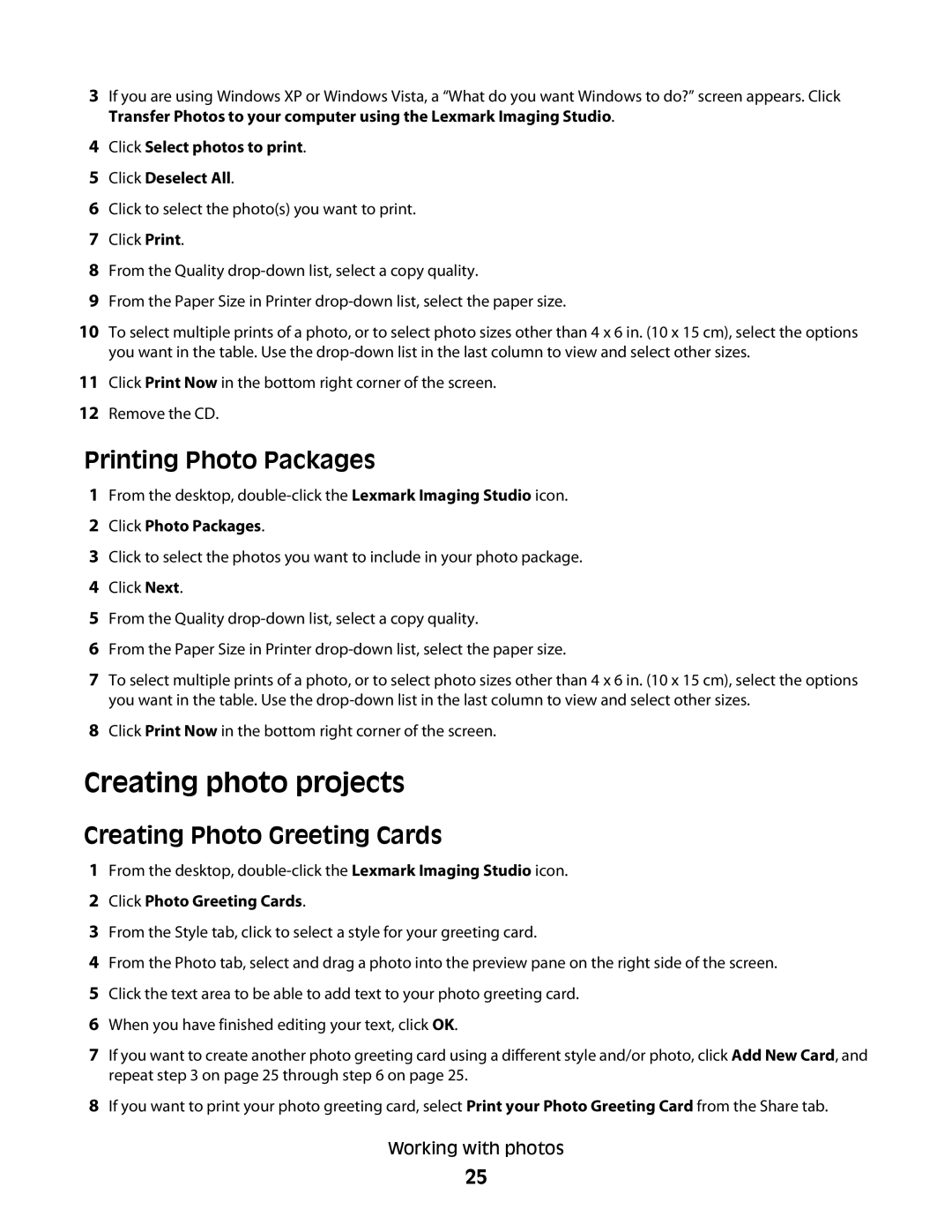3If you are using Windows XP or Windows Vista, a “What do you want Windows to do?” screen appears. Click Transfer Photos to your computer using the Lexmark Imaging Studio.
4Click Select photos to print.
5Click Deselect All.
6Click to select the photo(s) you want to print.
7Click Print.
8From the Quality
9From the Paper Size in Printer
10To select multiple prints of a photo, or to select photo sizes other than 4 x 6 in. (10 x 15 cm), select the options you want in the table. Use the
11Click Print Now in the bottom right corner of the screen.
12Remove the CD.
Printing Photo Packages
1From the desktop,
2Click Photo Packages.
3Click to select the photos you want to include in your photo package.
4Click Next.
5From the Quality
6From the Paper Size in Printer
7To select multiple prints of a photo, or to select photo sizes other than 4 x 6 in. (10 x 15 cm), select the options you want in the table. Use the
8Click Print Now in the bottom right corner of the screen.
Creating photo projects
Creating Photo Greeting Cards
1From the desktop,
2Click Photo Greeting Cards.
3From the Style tab, click to select a style for your greeting card.
4From the Photo tab, select and drag a photo into the preview pane on the right side of the screen.
5Click the text area to be able to add text to your photo greeting card.
6When you have finished editing your text, click OK.
7If you want to create another photo greeting card using a different style and/or photo, click Add New Card, and repeat step 3 on page 25 through step 6 on page 25.
8If you want to print your photo greeting card, select Print your Photo Greeting Card from the Share tab.
Working with photos
25