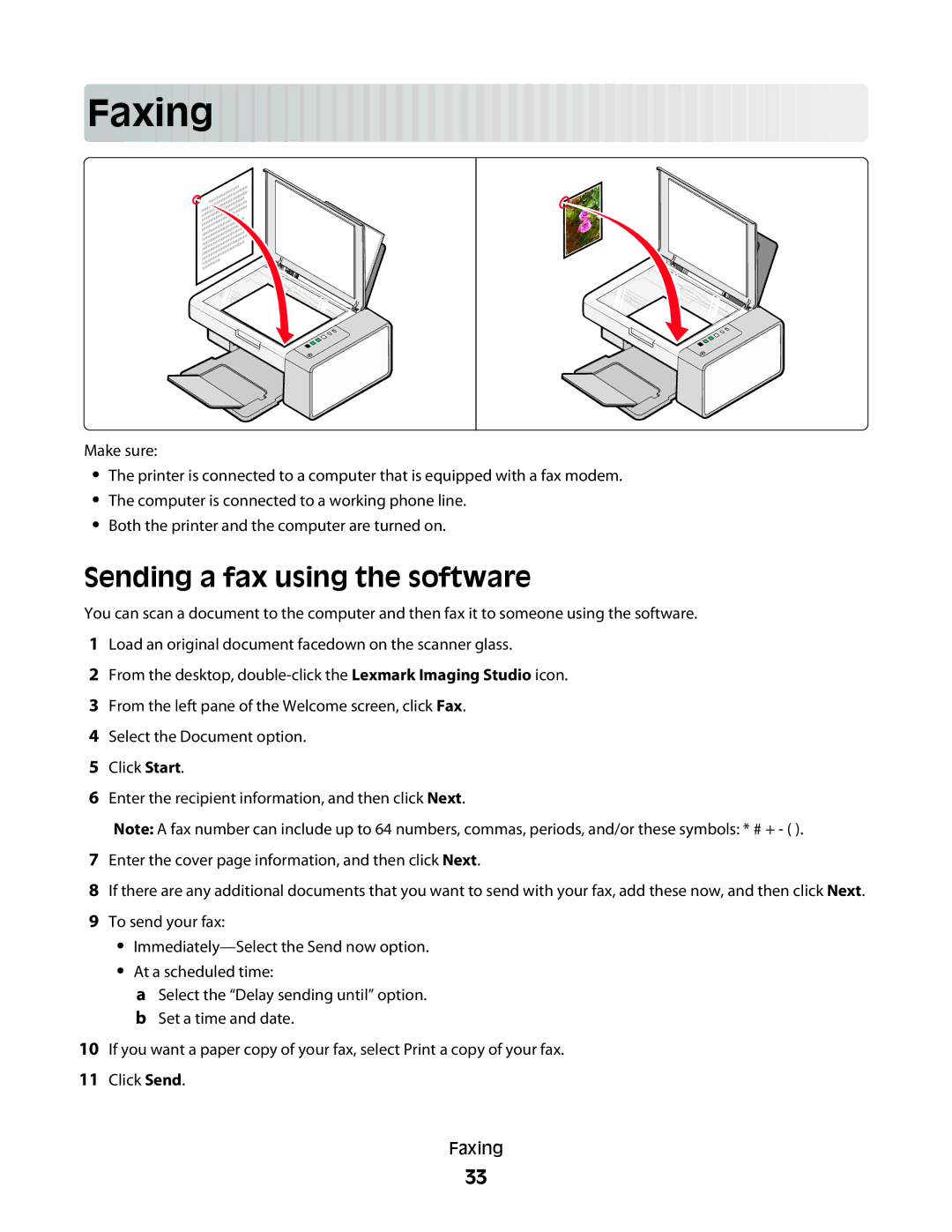Faxing 





































Make sure:
•The printer is connected to a computer that is equipped with a fax modem.
•The computer is connected to a working phone line.
•Both the printer and the computer are turned on.
Sending a fax using the software
You can scan a document to the computer and then fax it to someone using the software.
1Load an original document facedown on the scanner glass.
2From the desktop,
3From the left pane of the Welcome screen, click Fax.
4Select the Document option.
5Click Start.
6Enter the recipient information, and then click Next.
Note: A fax number can include up to 64 numbers, commas, periods, and/or these symbols: * # + - ( ).
7Enter the cover page information, and then click Next.
8If there are any additional documents that you want to send with your fax, add these now, and then click Next.
9To send your fax:
•
•At a scheduled time:
aSelect the “Delay sending until” option. b Set a time and date.
10If you want a paper copy of your fax, select Print a copy of your fax.
11Click Send.
Faxing
33