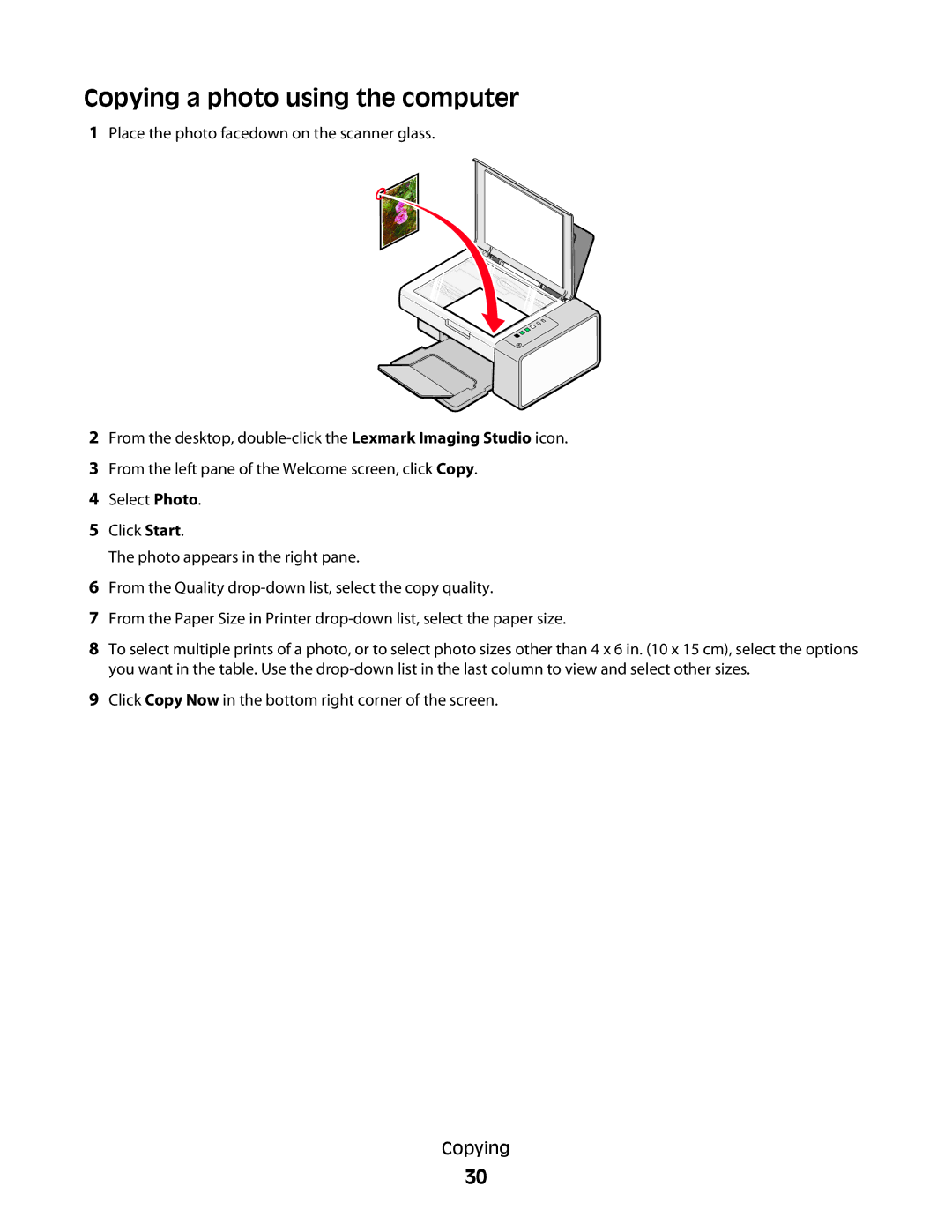Copying a photo using the computer
1Place the photo facedown on the scanner glass.
2From the desktop,
3From the left pane of the Welcome screen, click Copy.
4Select Photo.
5Click Start.
The photo appears in the right pane.
6From the Quality
7From the Paper Size in Printer
8To select multiple prints of a photo, or to select photo sizes other than 4 x 6 in. (10 x 15 cm), select the options you want in the table. Use the
9Click Copy Now in the bottom right corner of the screen.
Copying
30