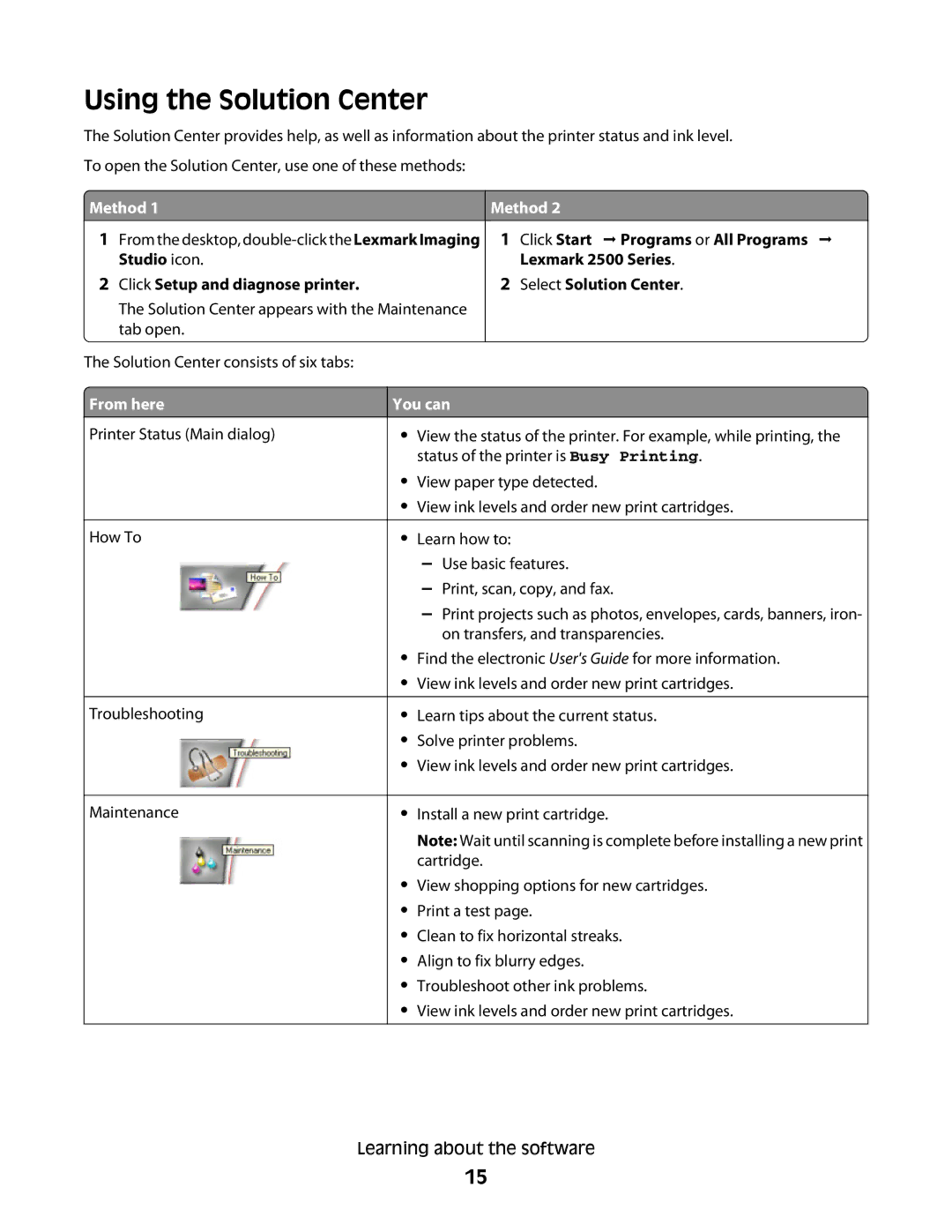Using the Solution Center
The Solution Center provides help, as well as information about the printer status and ink level. To open the Solution Center, use one of these methods:
 Method 1
Method 1
1From the desktop,
2Click Setup and diagnose printer.
The Solution Center appears with the Maintenance tab open.
Method 2
1Click Start Programs or All Programs Lexmark 2500 Series.
2Select Solution Center.
The Solution Center consists of six tabs:
 From here
From here
Printer Status (Main dialog)
How To
Troubleshooting
Maintenance
You can
•View the status of the printer. For example, while printing, the status of the printer is Busy Printing.
•View paper type detected.
•View ink levels and order new print cartridges.
•Learn how to:
–Use basic features.
–Print, scan, copy, and fax.
–Print projects such as photos, envelopes, cards, banners, iron- on transfers, and transparencies.
•Find the electronic User's Guide for more information.
•View ink levels and order new print cartridges.
•Learn tips about the current status.
•Solve printer problems.
•View ink levels and order new print cartridges.
•Install a new print cartridge.
Note: Wait until scanning is complete before installing a new print cartridge.
•View shopping options for new cartridges.
•Print a test page.
•Clean to fix horizontal streaks.
•Align to fix blurry edges.
•Troubleshoot other ink problems.
•View ink levels and order new print cartridges.
Learning about the software
15