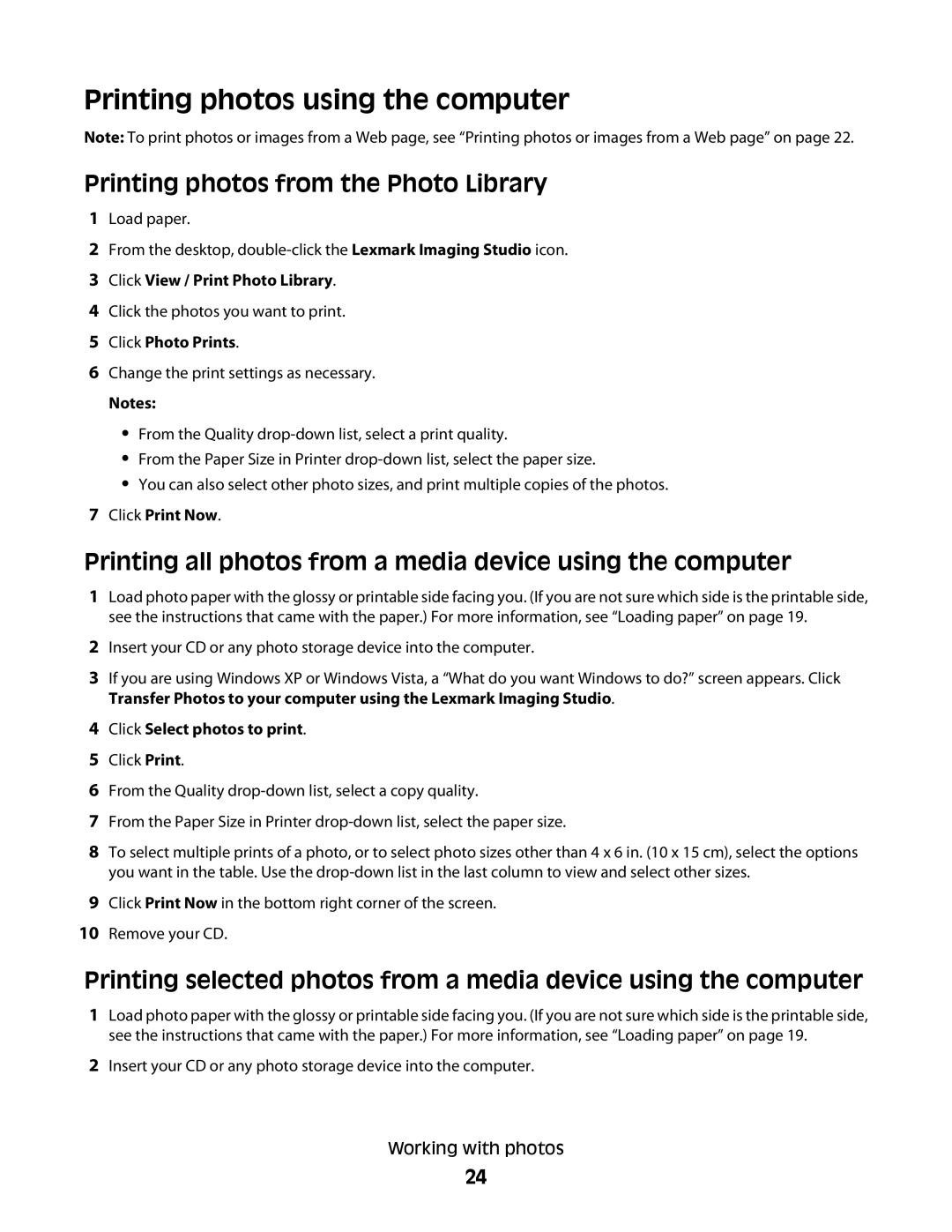Printing photos using the computer
Note: To print photos or images from a Web page, see “Printing photos or images from a Web page” on page 22.
Printing photos from the Photo Library
1Load paper.
2From the desktop,
3Click View / Print Photo Library.
4Click the photos you want to print.
5Click Photo Prints.
6Change the print settings as necessary.
Notes:
•From the Quality
•From the Paper Size in Printer
•You can also select other photo sizes, and print multiple copies of the photos.
7Click Print Now.
Printing all photos from a media device using the computer
1Load photo paper with the glossy or printable side facing you. (If you are not sure which side is the printable side, see the instructions that came with the paper.) For more information, see “Loading paper” on page 19.
2Insert your CD or any photo storage device into the computer.
3If you are using Windows XP or Windows Vista, a “What do you want Windows to do?” screen appears. Click Transfer Photos to your computer using the Lexmark Imaging Studio.
4Click Select photos to print.
5Click Print.
6From the Quality
7From the Paper Size in Printer
8To select multiple prints of a photo, or to select photo sizes other than 4 x 6 in. (10 x 15 cm), select the options you want in the table. Use the
9Click Print Now in the bottom right corner of the screen.
10Remove your CD.
Printing selected photos from a media device using the computer
1Load photo paper with the glossy or printable side facing you. (If you are not sure which side is the printable side, see the instructions that came with the paper.) For more information, see “Loading paper” on page 19.
2Insert your CD or any photo storage device into the computer.
Working with photos
24