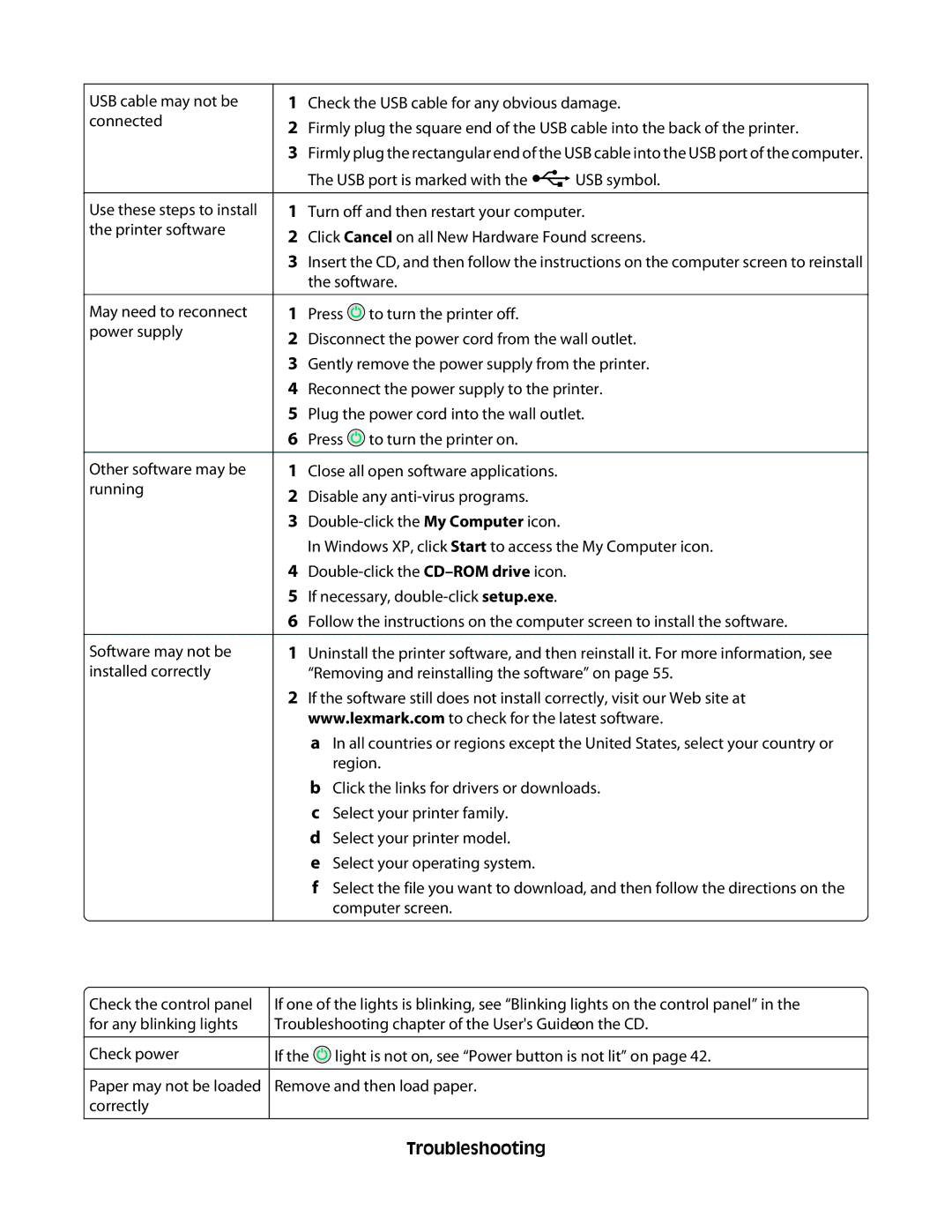USB cable may not be connected
Use these steps to install the printer software
May need to reconnect power supply
Other software may be running
Software may not be installed correctly
1Check the USB cable for any obvious damage.
2Firmly plug the square end of the USB cable into the back of the printer.
3Firmly plug the rectangular end of the USB cable into the USB port of the computer.
The USB port is marked with the ![]() USB symbol.
USB symbol.
1Turn off and then restart your computer.
2Click Cancel on all New Hardware Found screens.
3Insert the CD, and then follow the instructions on the computer screen to reinstall the software.
1Press ![]() to turn the printer off.
to turn the printer off.
2Disconnect the power cord from the wall outlet.
3Gently remove the power supply from the printer.
4Reconnect the power supply to the printer.
5Plug the power cord into the wall outlet.
6Press ![]() to turn the printer on.
to turn the printer on.
1Close all open software applications.
2Disable any
3
In Windows XP, click Start to access the My Computer icon.
4
5If necessary,
6Follow the instructions on the computer screen to install the software.
1Uninstall the printer software, and then reinstall it. For more information, see “Removing and reinstalling the software” on page 55.
2If the software still does not install correctly, visit our Web site at www.lexmark.com to check for the latest software.
aIn all countries or regions except the United States, select your country or region.
bClick the links for drivers or downloads.
cSelect your printer family.
dSelect your printer model.
eSelect your operating system.
fSelect the file you want to download, and then follow the directions on the computer screen.
Page does not print
Check the control panel for any blinking lights
Check power
Paper may not be loaded correctly
If one of the lights is blinking, see “Blinking lights on the control panel” in the Troubleshooting chapter of the User's Guide on the CD.
If the ![]() light is not on, see “Power button is not lit” on page 42.
light is not on, see “Power button is not lit” on page 42.
Remove and then load paper.
Troubleshooting
43