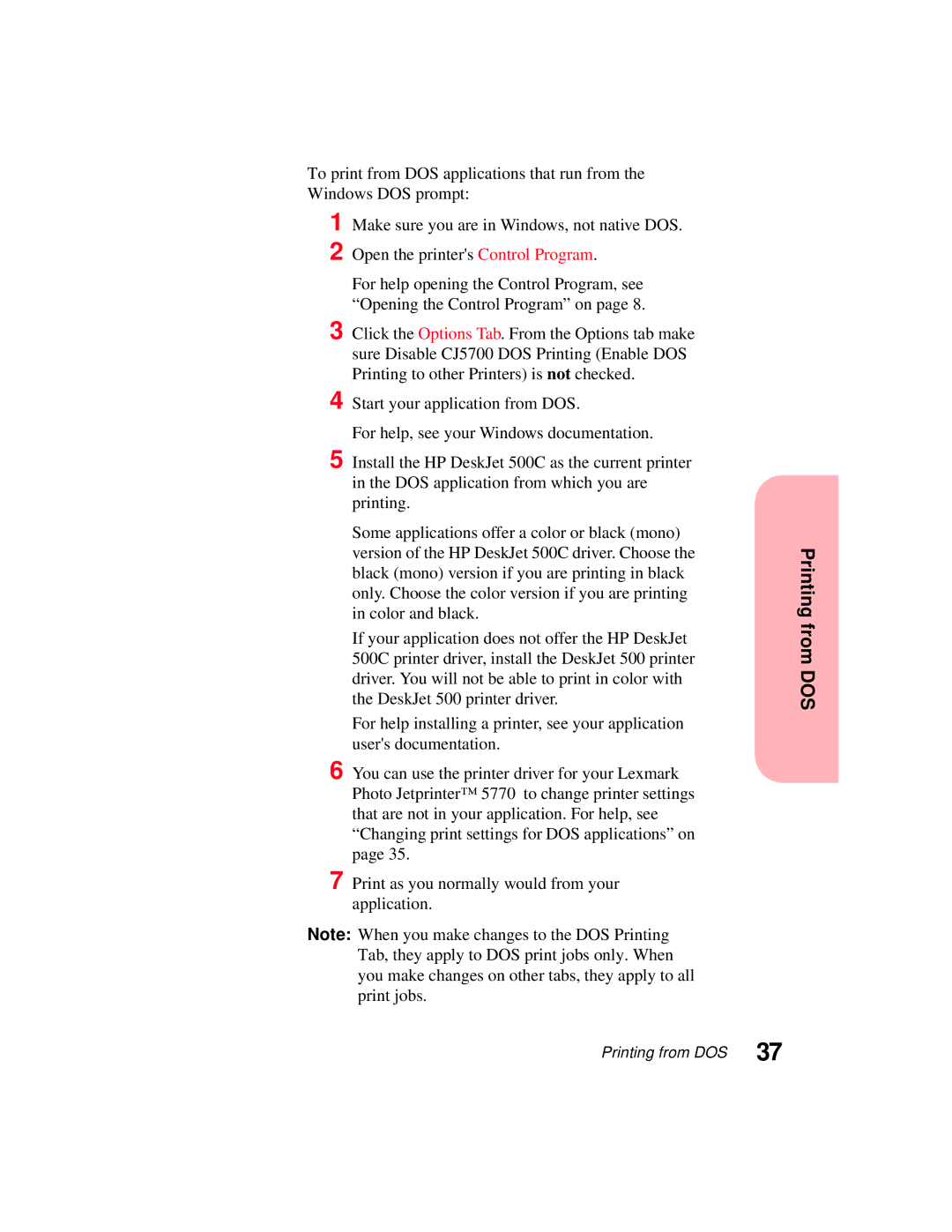To print from DOS applications that run from the Windows DOS prompt:
1 Make sure you are in Windows, not native DOS. 2 Open the printer's Control Program.
For help opening the Control Program, see “Opening the Control Program” on page 8.
3 Click the Options Tab. From the Options tab make sure Disable CJ5700 DOS Printing (Enable DOS Printing to other Printers) is not checked.
4 Start your application from DOS.
For help, see your Windows documentation.
5 Install the HP DeskJet 500C as the current printer in the DOS application from which you are printing.
Some applications offer a color or black (mono) version of the HP DeskJet 500C driver. Choose the black (mono) version if you are printing in black only. Choose the color version if you are printing in color and black.
If your application does not offer the HP DeskJet 500C printer driver, install the DeskJet 500 printer driver. You will not be able to print in color with the DeskJet 500 printer driver.
For help installing a printer, see your application user's documentation.
6 You can use the printer driver for your Lexmark Photo Jetprinter™ 5770 to change printer settings that are not in your application. For help, see “Changing print settings for DOS applications” on page 35.
7 Print as you normally would from your application.
Note: When you make changes to the DOS Printing Tab, they apply to DOS print jobs only. When you make changes on other tabs, they apply to all print jobs.
Printing from DOS
Printing from DOS 37