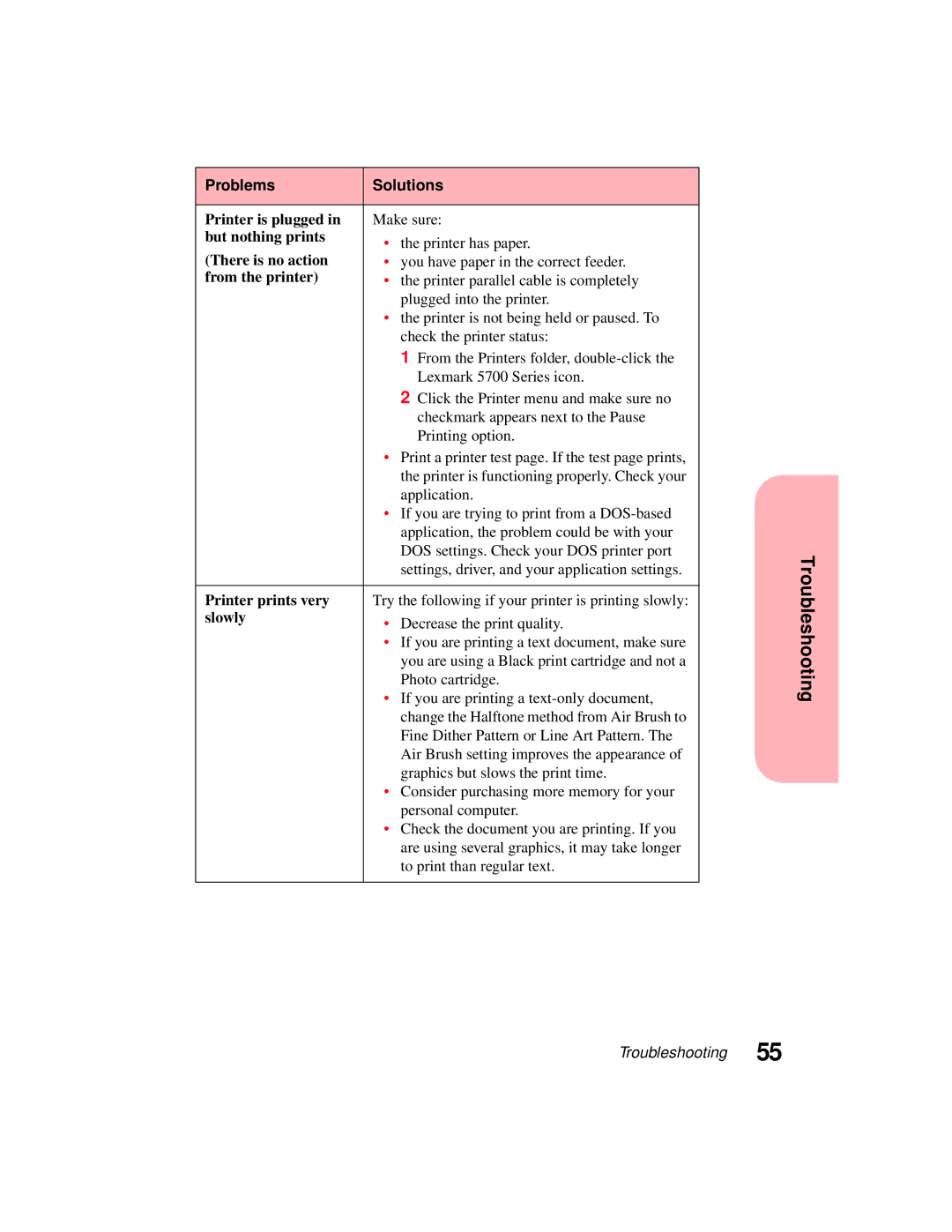Problems | Solutions | |
|
| |
Printer is plugged in | Make sure: | |
but nothing prints | • the printer has paper. | |
(There is no action | ||
• you have paper in the correct feeder. | ||
from the printer) | • the printer parallel cable is completely | |
| plugged into the printer. | |
| • the printer is not being held or paused. To | |
| check the printer status: | |
| 1 From the Printers folder, | |
| Lexmark 5700 Series icon. | |
| 2 Click the Printer menu and make sure no | |
| checkmark appears next to the Pause | |
| Printing option. | |
| • Print a printer test page. If the test page prints, | |
| the printer is functioning properly. Check your | |
| application. | |
| • If you are trying to print from a | |
| application, the problem could be with your | |
| DOS settings. Check your DOS printer port | |
| settings, driver, and your application settings. | |
|
| |
Printer prints very | Try the following if your printer is printing slowly: | |
slowly | • Decrease the print quality. | |
| ||
| • If you are printing a text document, make sure | |
| you are using a Black print cartridge and not a | |
| Photo cartridge. | |
| • If you are printing a | |
| change the Halftone method from Air Brush to | |
| Fine Dither Pattern or Line Art Pattern. The | |
| Air Brush setting improves the appearance of | |
| graphics but slows the print time. | |
| • Consider purchasing more memory for your | |
| personal computer. | |
| • Check the document you are printing. If you | |
| are using several graphics, it may take longer | |
| to print than regular text. | |
|
|
Troubleshooting
Troubleshooting 55