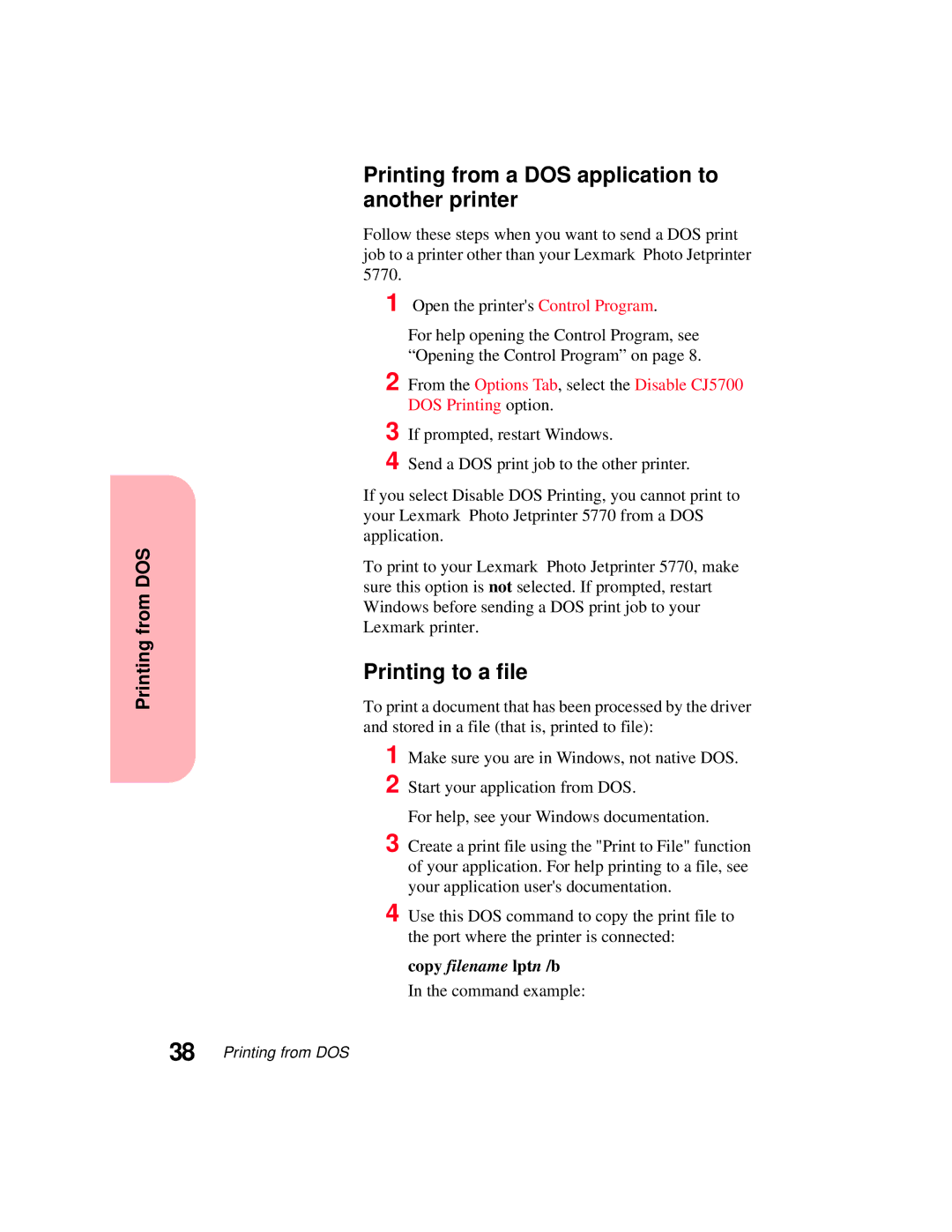Printing from DOS
Printing from a DOS application to another printer
Follow these steps when you want to send a DOS print job to a printer other than your Lexmark Photo Jetprinter 5770.
1 Open the printer's Control Program.
For help opening the Control Program, see “Opening the Control Program” on page 8.
2 From the Options Tab, select the Disable CJ5700 DOS Printing option.
3 If prompted, restart Windows.
4 Send a DOS print job to the other printer.
If you select Disable DOS Printing, you cannot print to your Lexmark Photo Jetprinter 5770 from a DOS application.
To print to your Lexmark Photo Jetprinter 5770, make sure this option is not selected. If prompted, restart Windows before sending a DOS print job to your Lexmark printer.
Printing to a file
To print a document that has been processed by the driver and stored in a file (that is, printed to file):
1 Make sure you are in Windows, not native DOS. 2 Start your application from DOS.
For help, see your Windows documentation.
3 Create a print file using the "Print to File" function of your application. For help printing to a file, see your application user's documentation.
4 Use this DOS command to copy the print file to the port where the printer is connected:
copy filename lptn /b
In the command example:
38 Printing from DOS