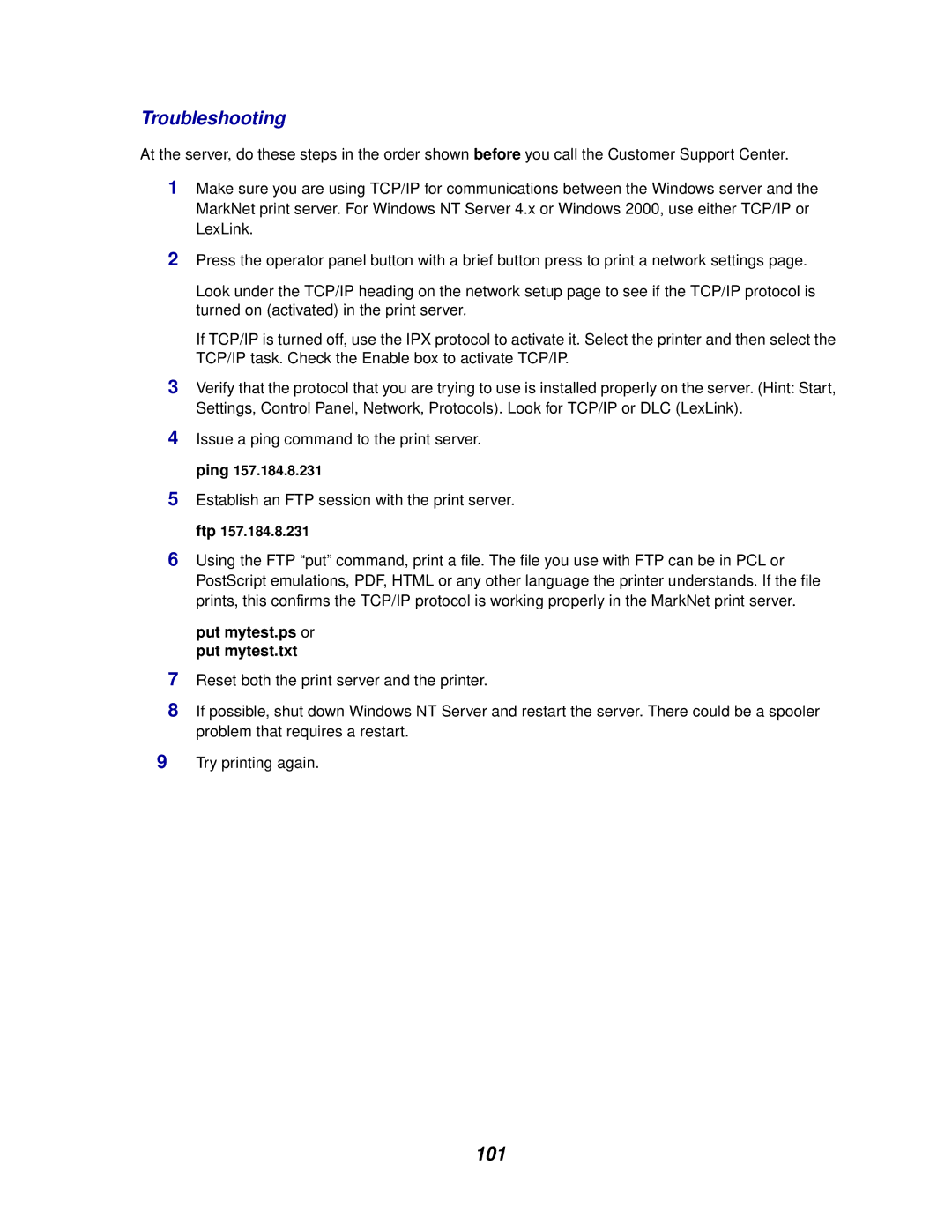Troubleshooting
At the server, do these steps in the order shown before you call the Customer Support Center.
1Make sure you are using TCP/IP for communications between the Windows server and the MarkNet print server. For Windows NT Server 4.x or Windows 2000, use either TCP/IP or LexLink.
2Press the operator panel button with a brief button press to print a network settings page.
Look under the TCP/IP heading on the network setup page to see if the TCP/IP protocol is turned on (activated) in the print server.
If TCP/IP is turned off, use the IPX protocol to activate it. Select the printer and then select the TCP/IP task. Check the Enable box to activate TCP/IP.
3Verify that the protocol that you are trying to use is installed properly on the server. (Hint: Start, Settings, Control Panel, Network, Protocols). Look for TCP/IP or DLC (LexLink).
4Issue a ping command to the print server. ping 157.184.8.231
5Establish an FTP session with the print server. ftp 157.184.8.231
6Using the FTP “put” command, print a file. The file you use with FTP can be in PCL or PostScript emulations, PDF, HTML or any other language the printer understands. If the file prints, this confirms the TCP/IP protocol is working properly in the MarkNet print server.
put mytest.ps or put mytest.txt
7Reset both the print server and the printer.
8If possible, shut down Windows NT Server and restart the server. There could be a spooler problem that requires a restart.
9Try printing again.