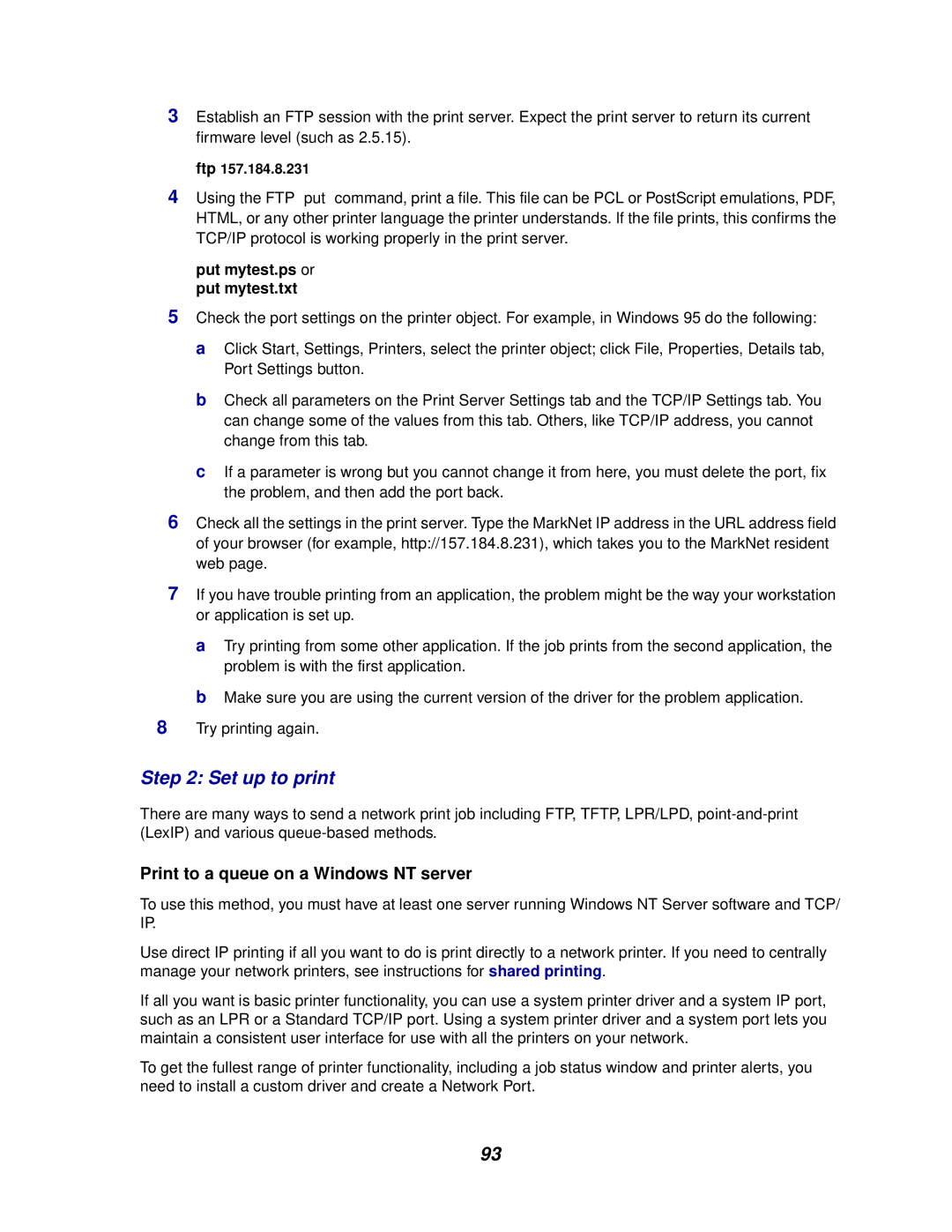3Establish an FTP session with the print server. Expect the print server to return its current firmware level (such as 2.5.15).
ftp 157.184.8.231
4Using the FTP “put” command, print a file. This file can be PCL or PostScript emulations, PDF, HTML, or any other printer language the printer understands. If the file prints, this confirms the TCP/IP protocol is working properly in the print server.
put mytest.ps or put mytest.txt
5Check the port settings on the printer object. For example, in Windows 95 do the following:
a Click Start, Settings, Printers, select the printer object; click File, Properties, Details tab, Port Settings button.
b Check all parameters on the Print Server Settings tab and the TCP/IP Settings tab. You can change some of the values from this tab. Others, like TCP/IP address, you cannot change from this tab.
c If a parameter is wrong but you cannot change it from here, you must delete the port, fix the problem, and then add the port back.
6Check all the settings in the print server. Type the MarkNet IP address in the URL address field of your browser (for example, http://157.184.8.231), which takes you to the MarkNet resident web page.
7If you have trouble printing from an application, the problem might be the way your workstation or application is set up.
aTry printing from some other application. If the job prints from the second application, the problem is with the first application.
bMake sure you are using the current version of the driver for the problem application.
8Try printing again.
Step 2: Set up to print
There are many ways to send a network print job including FTP, TFTP, LPR/LPD,
Print to a queue on a Windows NT server
To use this method, you must have at least one server running Windows NT Server software and TCP/ IP.
Use direct IP printing if all you want to do is print directly to a network printer. If you need to centrally manage your network printers, see instructions for shared printing.
If all you want is basic printer functionality, you can use a system printer driver and a system IP port, such as an LPR or a Standard TCP/IP port. Using a system printer driver and a system port lets you maintain a consistent user interface for use with all the printers on your network.
To get the fullest range of printer functionality, including a job status window and printer alerts, you need to install a custom driver and create a Network Port.
93