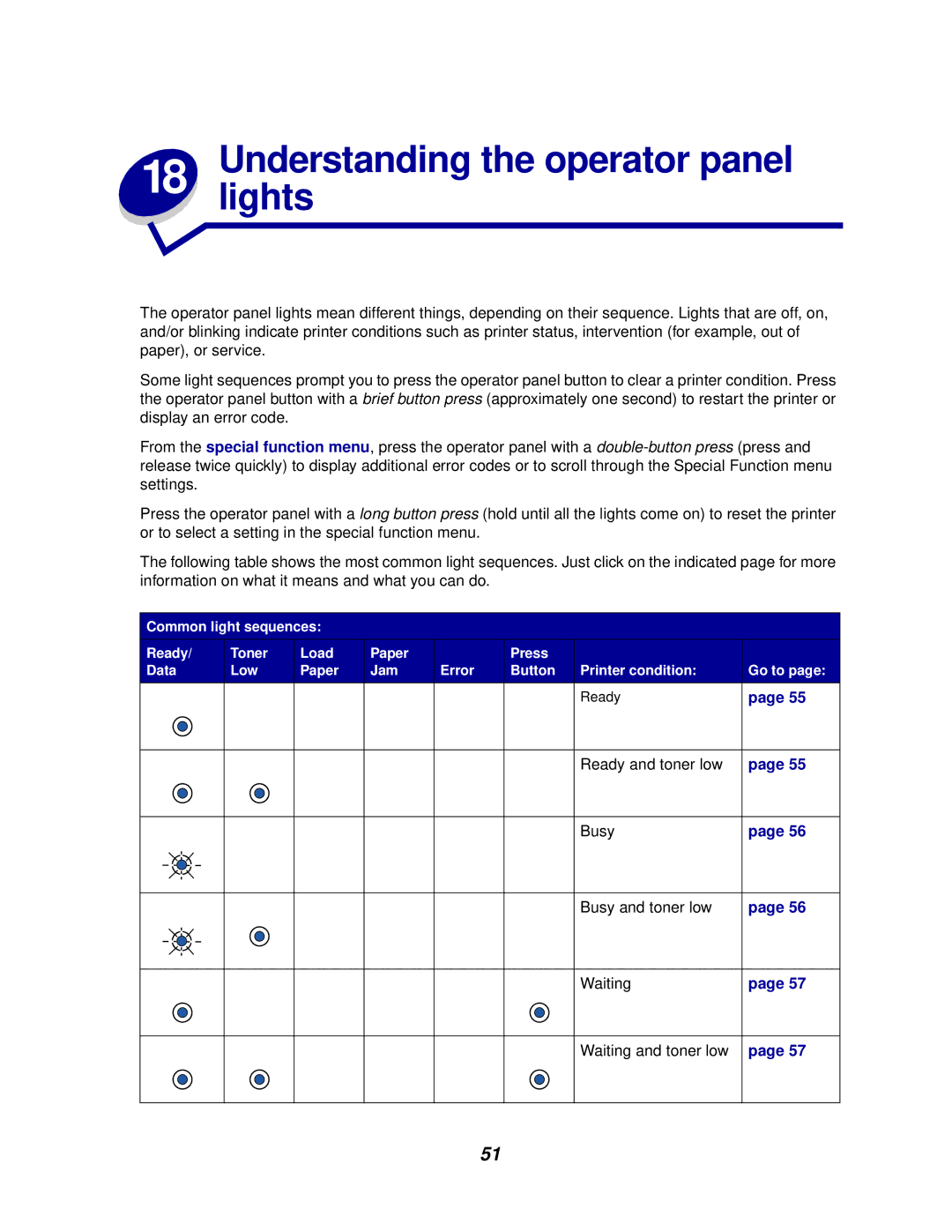The operator panel lights mean different things, depending on their sequence. Lights that are off, on, and/or blinking indicate printer conditions such as printer status, intervention (for example, out of paper), or service.
Some light sequences prompt you to press the operator panel button to clear a printer condition. Press the operator panel button with a brief button press (approximately one second) to restart the printer or display an error code.
From the special function menu, press the operator panel with a
Press the operator panel with a long button press (hold until all the lights come on) to reset the printer or to select a setting in the special function menu.
The following table shows the most common light sequences. Just click on the indicated page for more information on what it means and what you can do.
Common light sequences:
Ready/ | Toner | Load | Paper |
| Press |
|
Data | Low | Paper | Jam | Error | Button Printer condition: | Go to page: |
|
|
|
|
| Ready | page 55 |
Ready and toner low
page 55
Busy
page 56
Busy and toner low
page 56
Waiting
page 57
Waiting and toner low
page 57
51