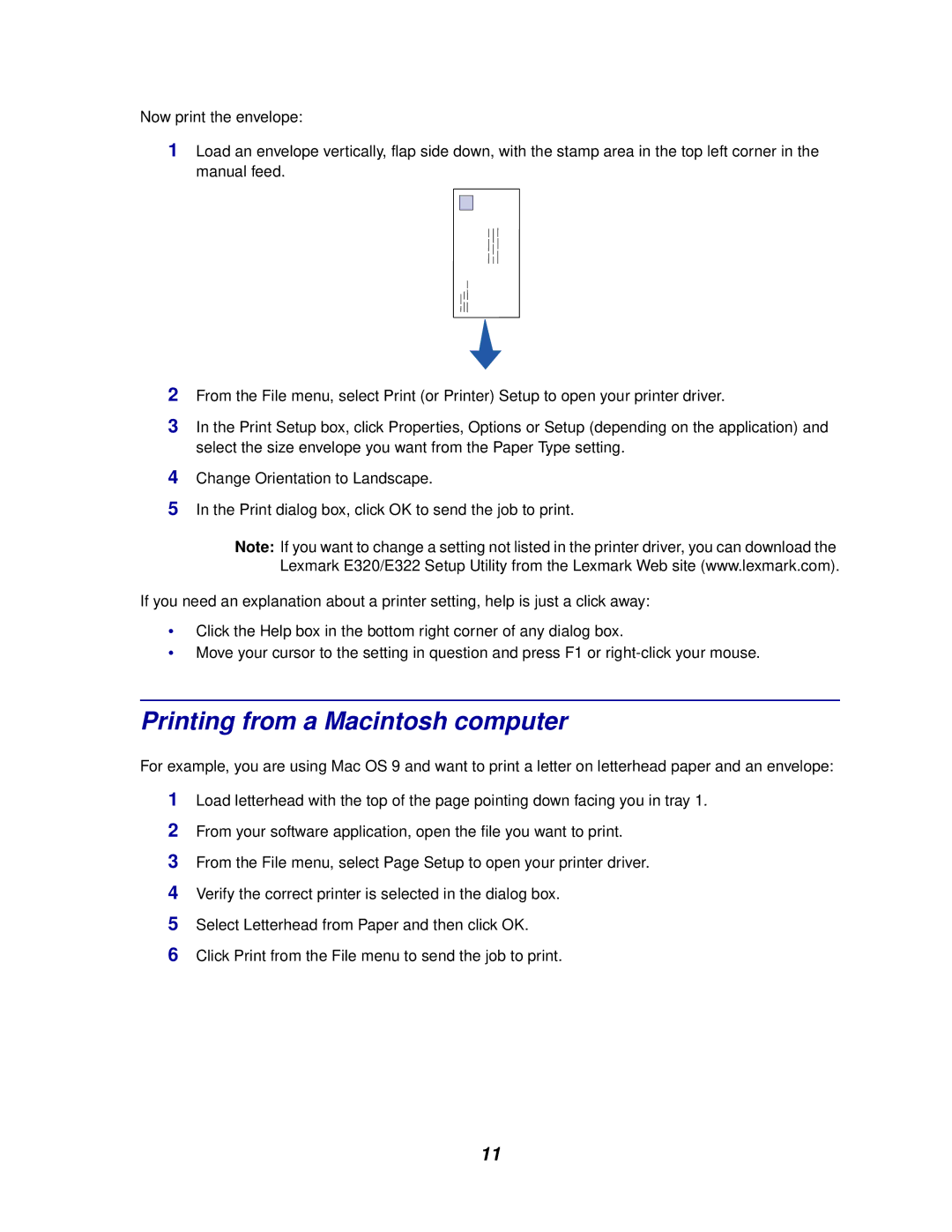Now print the envelope:
1Load an envelope vertically, flap side down, with the stamp area in the top left corner in the manual feed.
2From the File menu, select Print (or Printer) Setup to open your printer driver.
3In the Print Setup box, click Properties, Options or Setup (depending on the application) and select the size envelope you want from the Paper Type setting.
4Change Orientation to Landscape.
5In the Print dialog box, click OK to send the job to print.
Note: If you want to change a setting not listed in the printer driver, you can download the Lexmark E320/E322 Setup Utility from the Lexmark Web site (www.lexmark.com).
If you need an explanation about a printer setting, help is just a click away:
•Click the Help box in the bottom right corner of any dialog box.
•Move your cursor to the setting in question and press F1 or
Printing from a Macintosh computer
For example, you are using Mac OS 9 and want to print a letter on letterhead paper and an envelope:
1Load letterhead with the top of the page pointing down facing you in tray 1.
2From your software application, open the file you want to print.
3From the File menu, select Page Setup to open your printer driver.
4Verify the correct printer is selected in the dialog box.
5Select Letterhead from Paper and then click OK.
6Click Print from the File menu to send the job to print.
11