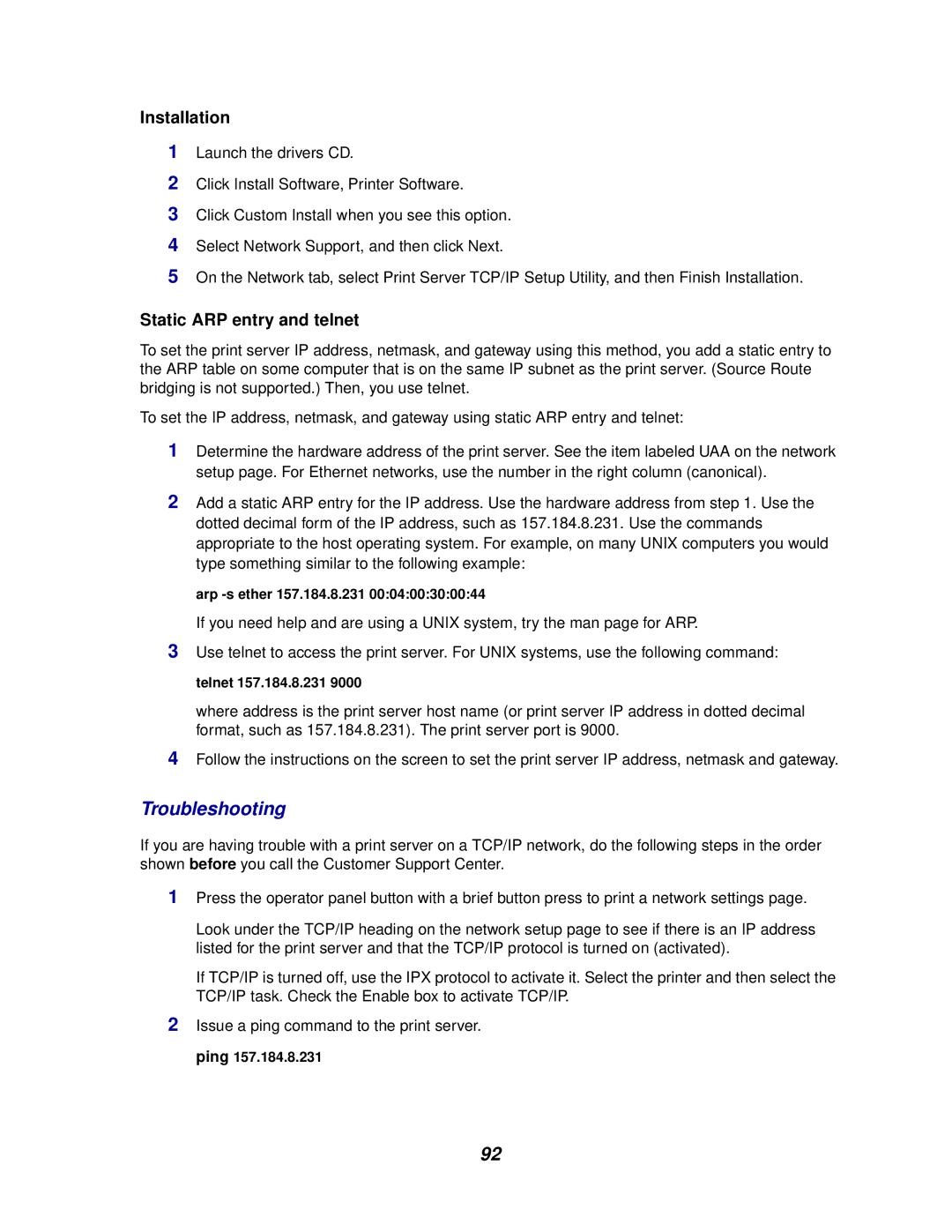Installation
1Launch the drivers CD.
2Click Install Software, Printer Software.
3Click Custom Install when you see this option.
4Select Network Support, and then click Next.
5On the Network tab, select Print Server TCP/IP Setup Utility, and then Finish Installation.
Static ARP entry and telnet
To set the print server IP address, netmask, and gateway using this method, you add a static entry to the ARP table on some computer that is on the same IP subnet as the print server. (Source Route bridging is not supported.) Then, you use telnet.
To set the IP address, netmask, and gateway using static ARP entry and telnet:
1Determine the hardware address of the print server. See the item labeled UAA on the network setup page. For Ethernet networks, use the number in the right column (canonical).
2Add a static ARP entry for the IP address. Use the hardware address from step 1. Use the dotted decimal form of the IP address, such as 157.184.8.231. Use the commands appropriate to the host operating system. For example, on many UNIX computers you would type something similar to the following example:
arp
If you need help and are using a UNIX system, try the man page for ARP.
3Use telnet to access the print server. For UNIX systems, use the following command: telnet 157.184.8.231 9000
where address is the print server host name (or print server IP address in dotted decimal format, such as 157.184.8.231). The print server port is 9000.
4Follow the instructions on the screen to set the print server IP address, netmask and gateway.
Troubleshooting
If you are having trouble with a print server on a TCP/IP network, do the following steps in the order shown before you call the Customer Support Center.
1Press the operator panel button with a brief button press to print a network settings page.
Look under the TCP/IP heading on the network setup page to see if there is an IP address listed for the print server and that the TCP/IP protocol is turned on (activated).
If TCP/IP is turned off, use the IPX protocol to activate it. Select the printer and then select the TCP/IP task. Check the Enable box to activate TCP/IP.
2Issue a ping command to the print server. ping 157.184.8.231
92