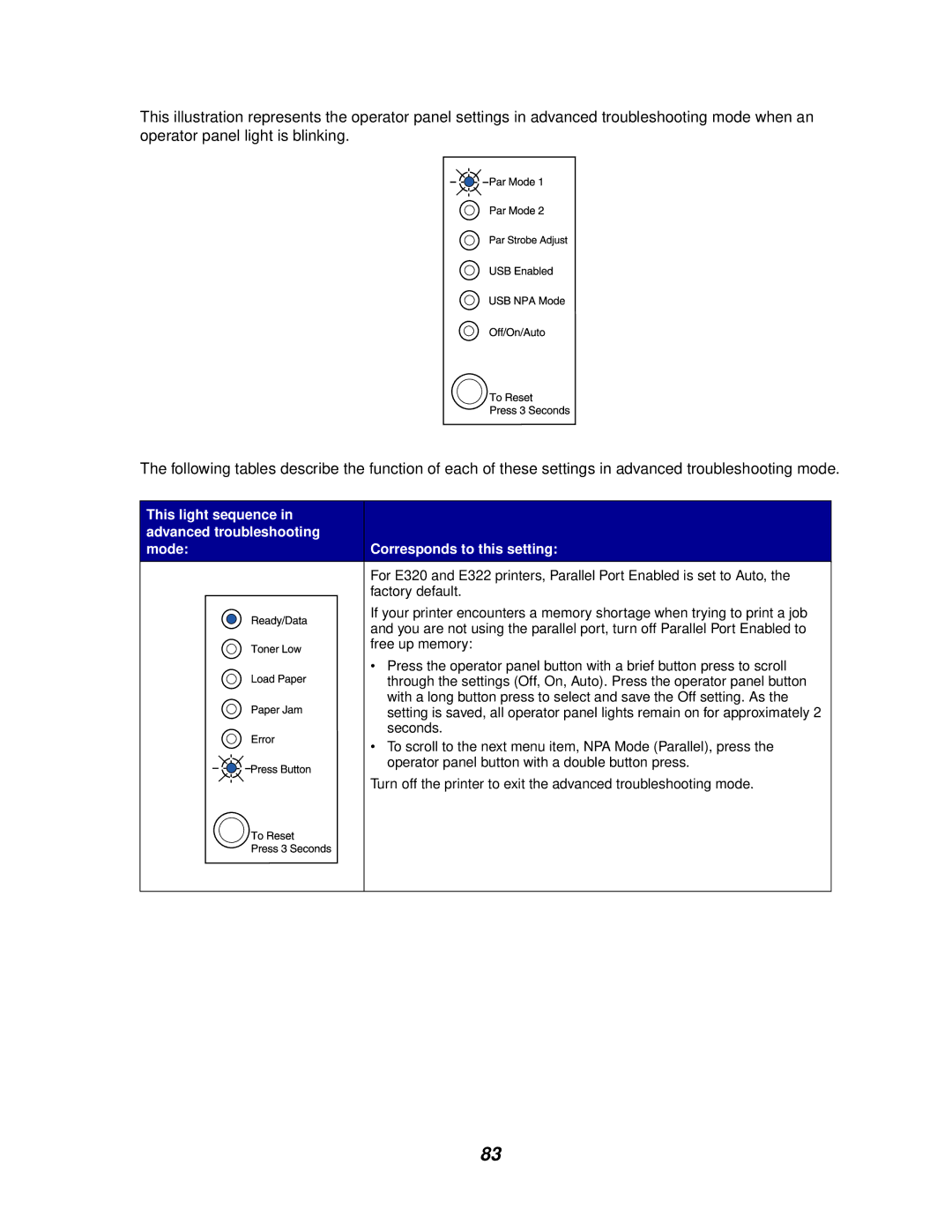This illustration represents the operator panel settings in advanced troubleshooting mode when an operator panel light is blinking.
The following tables describe the function of each of these settings in advanced troubleshooting mode.
This light sequence in |
| ||||
advanced troubleshooting |
| ||||
mode: | Corresponds to this setting: | ||||
|
|
|
|
| For E320 and E322 printers, Parallel Port Enabled is set to Auto, the |
|
|
|
|
| factory default. |
|
|
|
|
| If your printer encounters a memory shortage when trying to print a job |
|
|
|
|
| and you are not using the parallel port, turn off Parallel Port Enabled to |
|
|
|
|
| free up memory: |
|
|
|
|
| • Press the operator panel button with a brief button press to scroll |
|
|
|
|
| through the settings (Off, On, Auto). Press the operator panel button |
|
|
|
|
| with a long button press to select and save the Off setting. As the |
|
|
|
|
| setting is saved, all operator panel lights remain on for approximately 2 |
|
|
|
|
| seconds. |
|
|
|
|
| • To scroll to the next menu item, NPA Mode (Parallel), press the |
|
|
|
|
| operator panel button with a double button press. |
|
|
|
|
| Turn off the printer to exit the advanced troubleshooting mode. |
|
|
|
|
|
|
83