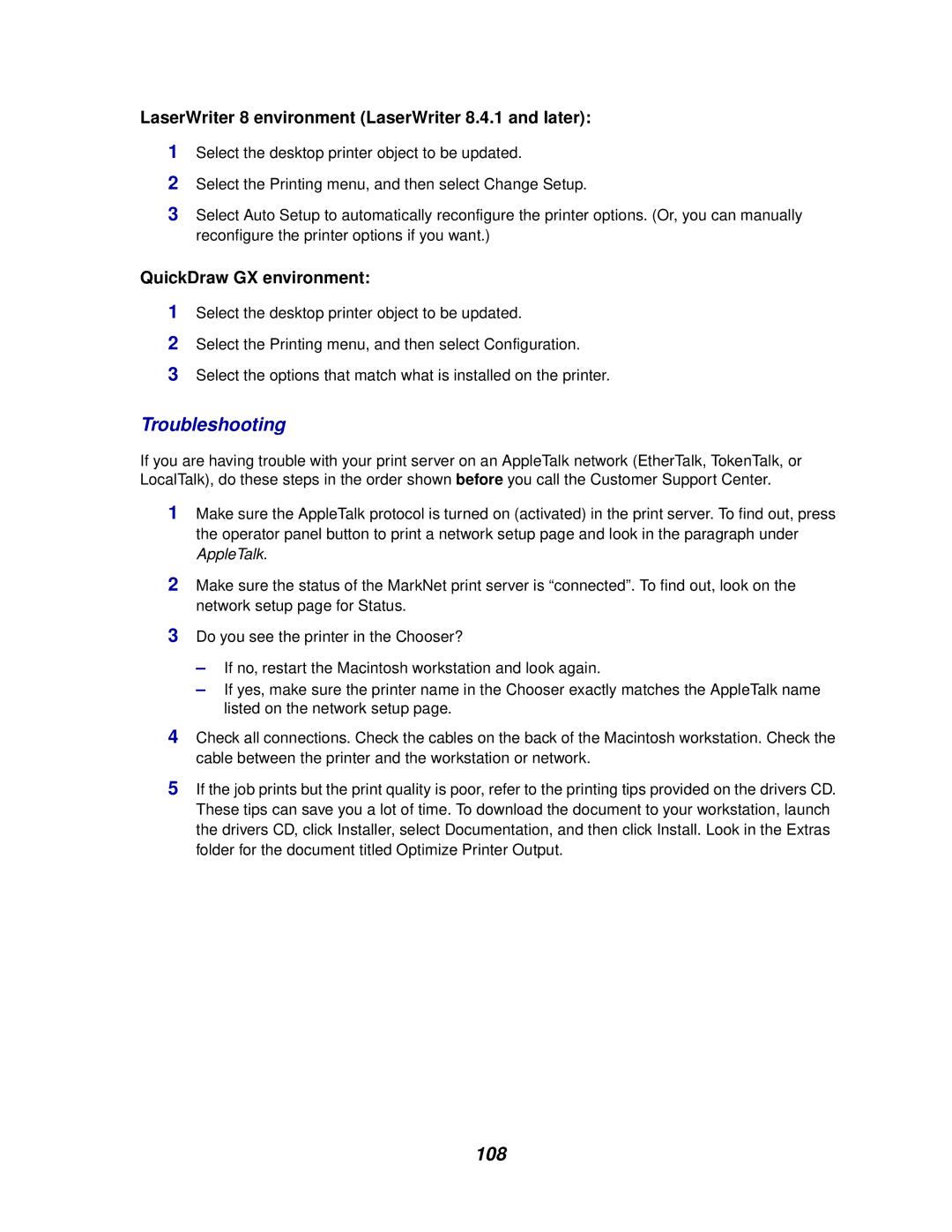LaserWriter 8 environment (LaserWriter 8.4.1 and later):
1Select the desktop printer object to be updated.
2Select the Printing menu, and then select Change Setup.
3Select Auto Setup to automatically reconfigure the printer options. (Or, you can manually reconfigure the printer options if you want.)
QuickDraw GX environment:
1Select the desktop printer object to be updated.
2Select the Printing menu, and then select Configuration.
3Select the options that match what is installed on the printer.
Troubleshooting
If you are having trouble with your print server on an AppleTalk network (EtherTalk, TokenTalk, or LocalTalk), do these steps in the order shown before you call the Customer Support Center.
1Make sure the AppleTalk protocol is turned on (activated) in the print server. To find out, press the operator panel button to print a network setup page and look in the paragraph under AppleTalk.
2Make sure the status of the MarkNet print server is “connected”. To find out, look on the network setup page for Status.
3Do you see the printer in the Chooser?
–If no, restart the Macintosh workstation and look again.
–If yes, make sure the printer name in the Chooser exactly matches the AppleTalk name listed on the network setup page.
4Check all connections. Check the cables on the back of the Macintosh workstation. Check the cable between the printer and the workstation or network.
5If the job prints but the print quality is poor, refer to the printing tips provided on the drivers CD. These tips can save you a lot of time. To download the document to your workstation, launch the drivers CD, click Installer, select Documentation, and then click Install. Look in the Extras folder for the document titled Optimize Printer Output.
108