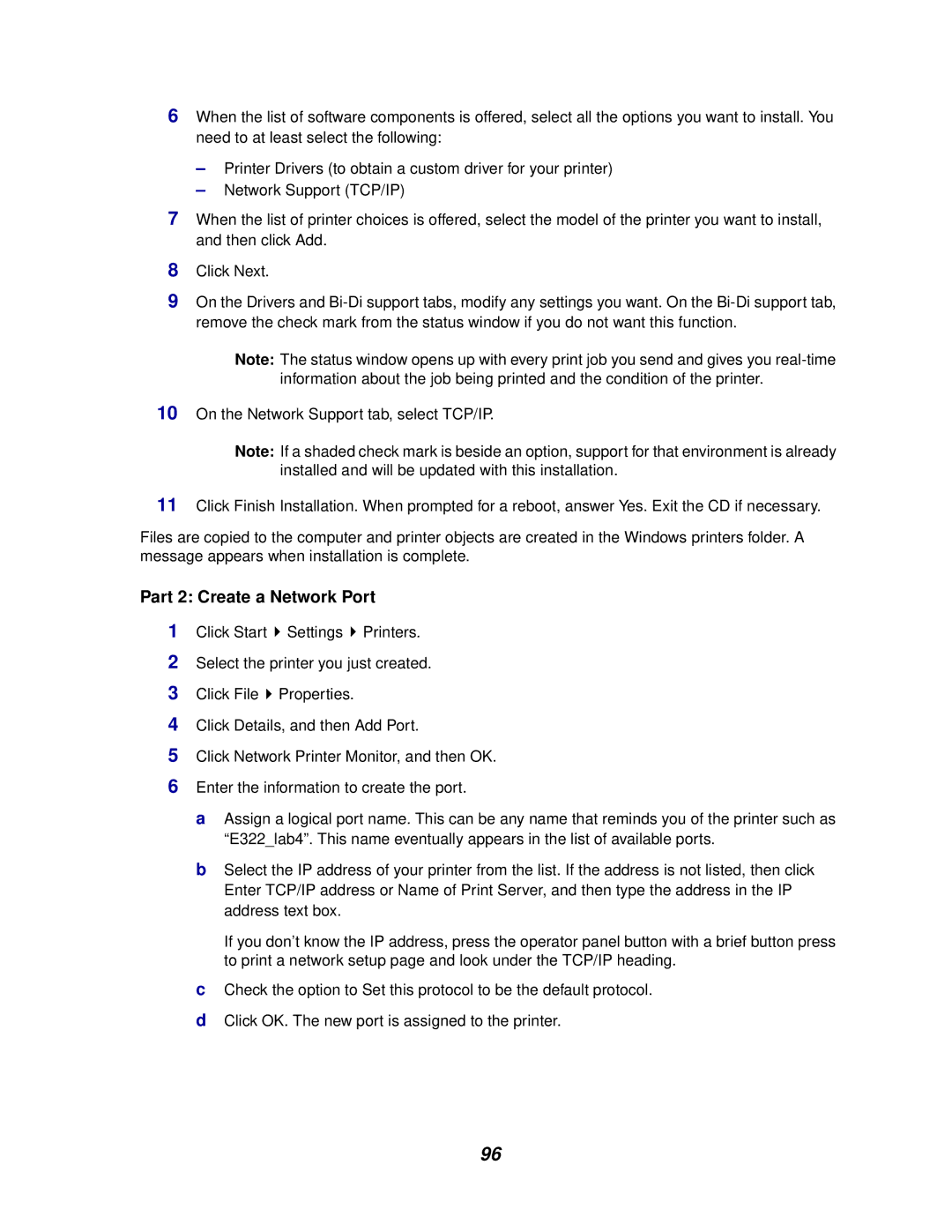6When the list of software components is offered, select all the options you want to install. You need to at least select the following:
–Printer Drivers (to obtain a custom driver for your printer)
–Network Support (TCP/IP)
7When the list of printer choices is offered, select the model of the printer you want to install, and then click Add.
8Click Next.
9On the Drivers and
Note: The status window opens up with every print job you send and gives you
10On the Network Support tab, select TCP/IP.
Note: If a shaded check mark is beside an option, support for that environment is already installed and will be updated with this installation.
11Click Finish Installation. When prompted for a reboot, answer Yes. Exit the CD if necessary.
Files are copied to the computer and printer objects are created in the Windows printers folder. A message appears when installation is complete.
Part 2: Create a Network Port
1Click Start ![]() Settings
Settings ![]() Printers.
Printers.
2Select the printer you just created.
3Click File ![]() Properties.
Properties.
4Click Details, and then Add Port.
5Click Network Printer Monitor, and then OK.
6Enter the information to create the port.
a Assign a logical port name. This can be any name that reminds you of the printer such as “E322_lab4”. This name eventually appears in the list of available ports.
bSelect the IP address of your printer from the list. If the address is not listed, then click Enter TCP/IP address or Name of Print Server, and then type the address in the IP address text box.
If you don’t know the IP address, press the operator panel button with a brief button press to print a network setup page and look under the TCP/IP heading.
cCheck the option to Set this protocol to be the default protocol.
dClick OK. The new port is assigned to the printer.
96