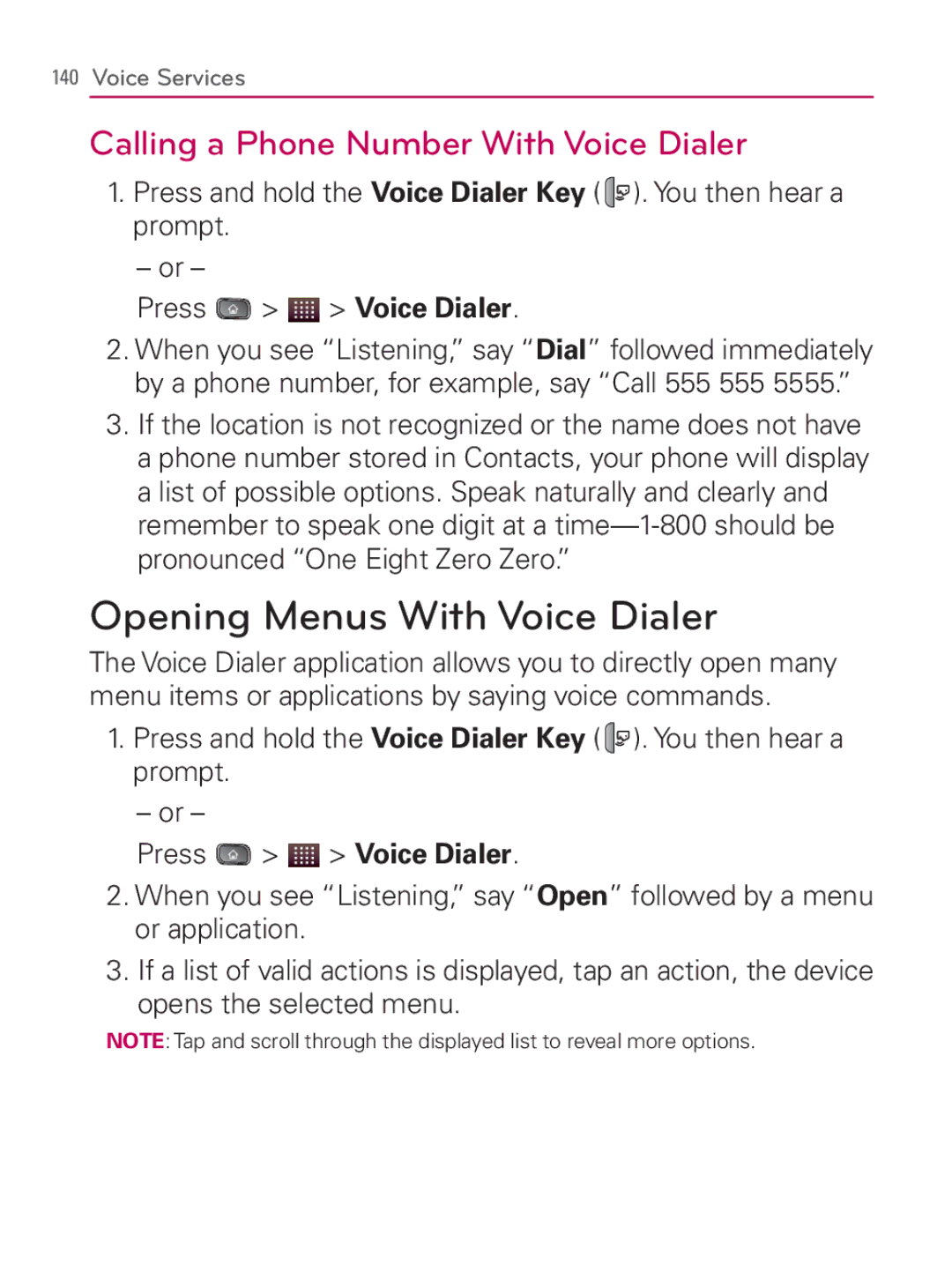140Voice Services
Calling a Phone Number With Voice Dialer
1.Press and hold the Voice Dialer Key ( ![]()
![]() ). You then hear a prompt.
). You then hear a prompt.
–or –
Press ![]() >
> ![]() > Voice Dialer.
> Voice Dialer.
2.When you see “Listening,” say “Dial” followed immediately by a phone number, for example, say “Call 555 555 5555.”
3.If the location is not recognized or the name does not have a phone number stored in Contacts, your phone will display a list of possible options. Speak naturally and clearly and remember to speak one digit at a
Opening Menus With Voice Dialer
The Voice Dialer application allows you to directly open many menu items or applications by saying voice commands.
1.Press and hold the Voice Dialer Key ( ![]()
![]() ). You then hear a prompt.
). You then hear a prompt.
– or –
Press ![]() >
> ![]() > Voice Dialer.
> Voice Dialer.
2.When you see “Listening,” say “Open” followed by a menu or application.
3.If a list of valid actions is displayed, tap an action, the device opens the selected menu.
NOTE: Tap and scroll through the displayed list to reveal more options.