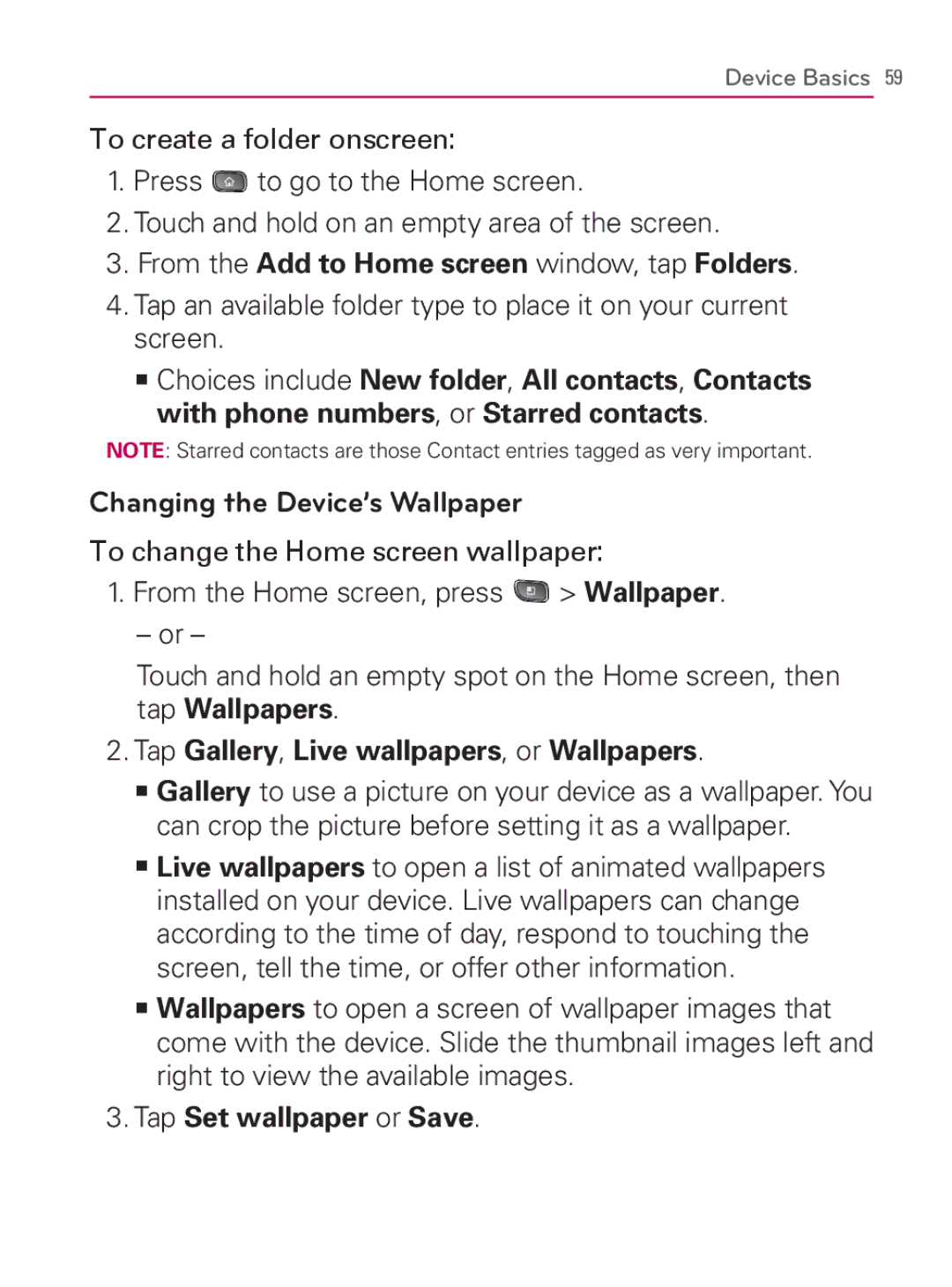Device Basics 59
To create a folder onscreen:
1.Press ![]() to go to the Home screen.
to go to the Home screen.
2.Touch and hold on an empty area of the screen.
3.From the Add to Home screen window, tap Folders.
4.Tap an available folder type to place it on your current screen.
㻊Choices include New folder, All contacts, Contacts with phone numbers, or Starred contacts.
NOTE: Starred contacts are those Contact entries tagged as very important.
Changing the Device’s Wallpaper
To change the Home screen wallpaper:
1.From the Home screen, press ![]() > Wallpaper.
> Wallpaper.
–or –
Touch and hold an empty spot on the Home screen, then tap Wallpapers.
2.Tap Gallery, Live wallpapers, or Wallpapers.
㻊Gallery to use a picture on your device as a wallpaper. You can crop the picture before setting it as a wallpaper.
㻊Live wallpapers to open a list of animated wallpapers installed on your device. Live wallpapers can change according to the time of day, respond to touching the screen, tell the time, or offer other information.
㻊Wallpapers to open a screen of wallpaper images that come with the device. Slide the thumbnail images left and right to view the available images.