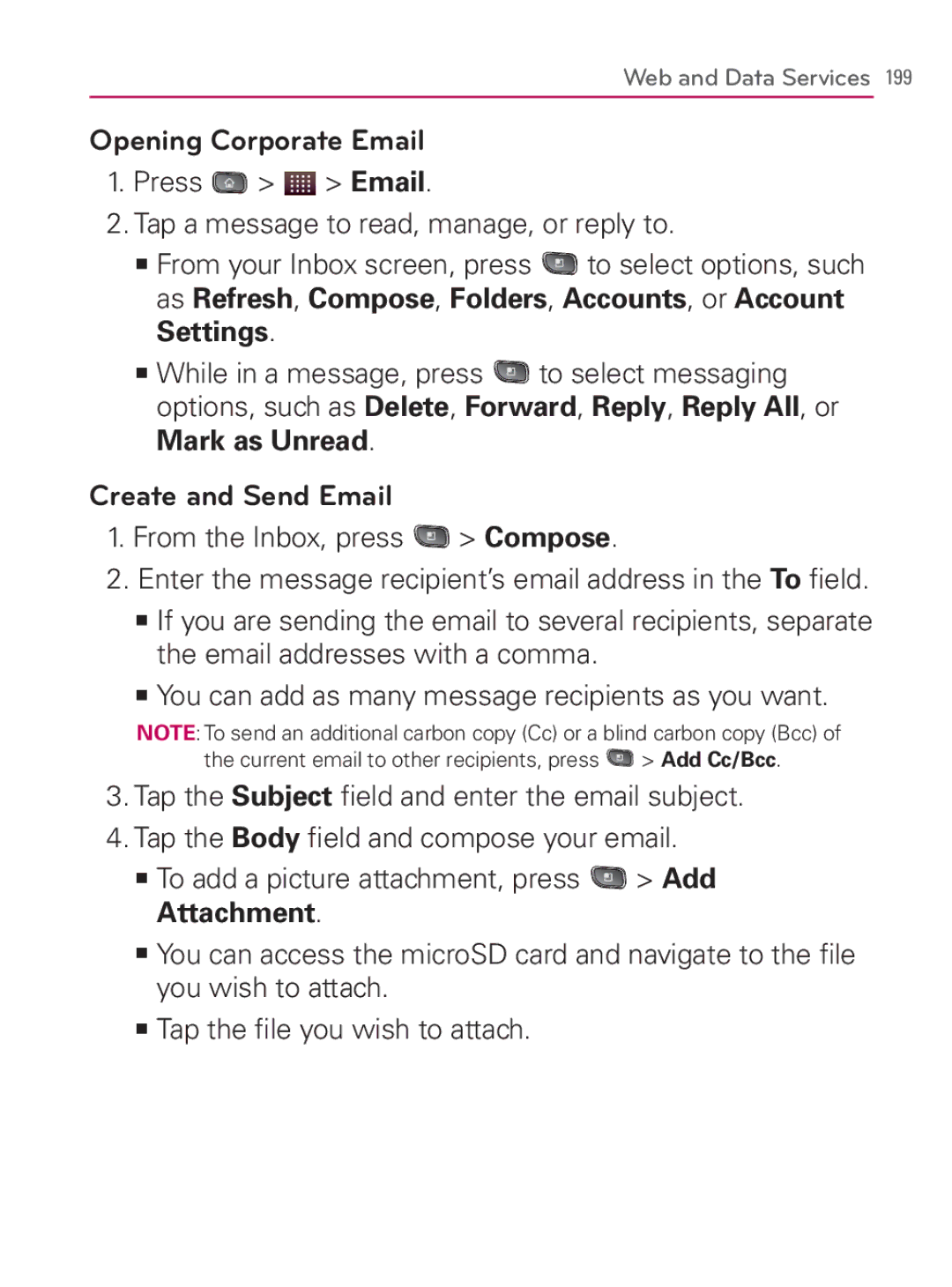Web and Data Services 199
Opening Corporate Email
1.Press  >
>  > Email.
> Email.
2.Tap a message to read, manage, or reply to.
㻊From your Inbox screen, press ![]() to select options, such as Refresh, Compose, Folders, Accounts, or Account Settings.
to select options, such as Refresh, Compose, Folders, Accounts, or Account Settings.
㻊While in a message, press ![]() to select messaging options, such as Delete, Forward, Reply, Reply All, or Mark as Unread.
to select messaging options, such as Delete, Forward, Reply, Reply All, or Mark as Unread.
Create and Send Email
1.From the Inbox, press ![]() > Compose.
> Compose.
2.Enter the message recipient’s email address in the To field.
㻊If you are sending the email to several recipients, separate the email addresses with a comma.
㻊You can add as many message recipients as you want.
NOTE: To send an additional carbon copy (Cc) or a blind carbon copy (Bcc) of
the current email to other recipients, press ![]() > Add Cc/Bcc.
> Add Cc/Bcc.
3.Tap the Subject field and enter the email subject.
4.Tap the Body field and compose your email.
㻊To add a picture attachment, press  > Add Attachment.
> Add Attachment.
㻊You can access the microSD card and navigate to the file you wish to attach.
㻊Tap the file you wish to attach.