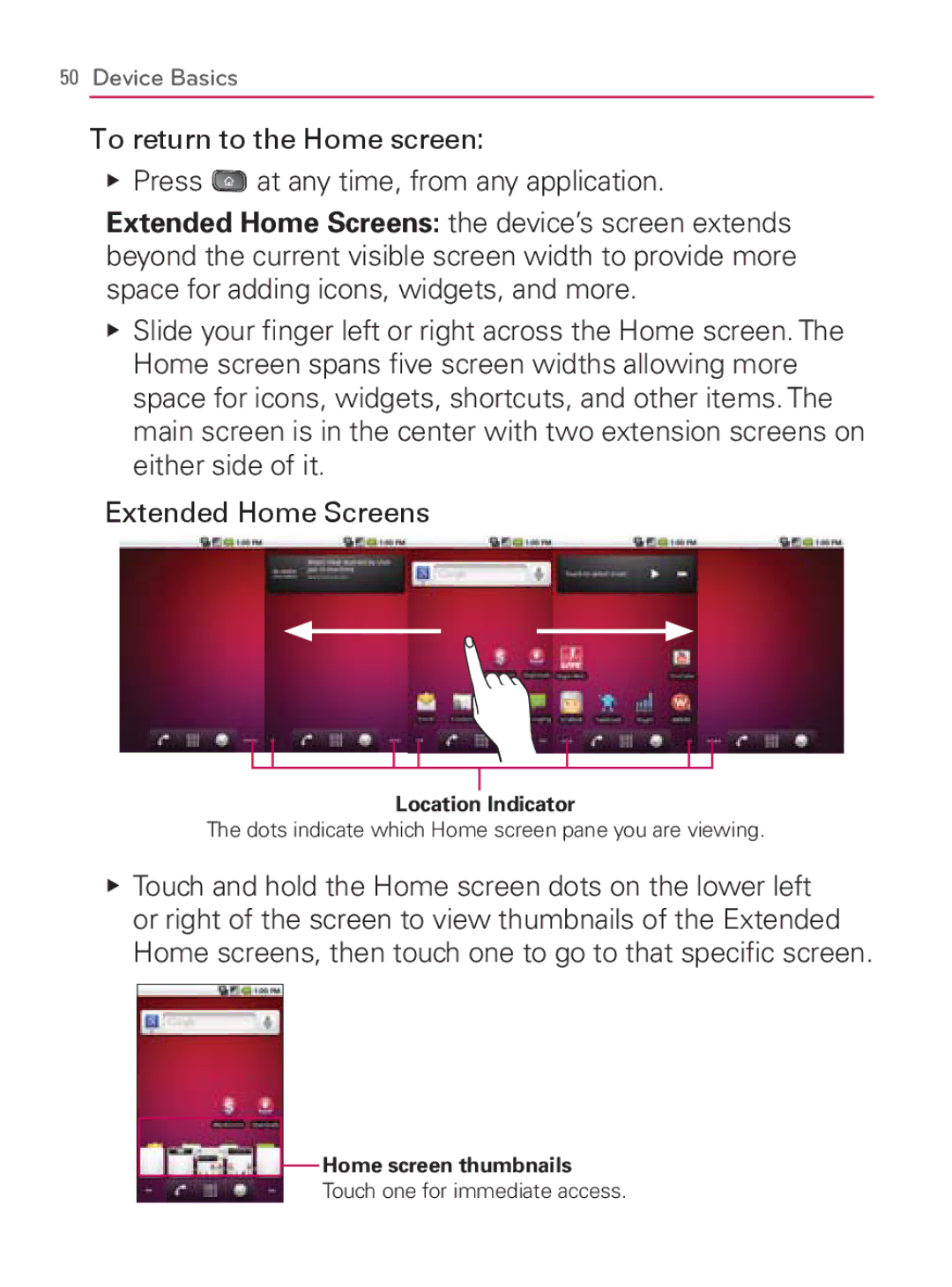50Device Basics
To return to the Home screen:
䕪Press ![]() at any time, from any application.
at any time, from any application.
Extended Home Screens: the device’s screen extends beyond the current visible screen width to provide more space for adding icons, widgets, and more.
䕪Slide your finger left or right across the Home screen. The Home screen spans five screen widths allowing more space for icons, widgets, shortcuts, and other items. The main screen is in the center with two extension screens on either side of it.
Extended Home Screens
Location Indicator
The dots indicate which Home screen pane you are viewing.
䕪Touch and hold the Home screen dots on the lower left or right of the screen to view thumbnails of the Extended Home screens, then touch one to go to that specific screen.
Home screen thumbnails
Touch one for immediate access.