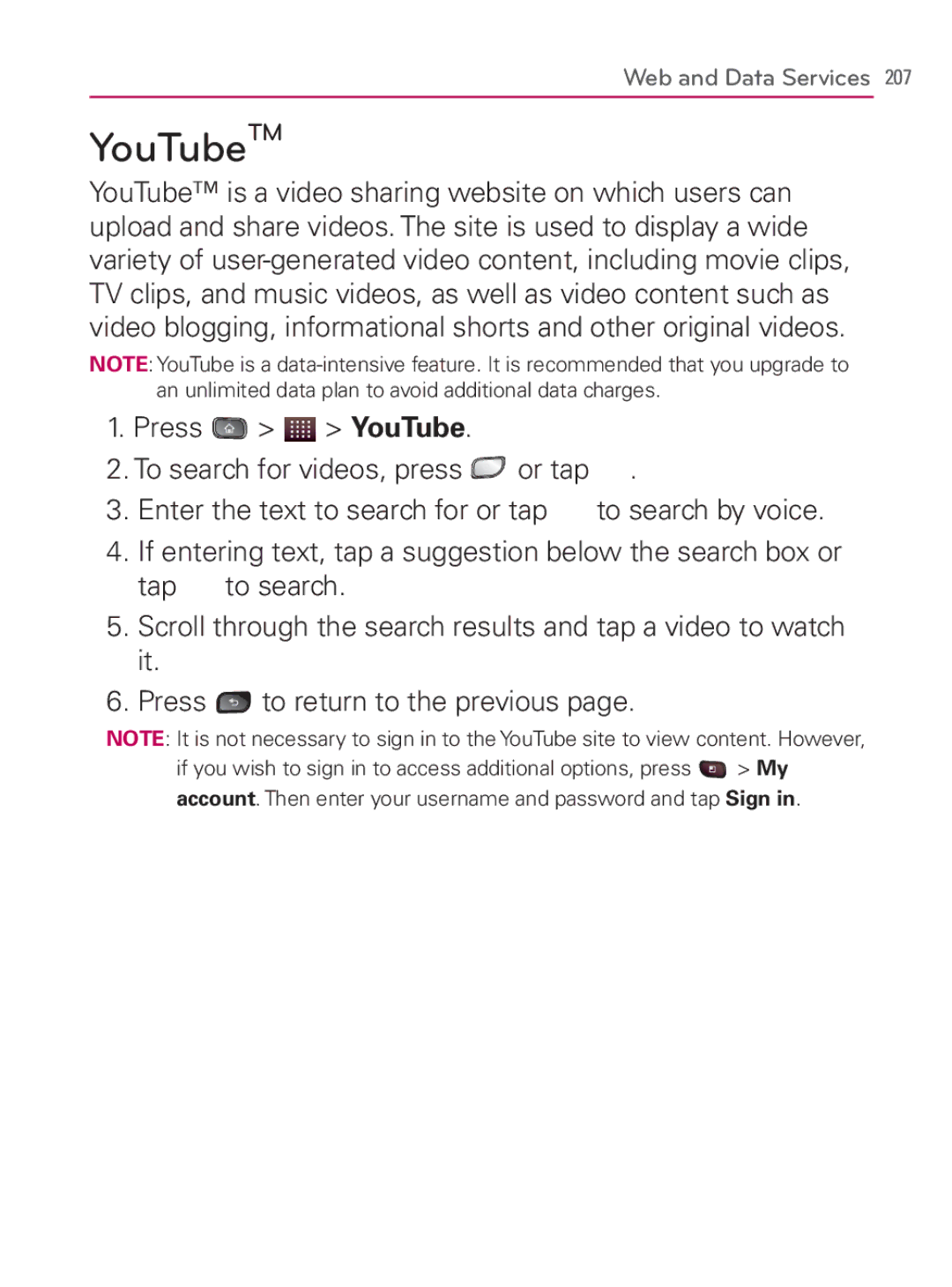Web and Data Services 207
YouTubeTM
YouTube™ is a video sharing website on which users can upload and share videos. The site is used to display a wide variety of
NOTE: YouTube is a
1.Press ![]() >
> ![]() > YouTube.
> YouTube.
2.To search for videos, press ![]() or tap
or tap ![]() .
.
3.Enter the text to search for or tap ![]() to search by voice.
to search by voice.
4.If entering text, tap a suggestion below the search box or
tap ![]() to search.
to search.
5.Scroll through the search results and tap a video to watch it.
6.Press ![]() to return to the previous page.
to return to the previous page.
NOTE: It is not necessary to sign in to the YouTube site to view content. However,
if you wish to sign in to access additional options, press ![]() > My account. Then enter your username and password and tap Sign in.
> My account. Then enter your username and password and tap Sign in.