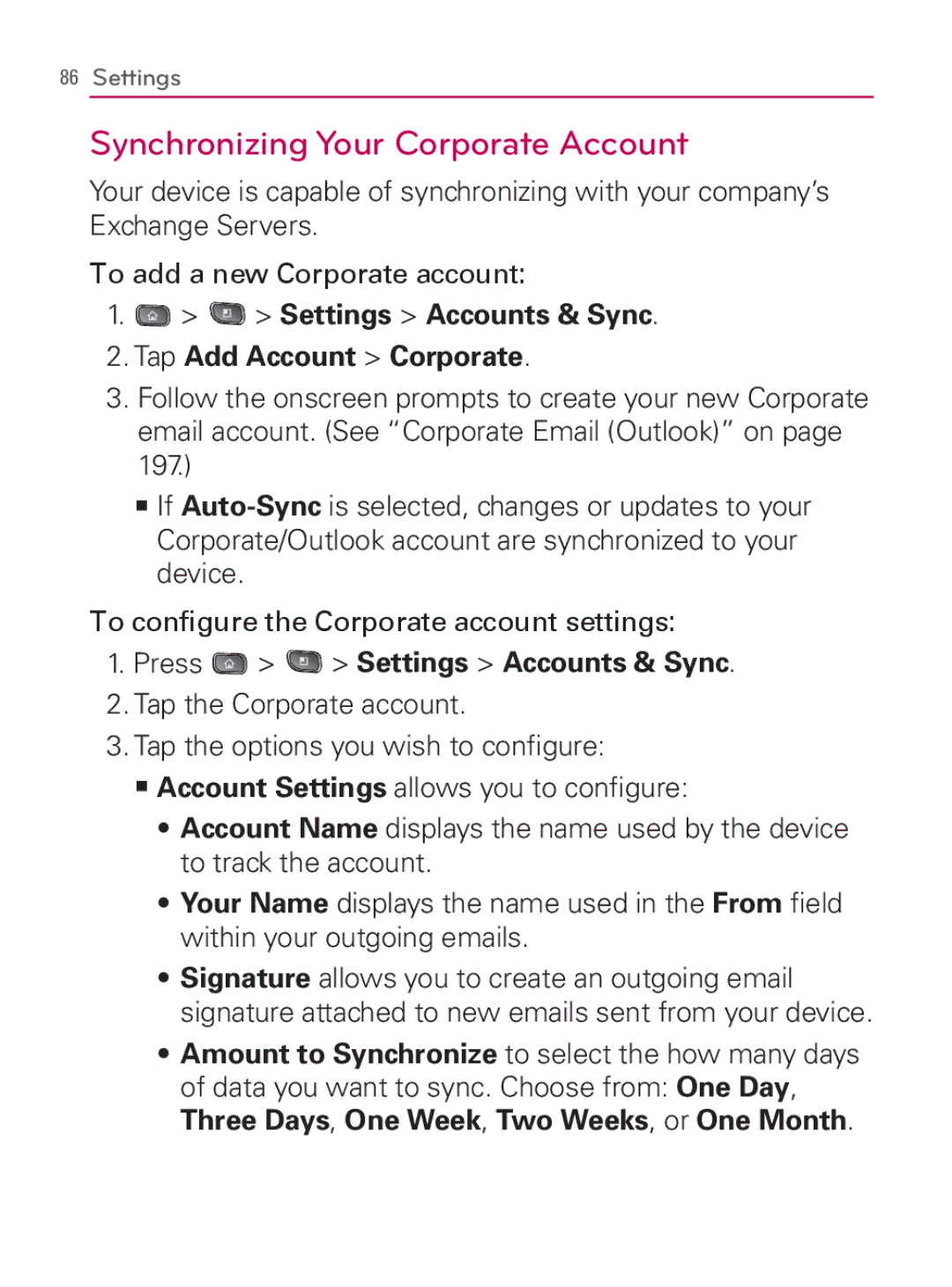86Settings
Synchronizing Your Corporate Account
Your device is capable of synchronizing with your company’s Exchange Servers.
To add a new Corporate account:
1. >
>  > Settings > Accounts & Sync.
> Settings > Accounts & Sync.
2.Tap Add Account > Corporate.
3.Follow the onscreen prompts to create your new Corporate email account. (See “Corporate Email (Outlook)” on page 197.)
㻊If
To configure the Corporate account settings:
1.Press  >
>  > Settings > Accounts & Sync.
> Settings > Accounts & Sync.
2.Tap the Corporate account.
3.Tap the options you wish to configure:
㻊Account Settings allows you to configure:
s Account Name displays the name used by the device to track the account.
s Your Name displays the name used in the From field within your outgoing emails.
s Signature allows you to create an outgoing email signature attached to new emails sent from your device.
s Amount to Synchronize to select the how many days of data you want to sync. Choose from: One Day, Three Days, One Week, Two Weeks, or One Month.