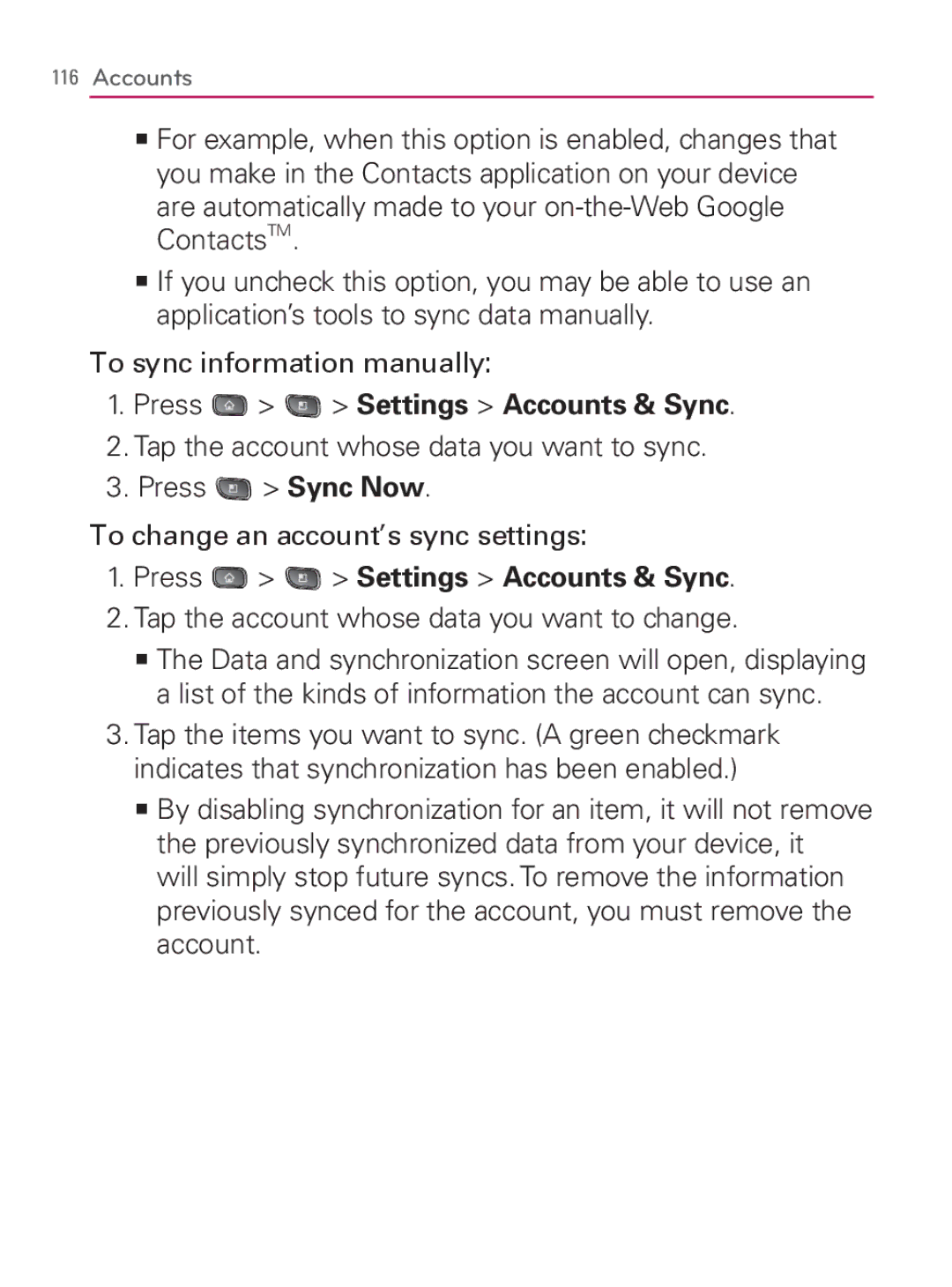116Accounts
㻊For example, when this option is enabled, changes that you make in the Contacts application on your device
are automatically made to your on-the-Web Google ContactsTM.
㻊If you uncheck this option, you may be able to use an application’s tools to sync data manually.
To sync information manually:
1.Press  >
>  > Settings > Accounts & Sync.
> Settings > Accounts & Sync.
2.Tap the account whose data you want to sync.
3.Press ![]() > Sync Now.
> Sync Now.
To change an account’s sync settings:
1.Press  >
>  > Settings > Accounts & Sync.
> Settings > Accounts & Sync.
2.Tap the account whose data you want to change.
㻊The Data and synchronization screen will open, displaying a list of the kinds of information the account can sync.
3.Tap the items you want to sync. (A green checkmark indicates that synchronization has been enabled.)
㻊By disabling synchronization for an item, it will not remove the previously synchronized data from your device, it
will simply stop future syncs. To remove the information previously synced for the account, you must remove the account.