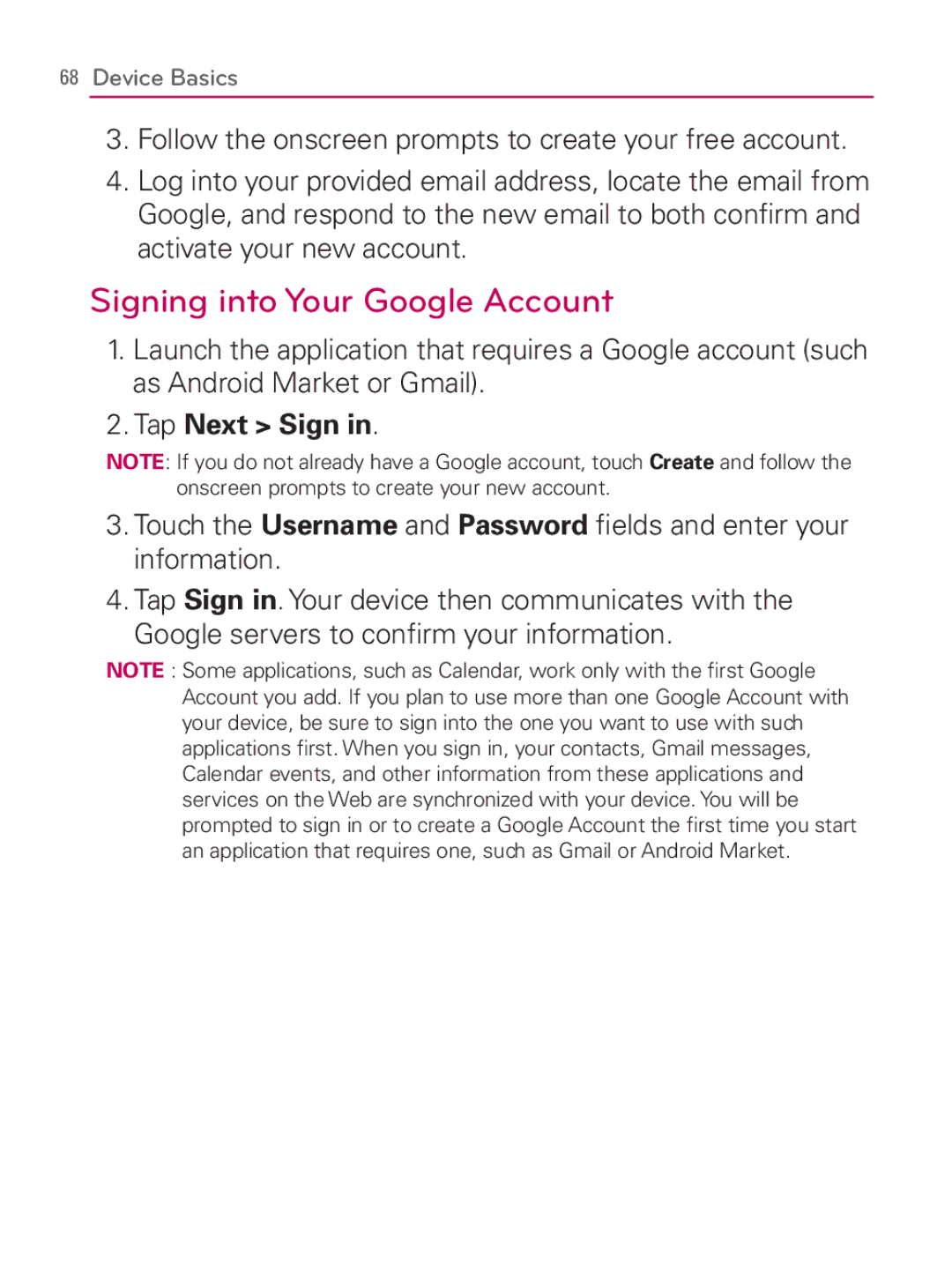68Device Basics
3.Follow the onscreen prompts to create your free account.
4.Log into your provided email address, locate the email from Google, and respond to the new email to both confirm and activate your new account.
Signing into Your Google Account
1.Launch the application that requires a Google account (such as Android Market or Gmail).
2.Tap Next > Sign in.
NOTE: If you do not already have a Google account, touch Create and follow the onscreen prompts to create your new account.
3.Touch the Username and Password fields and enter your information.
4.Tap Sign in. Your device then communicates with the Google servers to confirm your information.
NOTE : Some applications, such as Calendar, work only with the first Google Account you add. If you plan to use more than one Google Account with your device, be sure to sign into the one you want to use with such applications first. When you sign in, your contacts, Gmail messages, Calendar events, and other information from these applications and services on the Web are synchronized with your device. You will be prompted to sign in or to create a Google Account the first time you start an application that requires one, such as Gmail or Android Market.