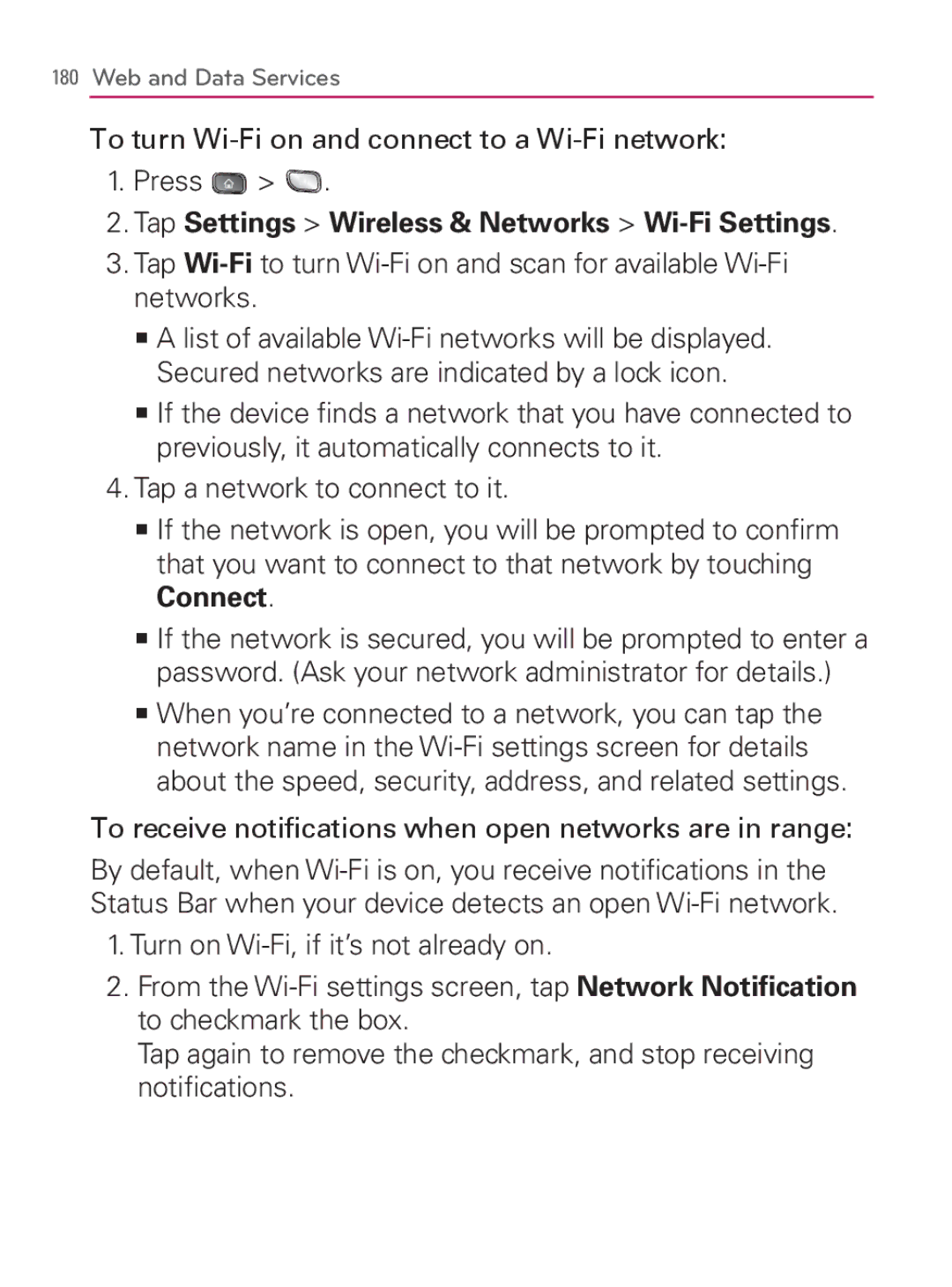180Web and Data Services
To turn Wi-Fi on and connect to a Wi-Fi network:
1.Press  >
>  .
.
2.Tap Settings > Wireless & Networks > Wi-Fi Settings.
3.Tap
㻊A list of available
㻊If the device finds a network that you have connected to previously, it automatically connects to it.
4.Tap a network to connect to it.
㻊If the network is open, you will be prompted to confirm that you want to connect to that network by touching Connect.
㻊If the network is secured, you will be prompted to enter a password. (Ask your network administrator for details.)
㻊When you’re connected to a network, you can tap the network name in the
To receive notifications when open networks are in range:
By default, when
1.Turn on
2.From the
Tap again to remove the checkmark, and stop receiving notifications.