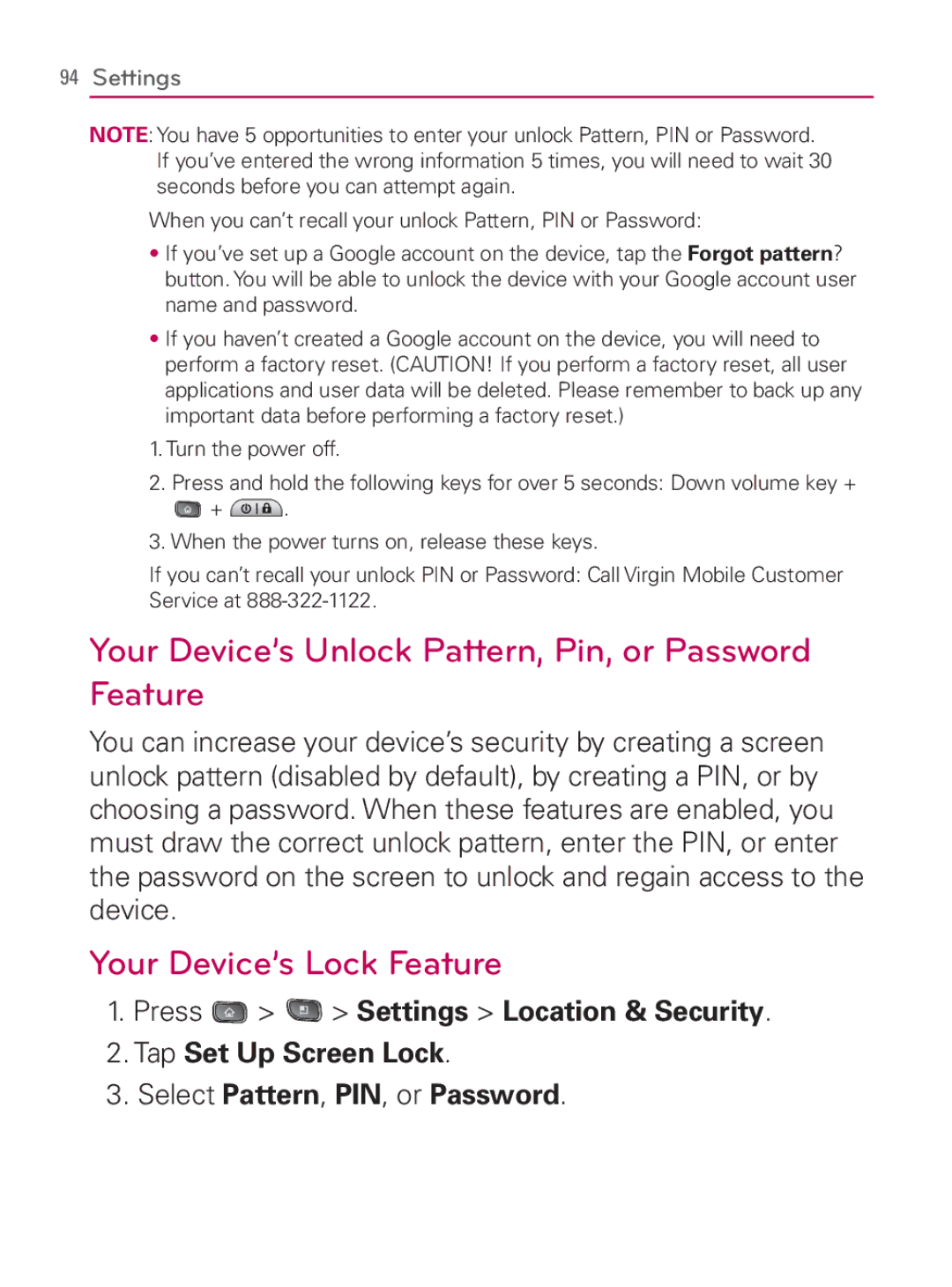94Settings
NOTE: You have 5 opportunities to enter your unlock Pattern, PIN or Password. If you’ve entered the wrong information 5 times, you will need to wait 30 seconds before you can attempt again.
When you can’t recall your unlock Pattern, PIN or Password:
s If you’ve set up a Google account on the device, tap the Forgot pattern? button. You will be able to unlock the device with your Google account user name and password.
s If you haven’t created a Google account on the device, you will need to perform a factory reset. (CAUTION! If you perform a factory reset, all user applications and user data will be deleted. Please remember to back up any important data before performing a factory reset.)
1.Turn the power off.
2.Press and hold the following keys for over 5 seconds: Down volume key +
![]() +
+ ![]() .
.
3.When the power turns on, release these keys.
If you can’t recall your unlock PIN or Password: Call Virgin Mobile Customer Service at
Your Device’s Unlock Pattern, Pin, or Password Feature
You can increase your device’s security by creating a screen unlock pattern (disabled by default), by creating a PIN, or by choosing a password. When these features are enabled, you must draw the correct unlock pattern, enter the PIN, or enter the password on the screen to unlock and regain access to the device.
Your Device’s Lock Feature
1.Press ![]() >
> ![]() > Settings > Location & Security.
> Settings > Location & Security.
2.Tap Set Up Screen Lock.
3.Select Pattern, PIN, or Password.