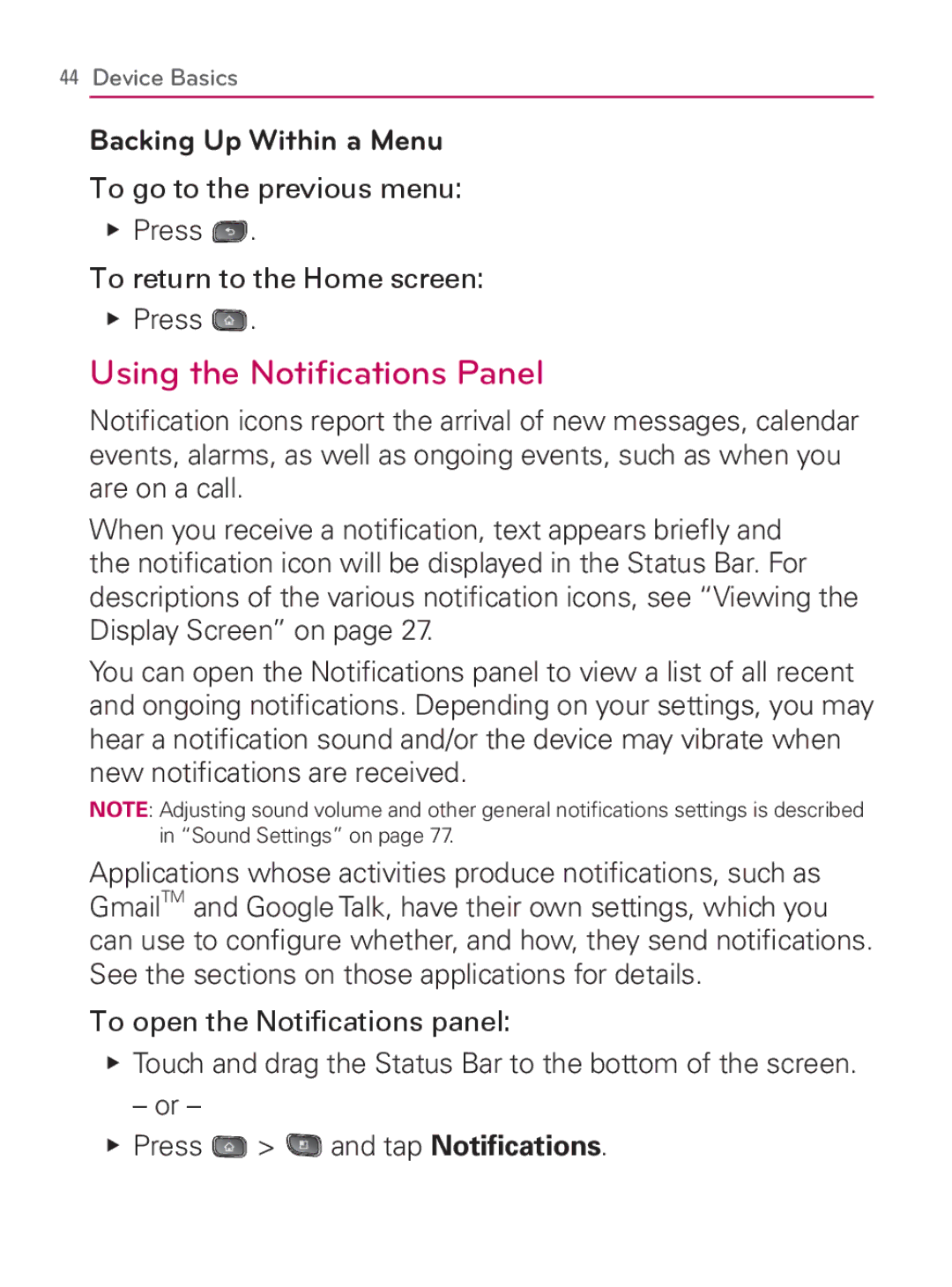44Device Basics
Backing Up Within a Menu
To go to the previous menu:
䕪Press ![]() .
.
To return to the Home screen:
䕪Press ![]() .
.
Using the Notifications Panel
Notification icons report the arrival of new messages, calendar events, alarms, as well as ongoing events, such as when you are on a call.
When you receive a notification, text appears briefly and the notification icon will be displayed in the Status Bar. For descriptions of the various notification icons, see “Viewing the Display Screen” on page 27.
You can open the Notifications panel to view a list of all recent and ongoing notifications. Depending on your settings, you may hear a notification sound and/or the device may vibrate when new notifications are received.
NOTE: Adjusting sound volume and other general notifications settings is described in “Sound Settings” on page 77.
Applications whose activities produce notifications, such as GmailTM and Google Talk, have their own settings, which you can use to configure whether, and how, they send notifications. See the sections on those applications for details.
To open the Notifications panel:
䕪Touch and drag the Status Bar to the bottom of the screen.
– or –
䕪Press ![]() >
> ![]() and tap Notifications.
and tap Notifications.