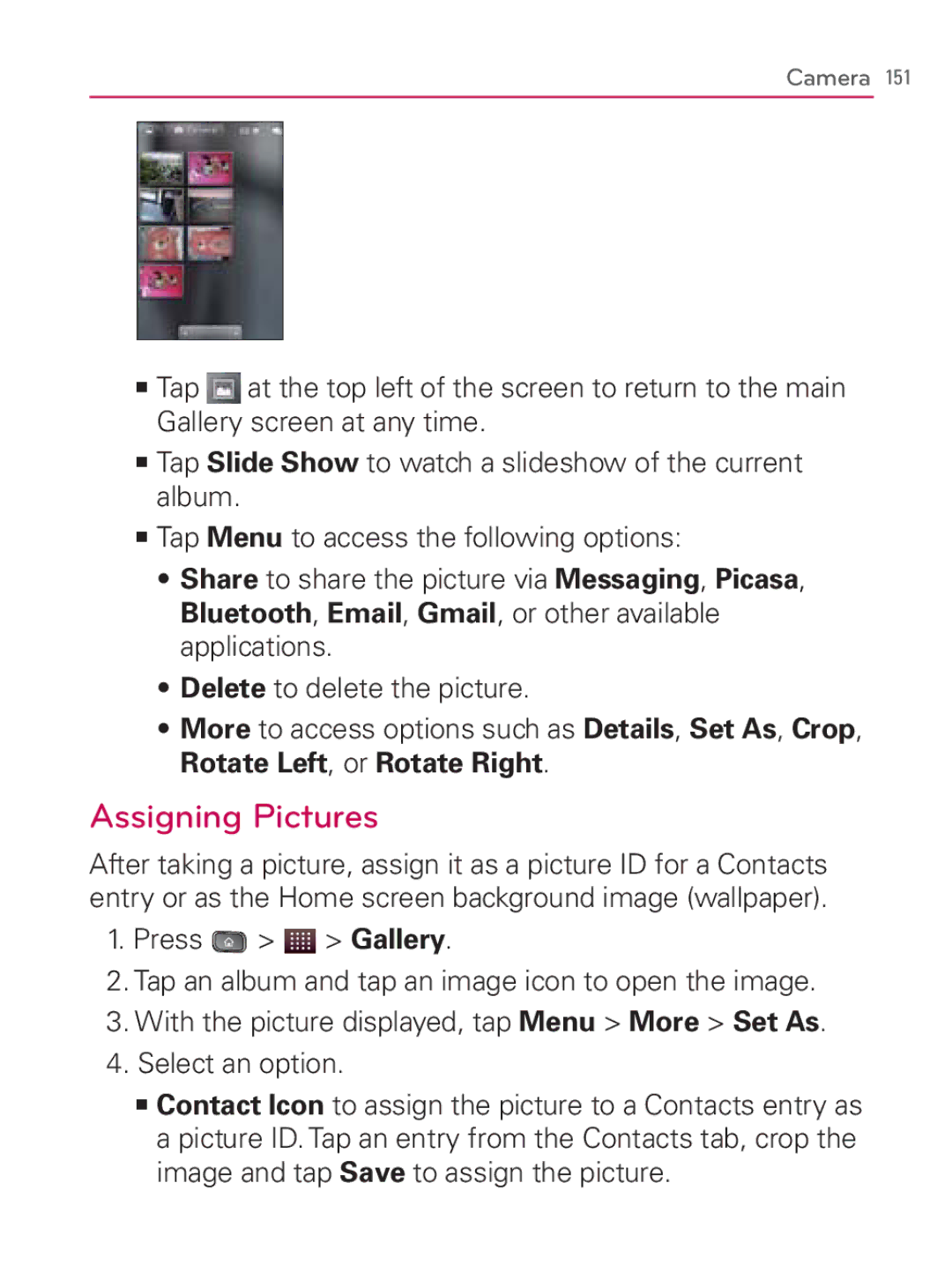Camera 151
㻊Tap ![]() at the top left of the screen to return to the main Gallery screen at any time.
at the top left of the screen to return to the main Gallery screen at any time.
㻊Tap Slide Show to watch a slideshow of the current album.
㻊Tap Menu to access the following options:
s Share to share the picture via Messaging, Picasa, Bluetooth, Email, Gmail, or other available applications.
s Delete to delete the picture.
s More to access options such as Details, Set As, Crop, Rotate Left, or Rotate Right.
Assigning Pictures
After taking a picture, assign it as a picture ID for a Contacts entry or as the Home screen background image (wallpaper).
1.Press ![]() >
> ![]() > Gallery.
> Gallery.
2.Tap an album and tap an image icon to open the image.
3.With the picture displayed, tap Menu > More > Set As.
4.Select an option.
㻊Contact Icon to assign the picture to a Contacts entry as a picture ID. Tap an entry from the Contacts tab, crop the image and tap Save to assign the picture.