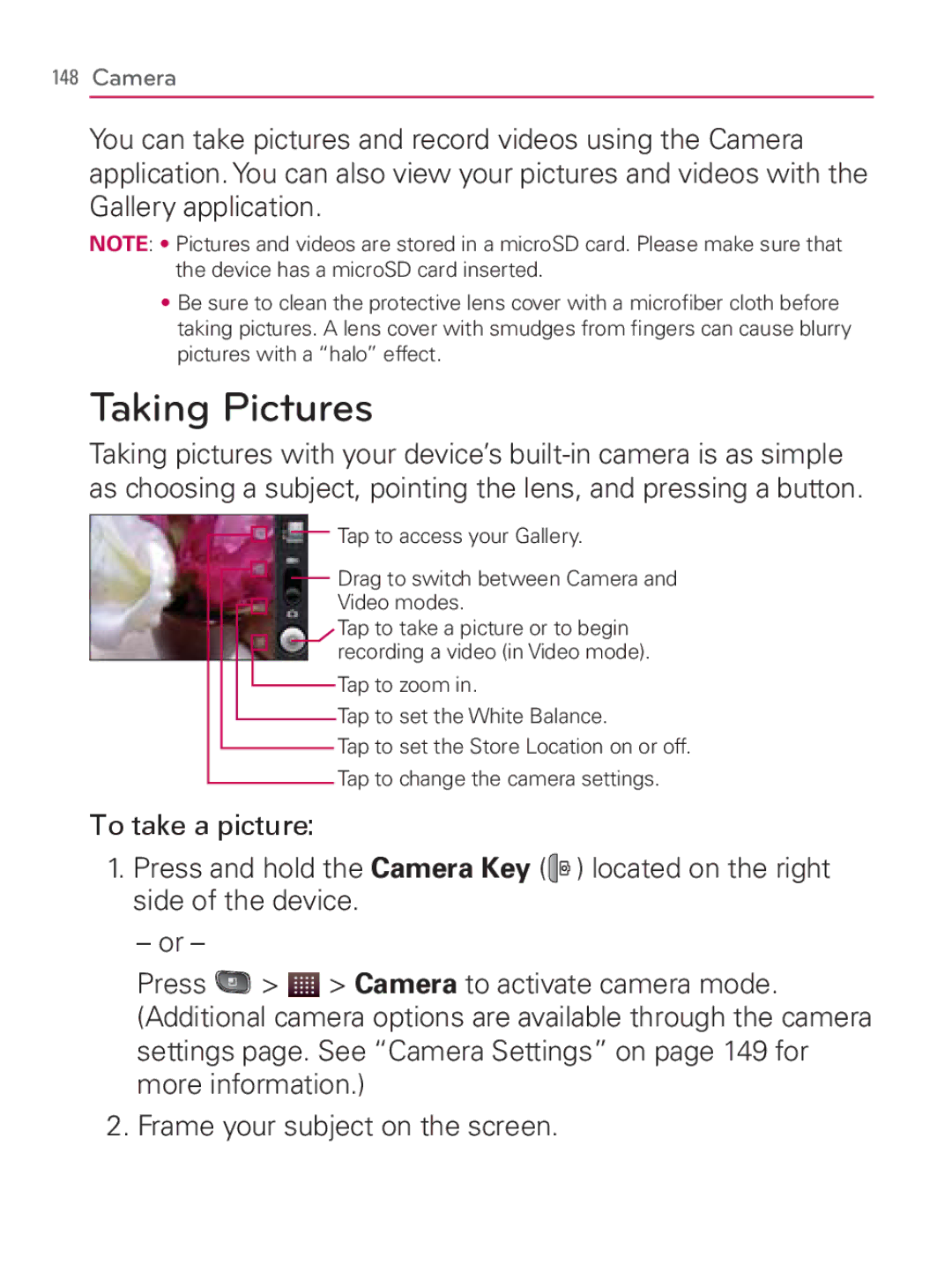148Camera
You can take pictures and record videos using the Camera application. You can also view your pictures and videos with the Gallery application.
NOTE: s Pictures and videos are stored in a microSD card. Please make sure that the device has a microSD card inserted.
s Be sure to clean the protective lens cover with a microfiber cloth before taking pictures. A lens cover with smudges from fingers can cause blurry pictures with a “halo” effect.
Taking Pictures
Taking pictures with your device’s
Tap to access your Gallery.
Drag to switch between Camera and Video modes.
Tap to take a picture or to begin recording a video (in Video mode).
Tap to zoom in.
Tap to set the White Balance.
Tap to set the Store Location on or off.
Tap to change the camera settings.
To take a picture:
1.Press and hold the Camera Key (![]() ) located on the right side of the device.
) located on the right side of the device.
–or –
Press ![]() >
> ![]() > Camera to activate camera mode. (Additional camera options are available through the camera settings page. See “Camera Settings” on page 149 for more information.)
> Camera to activate camera mode. (Additional camera options are available through the camera settings page. See “Camera Settings” on page 149 for more information.)
2. Frame your subject on the screen.